Collate copying – Epson WP-M4595DNF User Manual
Page 90
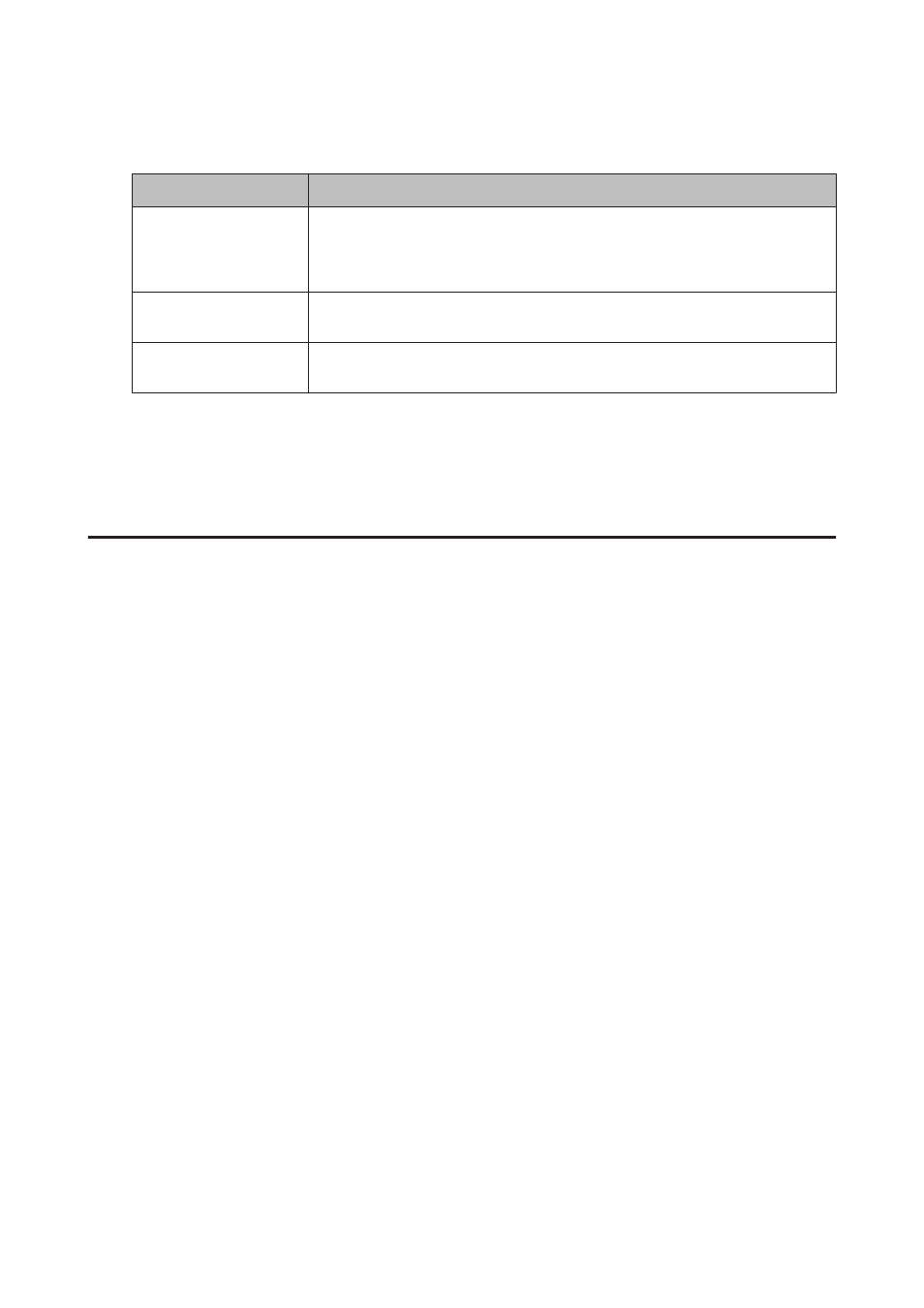
J
Make the appropriate settings for Document Orientation, Binding Direction, or Binding Margin.
Setting
Description
Document Orientation
Specifies the orientation of your originals.
This setting is not available when the following settings have been made.
2-Sided Copying - 2>2-Sided or
2-Sided Copying - 1>1-Sided when Layout is set to With Border
Binding Direction
Specifies the binding direction of your originals. This setting is available only when
2>1-Sided is selected.
Binding Margin
Specifies the binding direction of your prints. This setting is available only when
1>2-Sided is selected.
K
Press x Menu to finish making settings.
L
Press the x Start (B&W) button to start copying.
Collate Copying
With the collate copying function, multiple copies of multiple pages in a document are printed in order and collated by
copy set.
Follow the instructions below to perform collated copying. Use the l, r, u, or d buttons to change the LCD screen
view to find the menu, setting item, or option you want to enter.
A
Load paper.
&
B
Place original horizontally.
&
“Placing Originals” on page 31
C
Enter r Copy mode.
D
Set the number of copies.
E
Set the density.
F
Enter the x Menu.
G
Select Paper and Copy Settings.
H
Select Collate Copying.
I
Select On.
User’s Guide
Copying
90