Problems when feeding paper, The paper gets dirty, Multiple sheets of paper are fed – Epson WP-M4595DNF User Manual
Page 170: Problems with scanning time
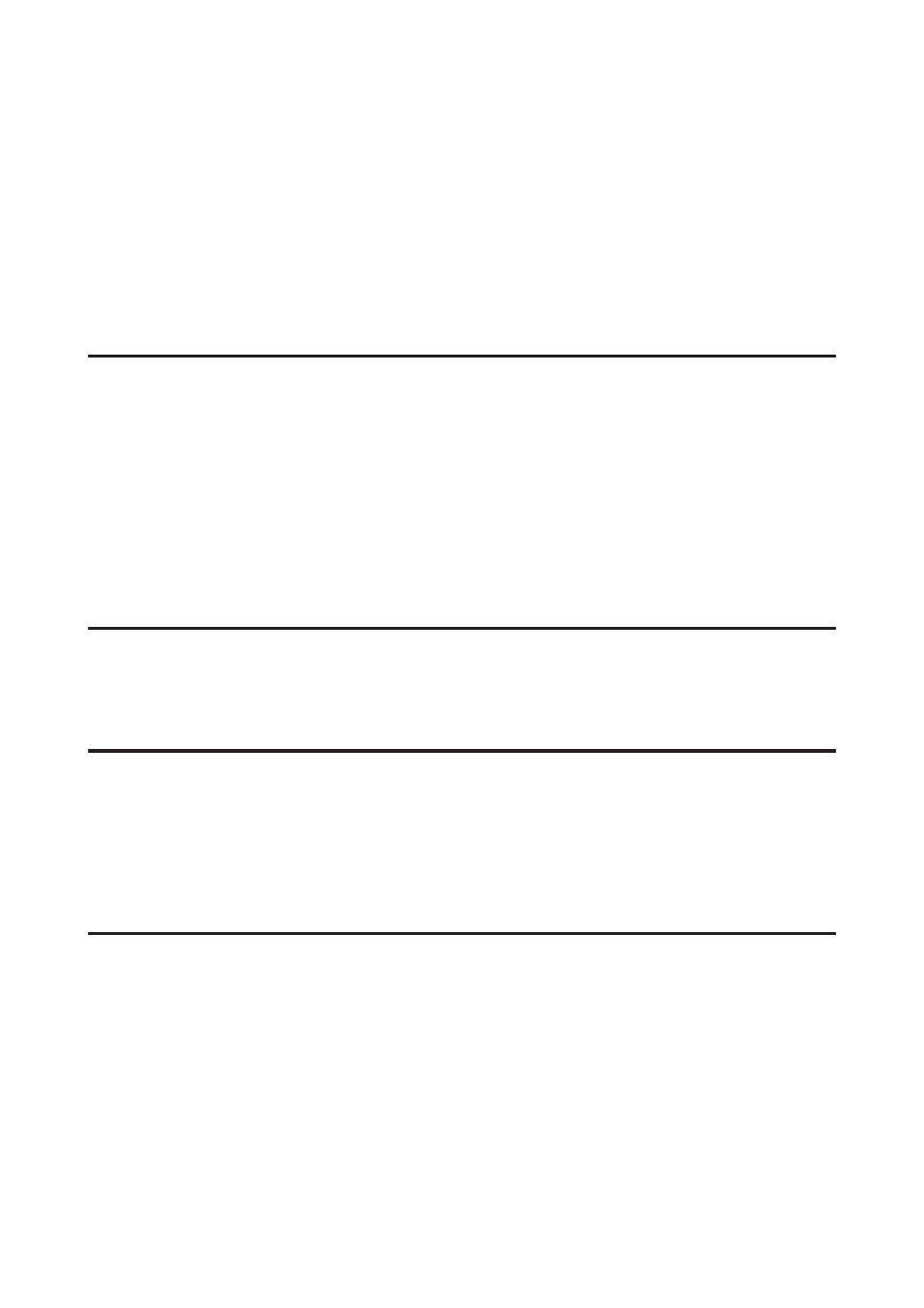
❏ Windows Vista:
Click the Exceptions tab, and then confirm that the check box for EEventManager Application is selected
in the Program or port list.
❏ Windows XP:
Click the Exceptions tab, and then confirm that the check box for EEventManager Application is selected
in the Programs and Services list.
E
Click OK.
Using scanning software other than Epson Scan driver
❏ If you are using any TWAIN-compliant programs, such as Adobe Photoshop Elements, make sure that the correct
product is selected as the Scanner or Source setting.
❏ If you cannot scan using any TWAIN-compliant scanning programs, such as Adobe Photoshop Elements,
uninstall the TWAIN-compliant scanning program and then reinstall it.
&
“Uninstalling Your Software” on page 142
Problems When Feeding Paper
The paper gets dirty
You may need to clean the product.
&
“Cleaning the Printer” on page 139
Multiple sheets of paper are fed
❏ If you load unsupported paper, the product may feed more than one sheet of paper at a time.
&
“Automatic Document Feeder (ADF) specifications” on page 183
❏ You may need to clean the product.
&
“Cleaning the Printer” on page 139
The paper jams in the Automatic Document Feeder (ADF)
Remove the jammed paper inside the ADF.
&
“Removing jammed paper from the Automatic Document Feeder (ADF)” on page 154
Problems With Scanning Time
❏ Computers with Hi-Speed external USB ports can scan faster than those with external USB ports. If you are using a
Hi-Speed external USB port with your product, make sure it meets the system requirements.
&
“System Requirements” on page 179
User’s Guide
Troubleshooting for Scanning
170