Changing fax output setting to print, Selecting paper source to print fax – Epson WP-M4595DNF User Manual
Page 99
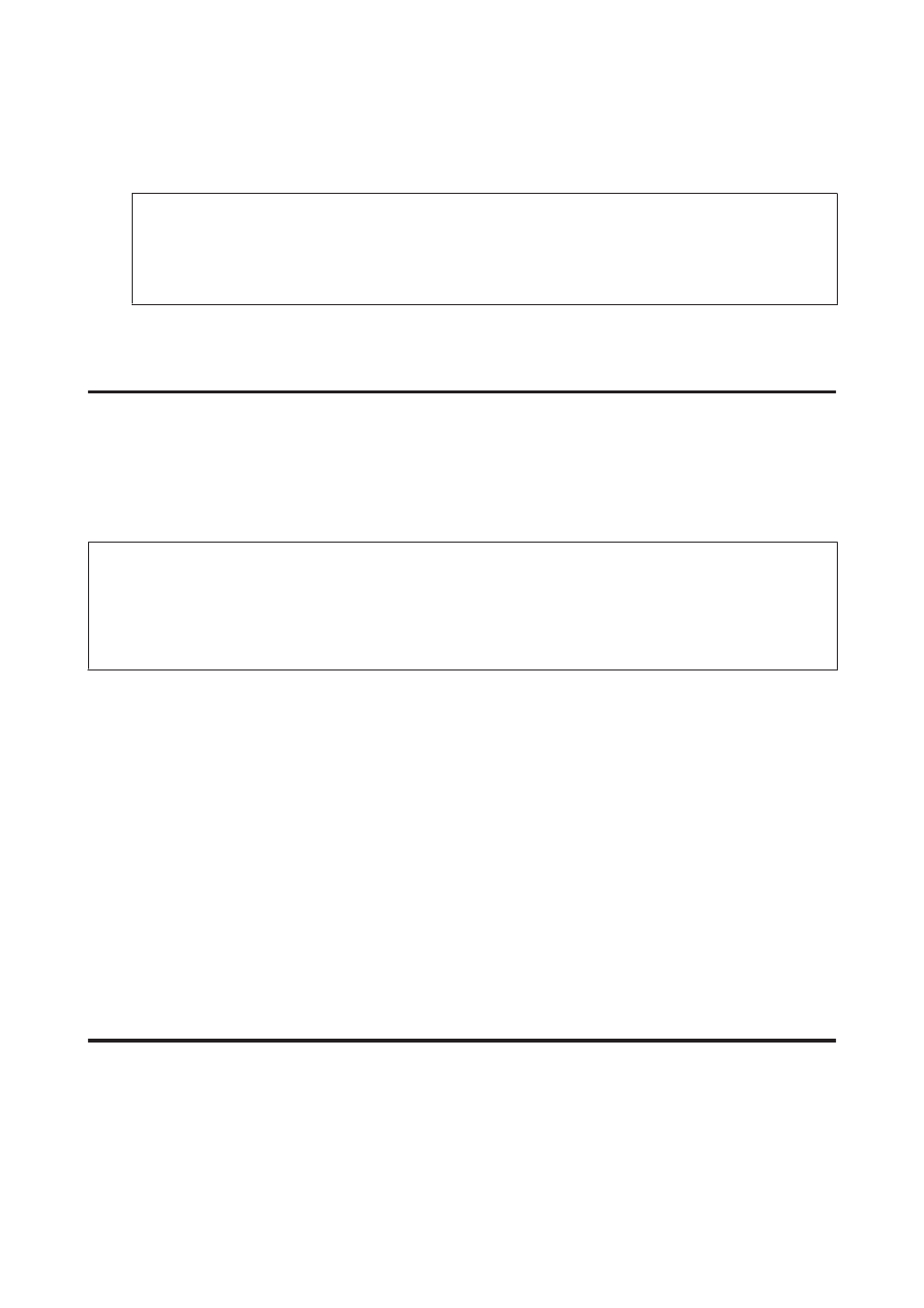
I
Use the numeric keypad with other buttons on the control panel to enter your phone number. You can enter up
to 20 digits.
Note:
❏ Press r to enter a space, and press l to delete.
❏ Press the # button to enter a plus sign (+) which represents the international call prefix. Note that the * button
does not work.
J
Press OK to register the header information.
Changing Fax Output setting to print
You can select whether to save the received fax as a data file or to print it. To print the fax, follow the steps below.
Follow the instructions below to change the fax output setting to print. Use the l, r, u, or d buttons to change the LCD
screen view to find the menu, setting item, or option you want to enter.
Note:
❏ Use FAX Utility to change the setting to save the received fax as a data file. You cannot change the setting to save from
the control panel.
❏ When you change the setting from save to print, the received fax data stored in the product’s memory will be printed
automatically.
A
Enter F Setup mode.
B
Select Fax Settings.
C
Select Receive Settings.
D
Select Fax Output.
E
Press OK.
F
Select Yes.
Selecting paper source to print fax
Follow the instructions below to select the paper source to print the fax. Use the l, r, u, or d buttons to change the
LCD screen view to find the menu, setting item, or option you want to enter.
A
Enter F Setup mode.
User’s Guide
Faxing
99