For mac os x, Installing the software, Uninstalling your software – Epson WP-M4595DNF User Manual
Page 142: For windows
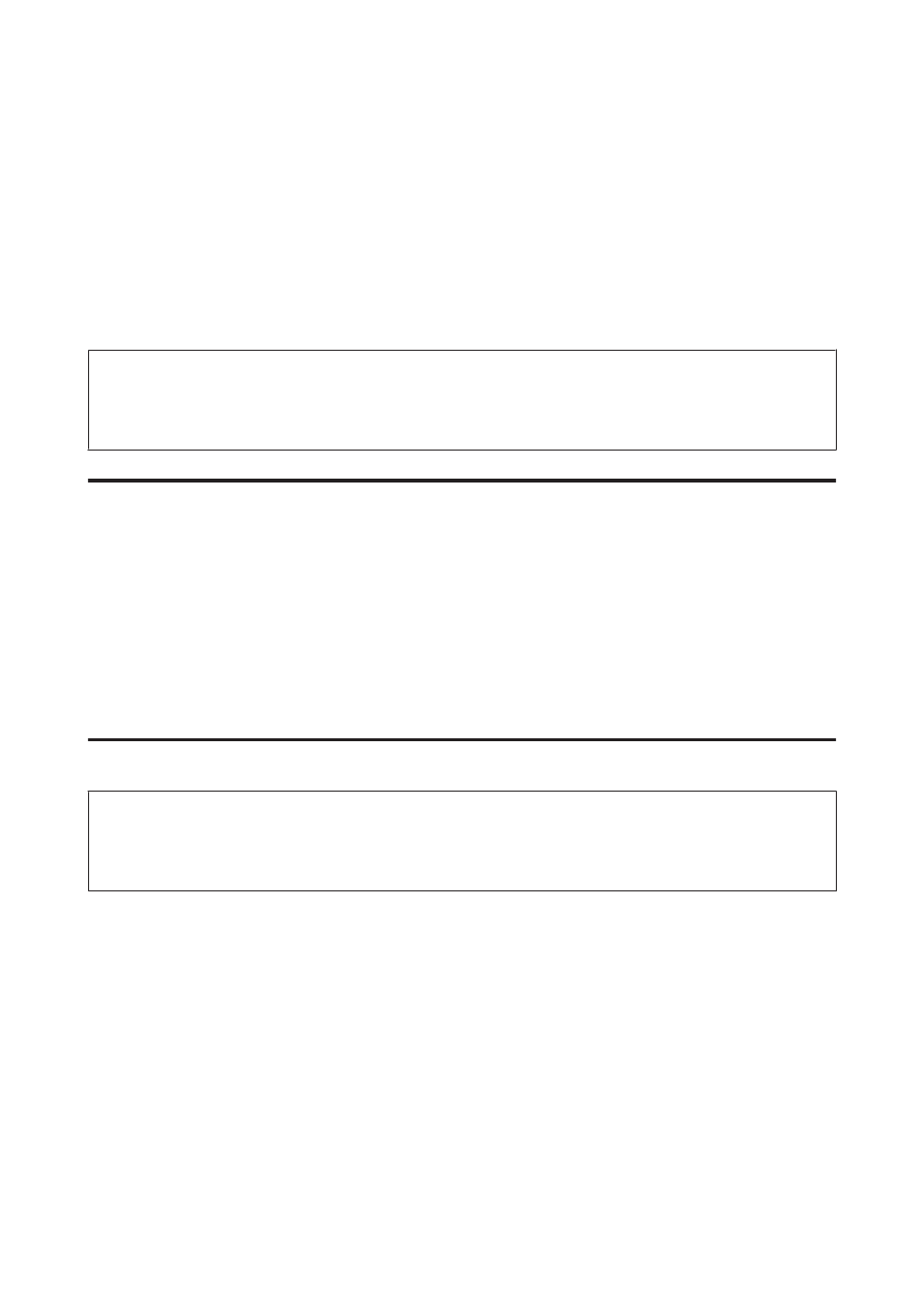
C
Check the list of currently installed programs.
For Mac OS X
A
Double-click Macintosh HD.
B
Double-click the Epson Software folder in the Applications folder and check the contents.
Note:
❏ The Applications folder contains software provided by third parties.
❏ To check that the printer driver is installed, click System Preferences on the Apple menu and then click Print & Fax.
Then locate your product in the Printers list box.
Installing the software
Insert the printer software disk that came with your product and select the software you want to install on the Software
Select screen.
Uninstalling Your Software
You may need to uninstall and then reinstall your printer software to solve certain problems or if you upgrade your
operating system.
For Windows
Note:
❏ For Windows 7, Vista, and Server 2008, you need an administrator account and password if you log on as a standard
user.
❏ For Windows XP and Server 2003, you must log on to a Computer Administrator account.
A
Turn off the product.
B
Disconnect the product’s interface cable from your computer.
C
Do one of the following.
Windows 7, Vista, and Server 2008:
Click the start button and select Control Panel.
Windows XP
and Server 2003: Click Start and select Control Panel.
D
Do one of the following.
Windows 7, Vista, and Server 2008:
Click Uninstall a program from the Programs category.
User’s Guide
Maintaining Your Printer and Software
142