Your print is grainy, The image size or position is incorrect – Epson WP-M4595DNF User Manual
Page 175
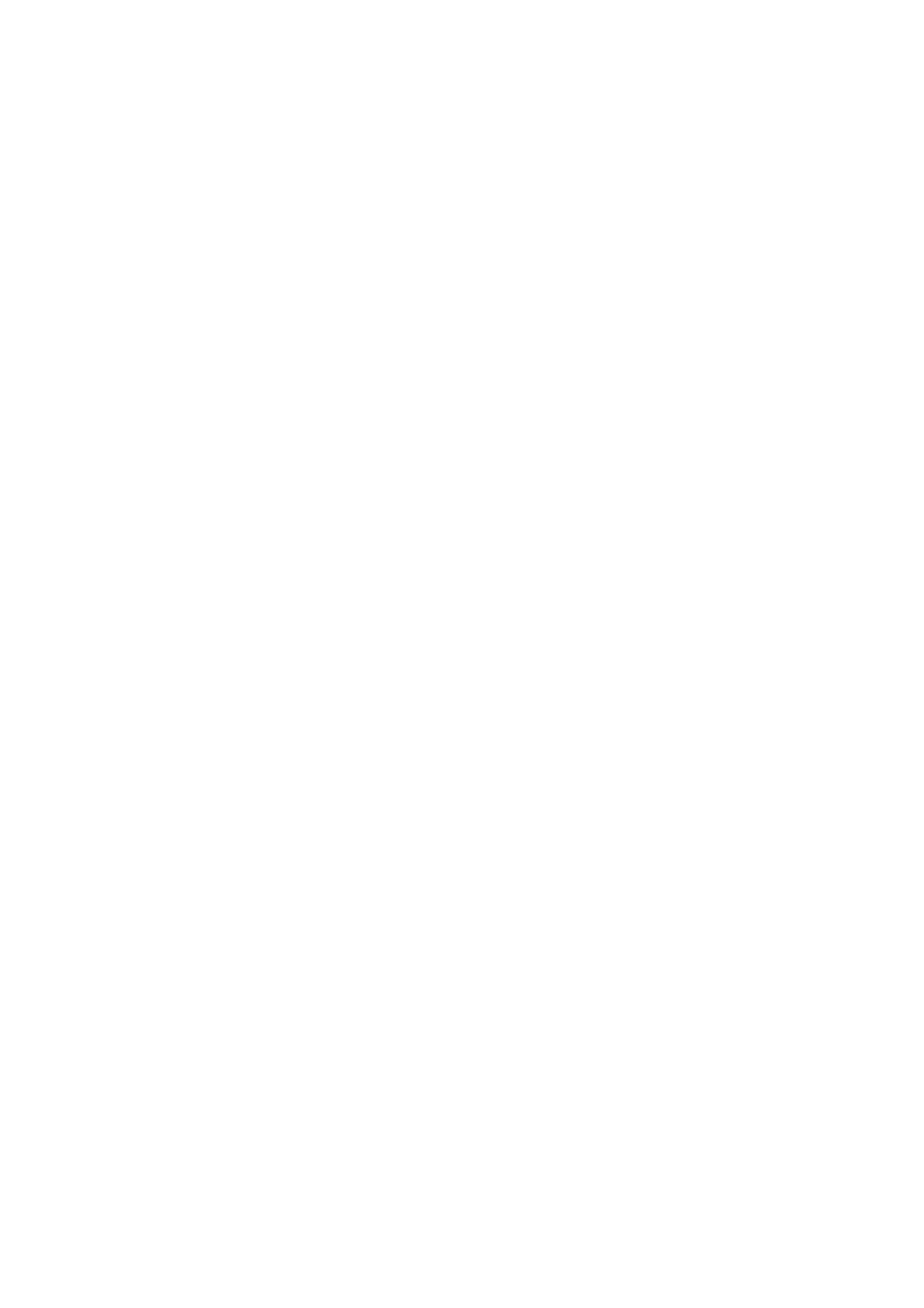
❏ Make sure the printable side (the whiter or glossier side) of the paper is facing in the right direction.
&
❏ When you select Standard Quality or Best as the Quality setting, select Off as the Bidirectional setting.
Bidirectional printing decreases print quality.
❏ Perform a nozzle check first. If any missing segments or broken lines are observed on the printed pattern, clean the
print head.
&
“Checking the Print Head Nozzles” on page 130
“Cleaning the Print Head” on page 131
❏ For best results, use up ink cartridge within six months of opening the package.
&
“Replacing an ink cartridge” on page 126
Your print is grainy
❏ Align the print head. If a quality is not improved, try aligning using the printer driver utility.
&
“Aligning the Print Head” on page 134
The image size or position is incorrect
❏ Make sure you selected the correct Paper Size, Layout, Expansion, and Reduce/Enlarge setting for the loaded
paper.
&
“Copy mode menu list” on page 113
❏ Make sure you loaded paper and placed the original correctly.
&
“Placing Originals” on page 31
❏ If the edges of the copy or photo are cropped off, move the original slightly away from the corner.
❏ Clean the document glass.
&
“Cleaning the exterior of the printer” on page 139
User’s Guide
Troubleshooting for Copying
175