Paper size loaded setting, For windows, For mac os x – Epson WP-M4595DNF User Manual
Page 138
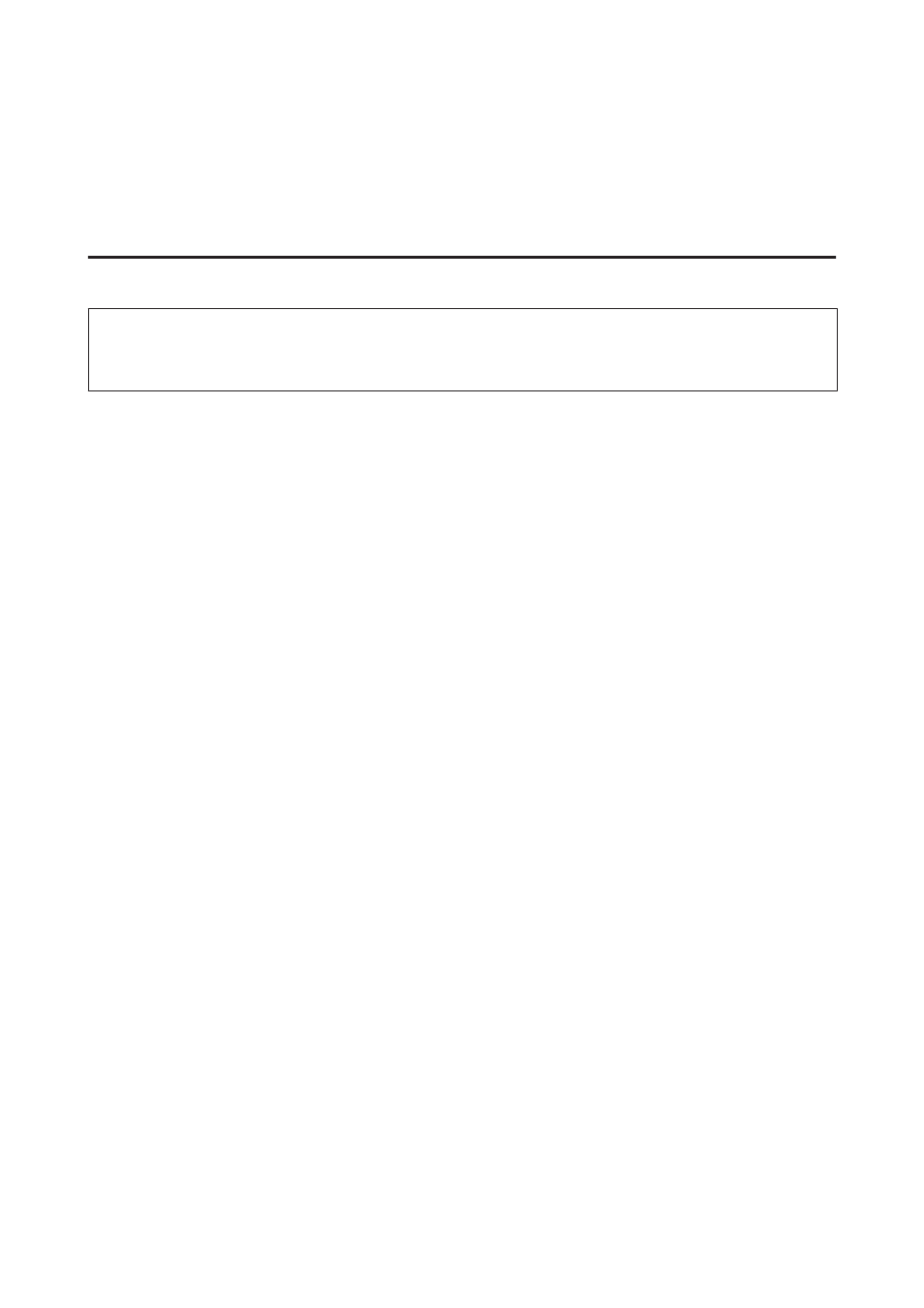
C
Select Off, 2h, 4h, 8h, or 12h as the Power Off Timer setting.
D
Click the Apply button.
Paper Size Loaded Setting
Note:
This setting can also be made using the printer’s control panel
&
“Paper Size Loaded” on page 109
Follow the steps below to define which paper size should be loaded in the rear MP tray and cassette(s).
Once this setting is made, you do not have to select the paper source every time you print.
For Windows
A
Windows 7
: Click the start button, select Devices and Printers, and then right-click the printer and select
Printer properties
.
Windows Vista
and Server 2008: Click the start button, select Control Panel, and then select Printer from the
Hardware and Sound
category. Then right-click the printer and select Properties.
Windows XP
and Server 2003: Click Start, Control Panel, then Printers and Faxes. Then right-click the
printer and select Properties.
B
Click the Optional Settings tab and click the Printer Settings button.
C
Select the paper size for each paper source as the Paper Size Loaded.
D
Click the Apply button.
For Mac OS X
A
Access the Epson Printer Utility 4 dialog box.
&
“Accessing the printer driver for Mac OS X” on page 36
B
Click the Printer Settings button. The Printer Settings screen appears.
C
Select the paper size for each paper source as the Paper Size Loaded.
D
Press the Apply button.
User’s Guide
Maintaining Your Printer and Software
138