Scanning to an email – Epson WP-M4595DNF User Manual
Page 67
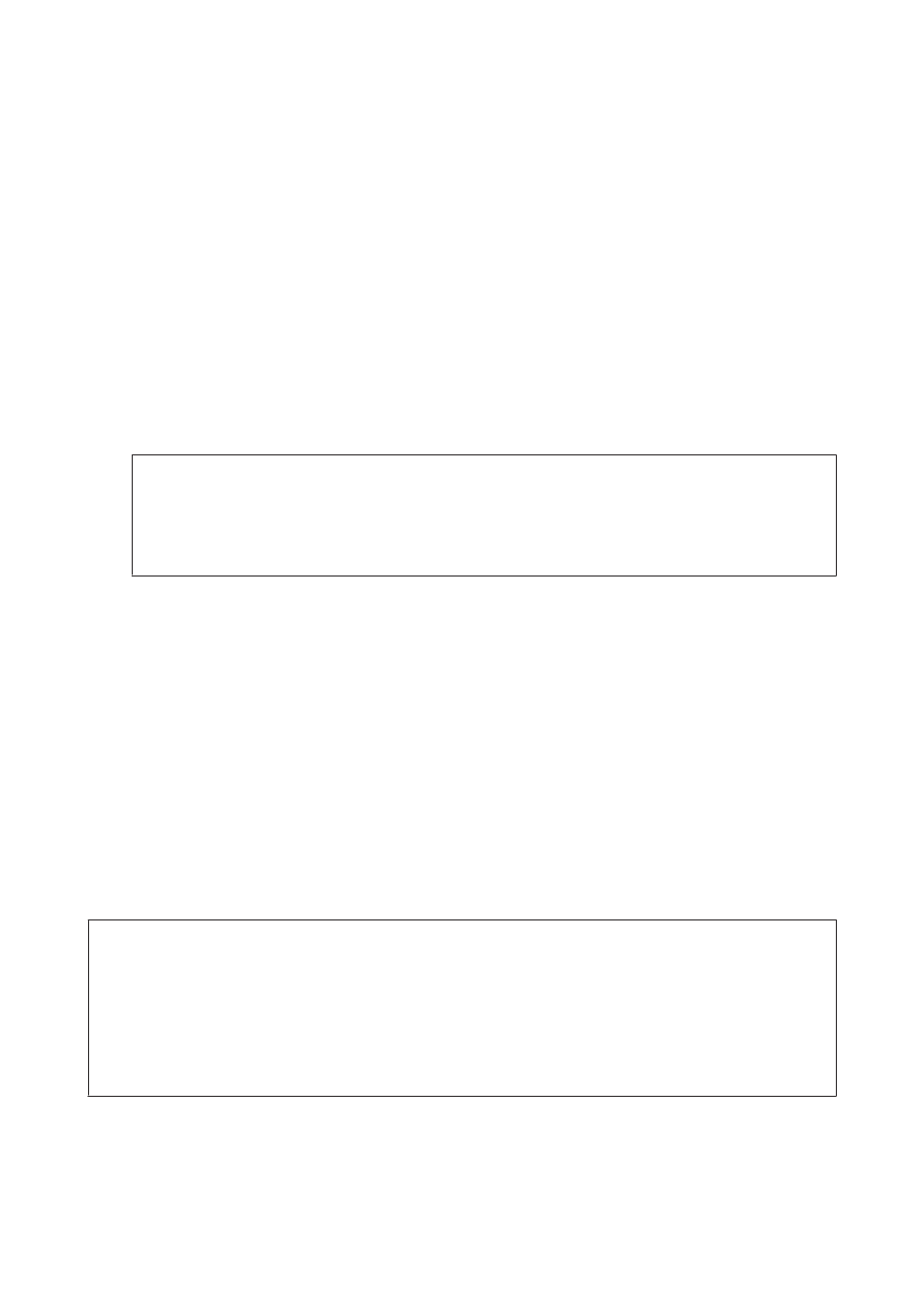
Sending scanned data to the folder
A
Place your original(s).
&
“Placing Originals” on page 31
B
Select Scan.
C
Select Scan to Network Folder/FTP.
D
Press r.
E
Press x to display a list of registered folders.
Note:
You can also specify the folder by entering the folder path directly. After step 4, select Communication Mode, enter
the folder path using the numeric keypad and other buttons on the control panel, and then configure the folder
settings.
&
“Scan mode menu list” on page 114
F
Select a folder from the list.
G
Press x and select Scan Settings to adjust the settings.
&
“Scan mode menu list” on page 114
H
Press Start.
Your scanned image is saved.
Scanning to an email
The Scan to Email function allows you to send scanned image files by email directly from the product through a
preconfigured email server. Before you use this function, make sure you have configured the Email Server Settings.
Note:
❏ If this function is not displayed on the product’s control panel, you may need to update the product’s firmware from
Epson website or Epson WebConfig. To access Epson WebConfig, see the Network Guide.
❏ It may be easier to configure the settings on a computer connected to the product using Epson softwares (Epson
WebConfig or Epson NetConfig). These softwares also allow you to create a contact list so that you can quickly select
recipients from the list and import existing contact lists from other Epson products. You can download the latest
version of Epson NetConfig from the Epson website.
&
“Where To Get Help” on page 198
Making email server settings
A
Press F Setup.
User’s Guide
Scanning
67