Making printer settings, Power off timer setting, For windows – Epson WP-M4595DNF User Manual
Page 137: For mac os x
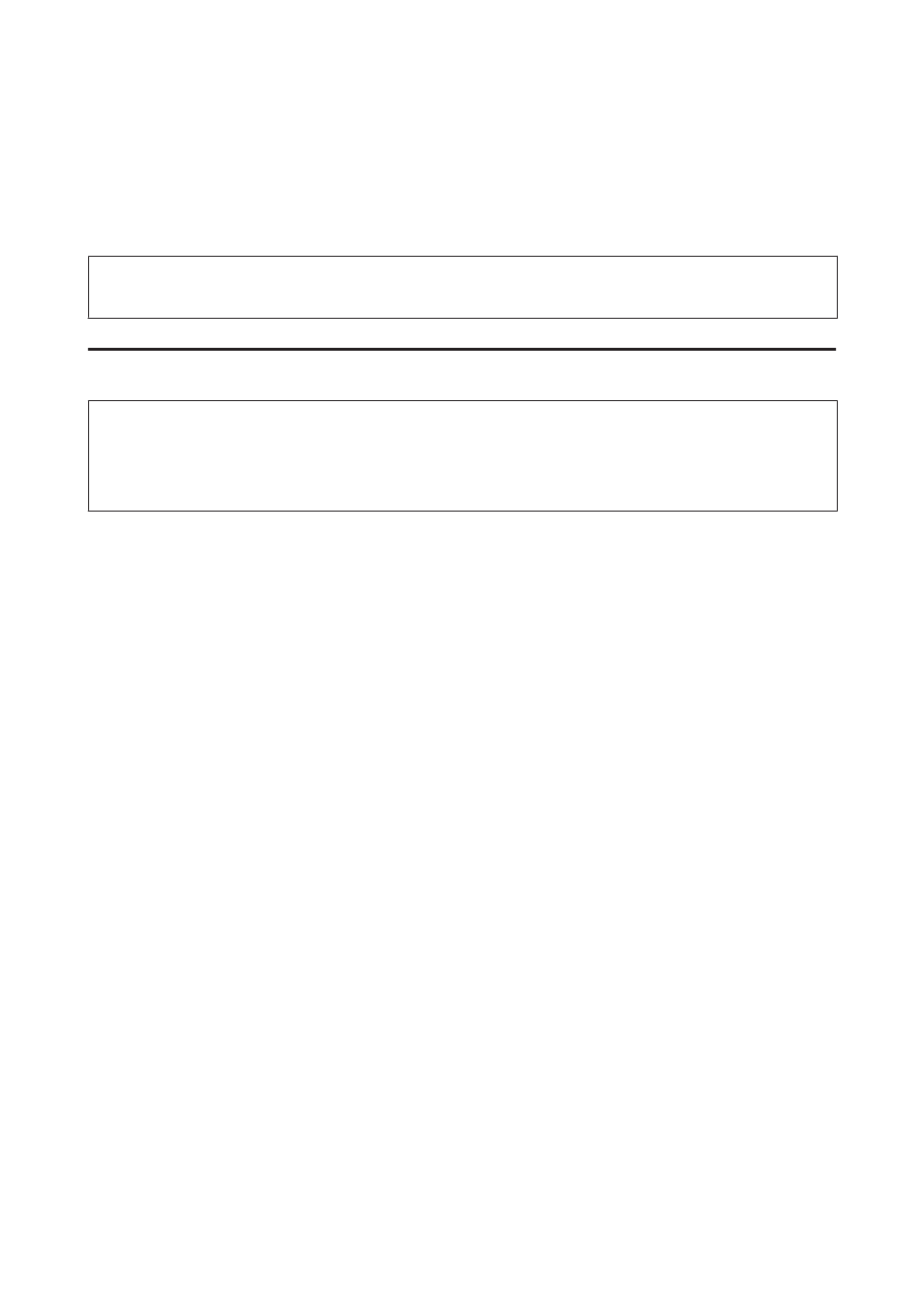
Making Printer Settings
If you have installed the printer driver, you can make various printer settings from your computer using the setting
utility.
Note:
For PS3/PCL models, you need to download the software from the Epson’s website.
Power Off Timer Setting
Note:
❏ This option is only available for printers without a fax.
❏ This setting can also be made using the printer’s control panel.
&
The printer turns off automatically if no operations are performed for the selected period after it enters sleep mode.
You can adjust the time before power management is applied. Any increase will affect the product’s energy efficiency.
Please consider the environment before making any change.
Follow the steps below to adjust the time.
For Windows
A
Windows 7
: Click the start button, select Devices and Printers, and then right-click the printer and select
Printer properties
.
Windows Vista
and Server 2008: Click the start button, select Control Panel, and then select Printer from the
Hardware and Sound
category. Then right-click the printer and select Properties.
Windows XP
and Server 2003: Click Start, Control Panel, and then Printers and Faxes. Then right-click the
printer and select Properties.
B
Click the Optional Settings tab, and then click the Printer Settings button.
C
Select Off, 2h, 4h, 8h, or 12h as the Power Off Timer setting.
D
Click the Apply button.
For Mac OS X
A
Access the Epson Printer Utility 4 dialog box.
&
“Accessing the printer driver for Mac OS X” on page 36
B
Click the Printer Settings button. The Printer Settings screen appears.
User’s Guide
Maintaining Your Printer and Software
137