Using the control panel – Epson WP-M4595DNF User Manual
Page 133
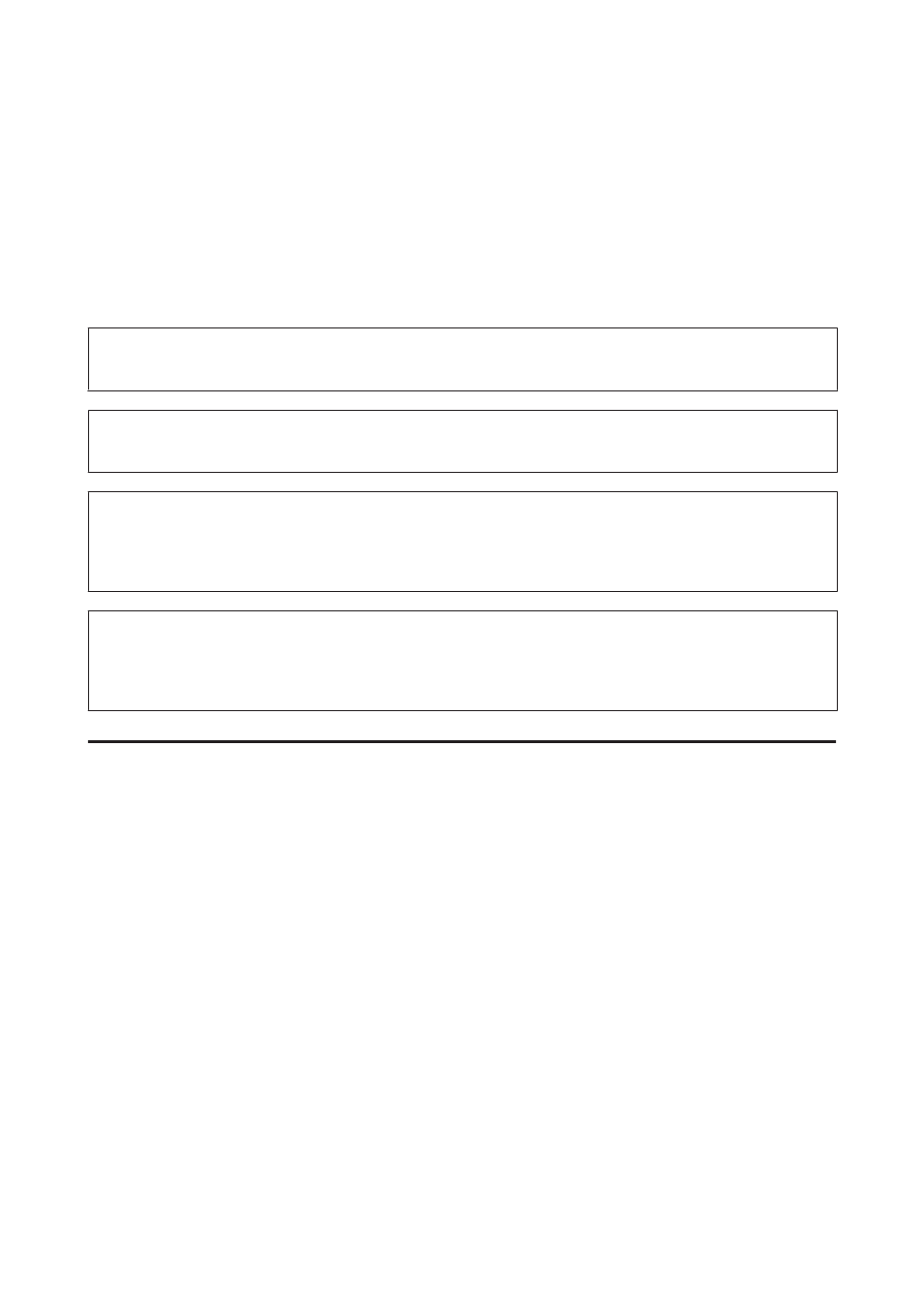
B
Access the Epson Printer Utility 4.
&
“Accessing the printer driver for Mac OS X” on page 36
C
Click the Head Cleaning button.
D
Follow the on-screen instructions.
!
Caution:
Do not open the front cover or turn off the printer during head cleaning.
Note:
To maintain print quality, we recommend printing a few pages on a regular basis.
Note only for printers with fax function:
If print quality has not improved after repeating this procedure about four times, leave the printer on and wait for at least six
hours. Then run the nozzle check again and repeat the head cleaning if necessary. If print quality has still not improved,
contact Epson support.
Note only for printers without fax function:
If print quality has not improved after repeating this procedure about four times, turn the printer off and wait for at least six
hours. Then run the nozzle check again and repeat the head cleaning if necessary. If print quality has still not improved,
contact Epson support.
Using the control panel
Follow the steps below to clean the print head using the printer control panel.
Use the l, r, u, or d buttons to change the LCD screen view to find the menu, setting item, or option you want to
enter.
A
Press F Setup.
B
Select Maintenance.
C
Select Head Cleaning.
D
Press OK.
E
Select an item and press the x Start button if necessary.
F
Select Finish Cleaning or Finish Head Cleaning.
User’s Guide
Maintaining Your Printer and Software
133