Epson WP-M4595DNF User Manual
Page 118
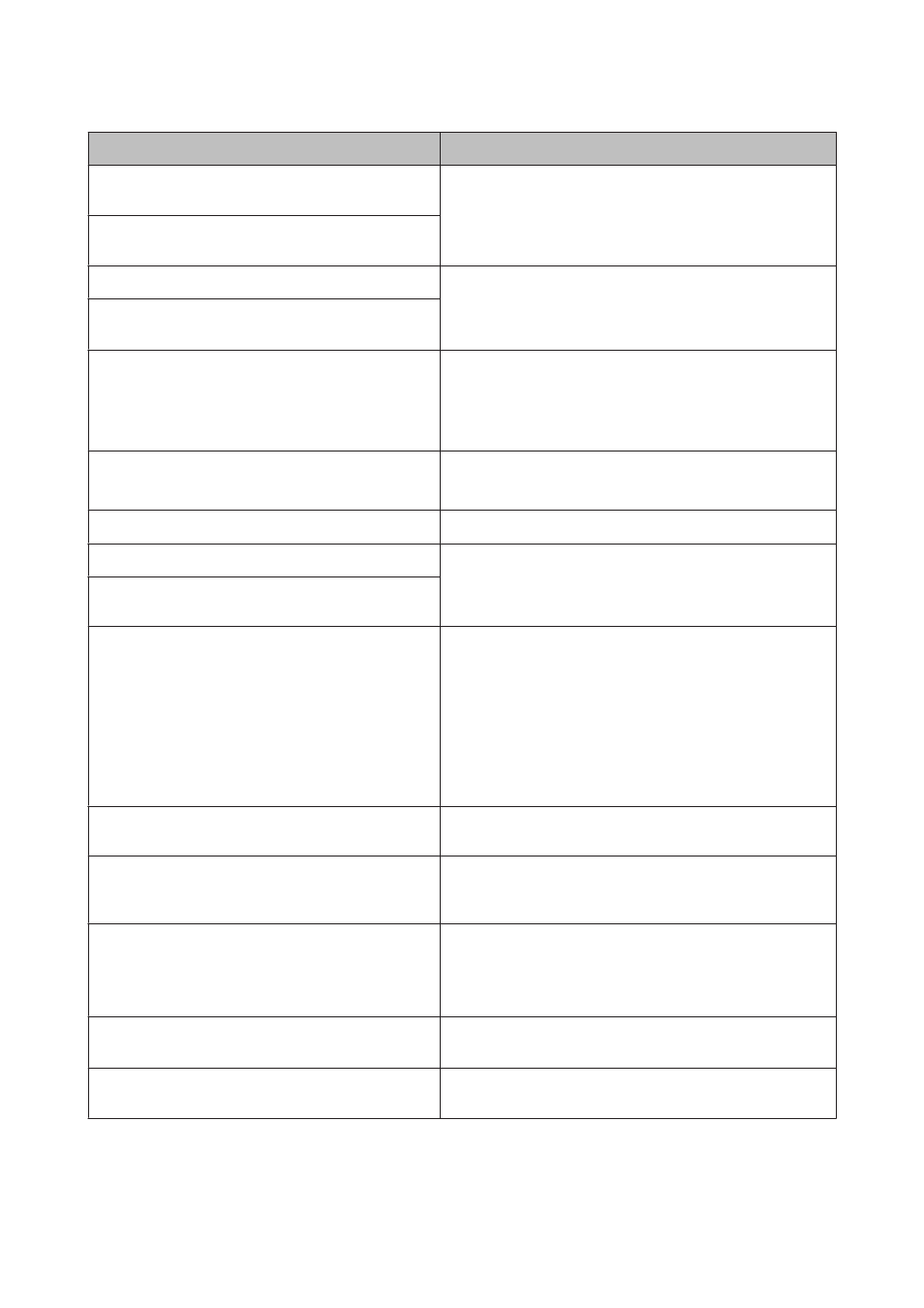
Error Messages
Solutions
A printer error has occurred. Turn power off and then on
again. For details, see your documentation.
Turn the printer off and then back on. Make sure that no paper is
still in the printer. If the error message still appears, contact Epson
support.
Printer error. Turn power off and then on again. For details,
see your documentation.
Communication error. Connect computer.
Make sure the computer is connected correctly. If the error
messages still appears, make sure that scanning software is
installed on your computer and that the software settings are
correct.
Communication error. Make sure the computer is
connected, then try again.
Maintenance box is nearing end of its service life.
Replace maintenance box before the end of its service life.
&
See
“Replacing a maintenance box” on page 128
When the maintenance box is full, the printer stops and you need
to replace the maintenance box to continue printing.
Maintenance Box is at the end of its service life. You need to
replace it.
Replace maintenance box.
&
See
“Replacing a maintenance box” on page 128
Cannot recognize USB device.
Make sure USB device has been inserted correctly.
Cannot recognize the device.
Make sure the storage disk has been inserted correctly.
Cannot recognize the device. Make sure the connected
device is capable of storage.
No dial tone detected. Try Check Fax Connection.
Make sure the phone cable is connected correctly and the phone
line works.
&
See
“Connecting to a Phone Line” on page 92
If you connected the product to a PBX (Private Branch Exchange)
phone line or Terminal Adapter, turn off the Dial Tone
Detection.
&
See
“Setup mode menu list” on page 110
(Fax Settings >
Communication > Dial Tone Detection)
The combination of IP address and subnet mask is invalid.
See your documentation.
Refer the online Network Guide.
Recovery Mode
The firmware update has failed. You will need to re-attempt the
firmware update. Ready a USB cable and visit your local Epson
website for further instructions.
One side will be printed. You can only use XXX size plain
paper for 2-sided print.
Press the y button to cancel printing, or press the x Start (B&W)
button to print one side using the currently loaded paper.
For 2-sided printing, cancel printing, load a paper size that
supports 2-sided printing, and then reprint the data.
Can not print because memory is full.
Not enough memory in the printer to complete the current print
job. Press the x Start (B&W) button to cancel the current job.
Data error. Document was not printed.
Cannot print as there is a problem with the print data, such as the
inclusion of compressed data. Check the print data.
User’s Guide
Using the Control Panel
118