Customizing the sample configuration file, Obtain the sample configuration files, 1customizing the sample configuration file – ProSoft Technology 5205-104S-PDPS User Manual
Page 7
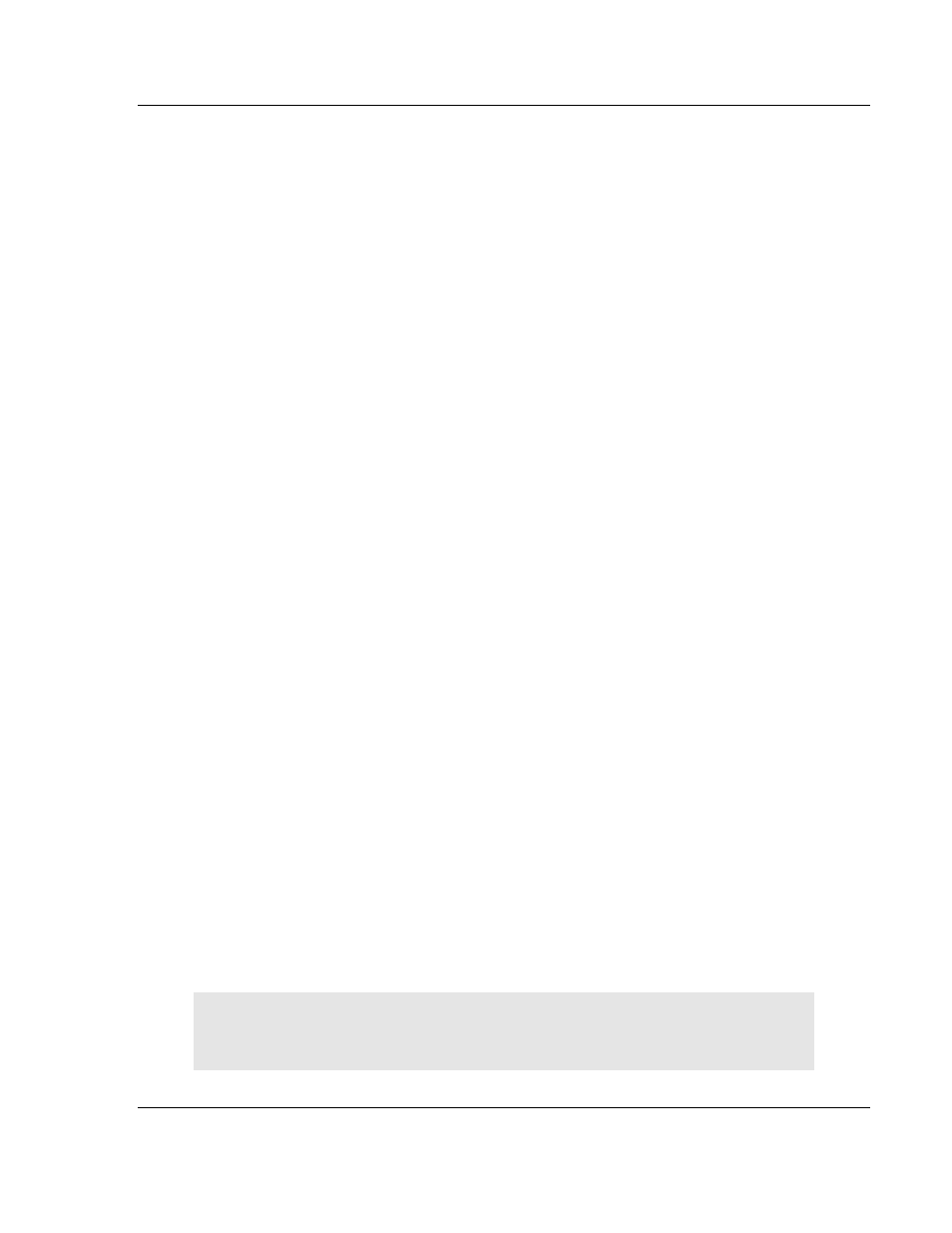
Customizing the Sample Configuration File
4205/5205-TS-104S-PDPS ♦ ProLinx Standalone
IEC-60870-5-104 to PDPS Communication Module with Time Stamp
ProSoft Technology, Inc.
Page 7 of 128
July 12, 2007
1
Customizing the Sample Configuration File
In This Chapter
Obtain the Sample Configuration Files..................................... 7
PDPS Protocol Specific Configuration ..................................... 8
SLAVE] Section ................................................... 8
(SAP61)............................................................... 10
IEC 60870-5-104 Server section ............................................ 12
Section................................................................. 31
Section .................................................................... 33
E-Mail Reports............................................ 34
Report File ................................................... 34
1.1
Obtain the Sample Configuration Files
The ProSoft Solutions CD is organized in folders by module name. In the folder
for the module you are using, you will find sample configuration files and other
information.
1
Use Windows Explorer to locate the sample configuration files for your
ProLinx module on the ProLinx CD.
2
When you have located the correct configuration files, use the Copy and
Paste commands to move the files to a location on your PC's hard drive. We
recommend C:\temp.
3
Files copied from a CD-ROM are read-only. The next step is to make the files
writable. Navigate to the directory where you copied the files, then select the
files and click the right mouse button to open a shortcut menu. On the
shortcut menu, select Properties, and clear (uncheck) the Read Only check
box.
4
The next step is to open the configuration files in a text editor such as
Notepad, which comes with Windows. To start Notepad, click the Start button,
and then choose Programs
→ Accessories → Notepad.
5
When Notepad starts, open the File menu, and then choose Open. Navigate
to the folder where you copied the configuration file on your PC and select the
file. Click Open. The configuration file will open in Notepad, ready for editing.
Note:
We do not recommend opening the configuration file in a word
processor such as Microsoft Word, because the file may be saved in a format
that cannot be read by the module.