Cropping – Canon EOS M10 User Manual
Page 107
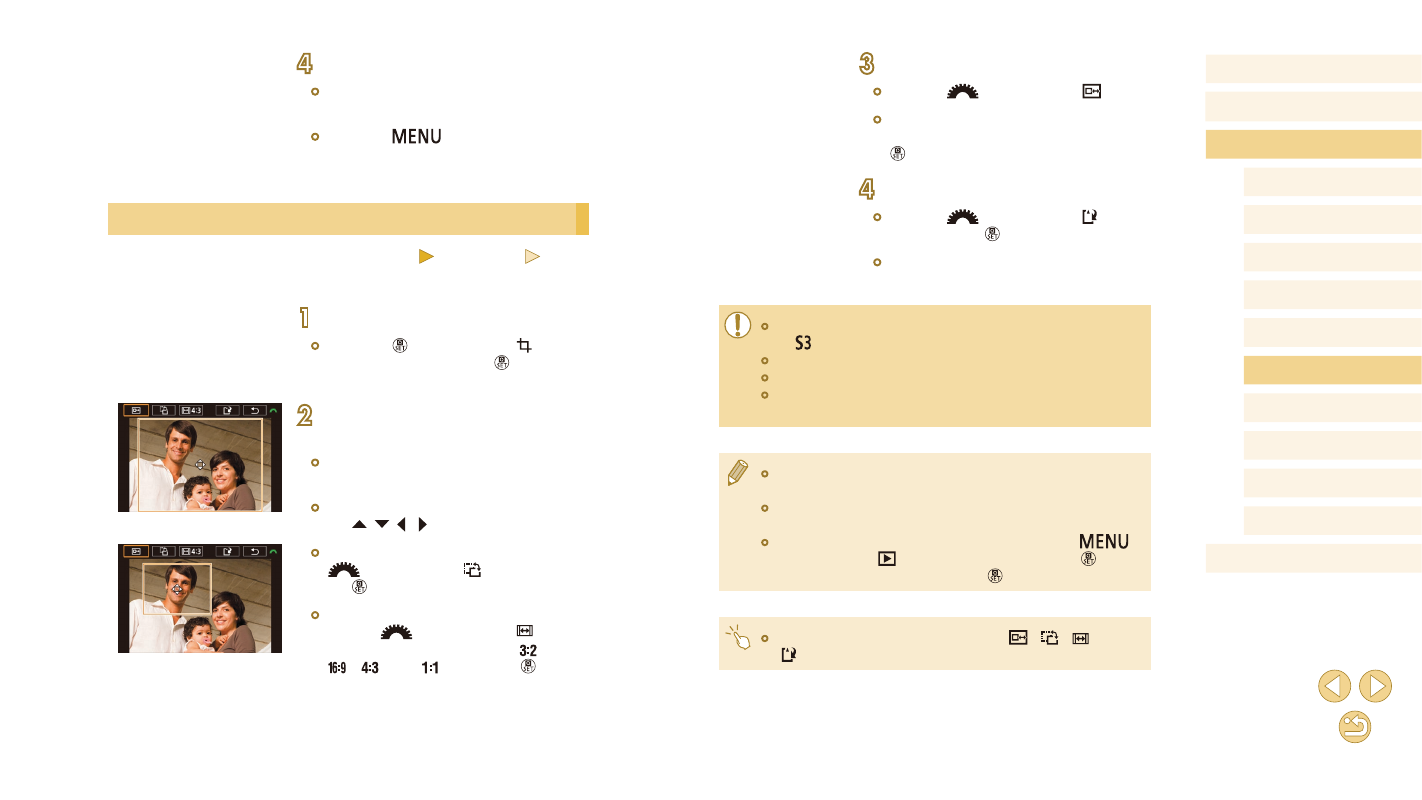
107
Before Use
Basic Guide
Advanced Guide
Camera Basics
Auto Mode /
Hybrid Auto Mode
Other Shooting Modes
Tv, Av, and M Mode
Playback Mode
Wi-Fi Functions
Setting Menu
Accessories
Appendix
Index
P Mode
3
Preview the cropped image.
●
Turn the [
] dial to choose [ ].
●
To switch display between the cropped
image and the cropping frame, press the
[ ] button repeatedly.
4
Save as a new image and review.
●
Turn the [
] dial to choose [ ], and
then press the [ ] button.
●
Follow steps 2 – 3 in “Resizing Images”
●
Editing is not possible for images shot at a recording pixel setting
of [ ].
●
RAW images cannot be edited.
●
Cropped images cannot be cropped again.
●
Cropped images cannot be resized or have Creative filters
applied.
●
Cropped images will have a lower number of recording pixels than
uncropped images.
●
While previewing the cropped image in step 3, you can resize,
move, and adjust the aspect ratio of the cropping frame.
●
Operations in step 2 are also possible by pressing the [
]
button, choosing [
2] tab > [Cropping], pressing the [ ] button,
choosing an image, and pressing the [ ] button again.
●
Operations are also possible by touching [
], [
], [
], and
[ ] on the top of the screen in step 2.
4
Save as a new image and review.
●
Follow step 2 in “Resizing Images”
●
Press the [
] button, and then
follow step 3 in “Resizing Images”
Cropping
Still Images
Movies
You can specify a portion of an image to save as a separate image file.
1
Access the setting screen.
●
Press the [ ] button, choose [ ] in the
menu, and then press the [ ] button
2
Resize, move, and adjust the aspect
ratio of the cropping frame.
●
To resize the frame, pinch in or out
●
To move the frame, either drag it or press
the [ ][ ][ ][ ] buttons.
●
To change the frame orientation, turn the
[
] dial to choose [ ], and then press
the [ ] button.
●
To change the frame aspect ratio,
turn the [
] dial to choose [ ]. To
switch between aspect ratios ([ ],
[ ], [ ], and [ ]), press the [ ] button
repeatedly.