Erase connection info (= 136) – Canon EOS M10 User Manual
Page 136
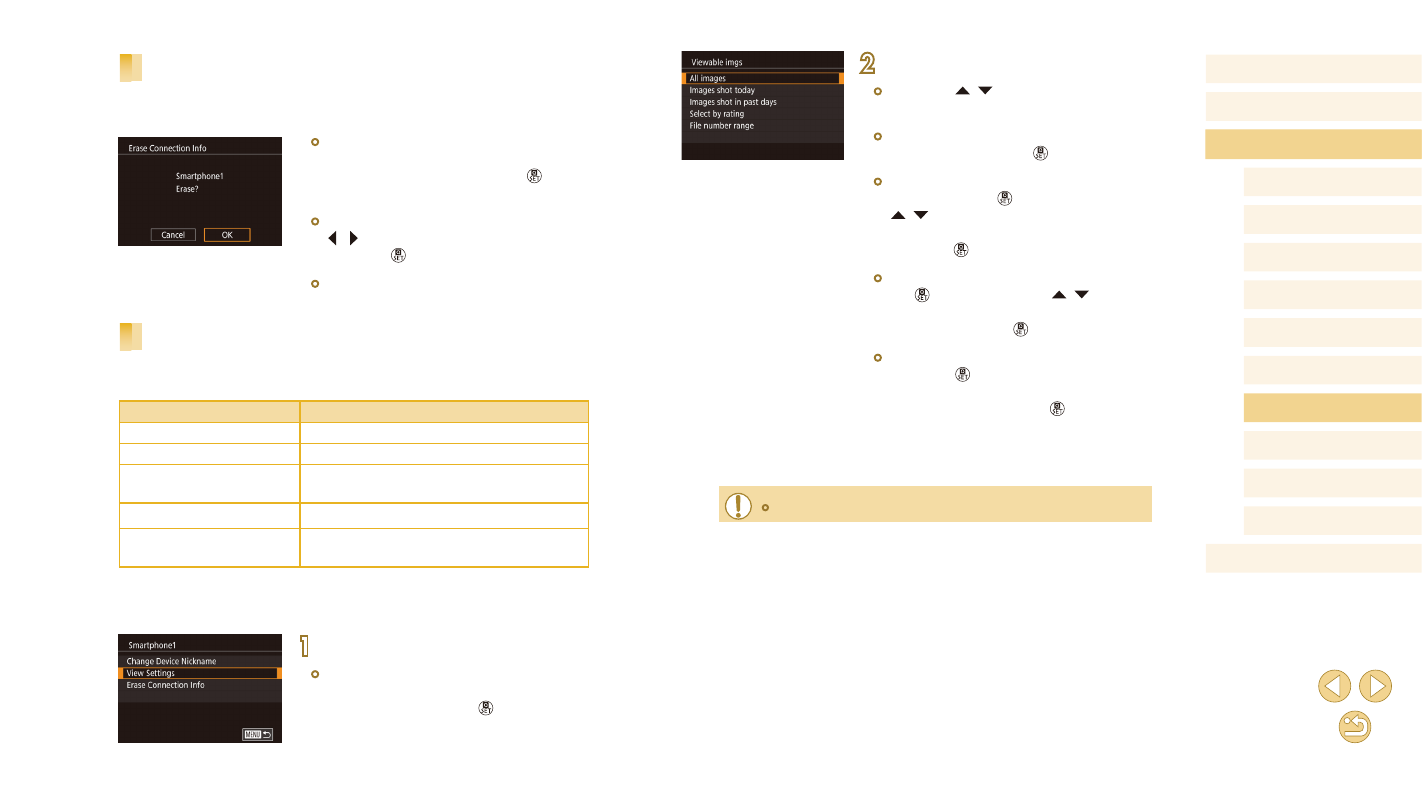
136
Before Use
Basic Guide
Advanced Guide
Camera Basics
Auto Mode /
Hybrid Auto Mode
Other Shooting Modes
Tv, Av, and M Mode
Playback Mode
Wi-Fi Functions
Setting Menu
Accessories
Appendix
Index
P Mode
2
Choose and set an option.
●
Press the [ ][ ] buttons to choose an
option.
●
After choosing [All images] or [Images
shot today]: Press the [ ] button.
●
After choosing [Images shot in past
days]: Press the [ ] button, press the
[ ][ ] buttons on the next screen to
specify the number of days, and then
press the [ ] button.
●
After choosing [Select by rating]: Press
the [ ] button, press the [ ][ ] buttons
on the next screen to choose the rating,
and then press the [ ] button.
●
After choosing [File number range]:
Press the [ ] button, specify the first and
last number on the next screen, choose
[OK], and then press the [ ] button.
For instructions on specifying the range,
see steps 2 – 3 in “Selecting a Range”
●
When shooting remotely, choose [All images].
Erasing Connection Information
Erase connection information (information about devices that you have
connected to) as follows.
●
Following step 4 in “Editing Connection
Information” (= 135), choose [Erase
Connection Info] and press the [ ]
button.
●
After [Erase?] is displayed, press the
[ ][ ] buttons to choose [OK], and then
press the [ ] button.
●
The connection information will be
erased.
Specifying Images Viewable from Smartphones
Specify which images on the camera’s memory card can be viewed from
smartphones connected to the camera.
Setting Option
Images Viewable from Smartphones
All images
All images on the memory card
Images shot today
Images shot that day
Images shot in past days
Images shot within the specified number
of days
Select by rating
Image with the specified rating (
File number range
Images in the specified range of file
numbers
The same instructions can be followed when the screen in step 2 is
displayed after you establish a connection with a smartphone.
1
Access the setting screen.
●
Following step 4 in “Editing Connection
Information” (= 135), choose [View
Settings] and press the [ ] button.