Changing the date and time, Display language – Canon EOS M10 User Manual
Page 21
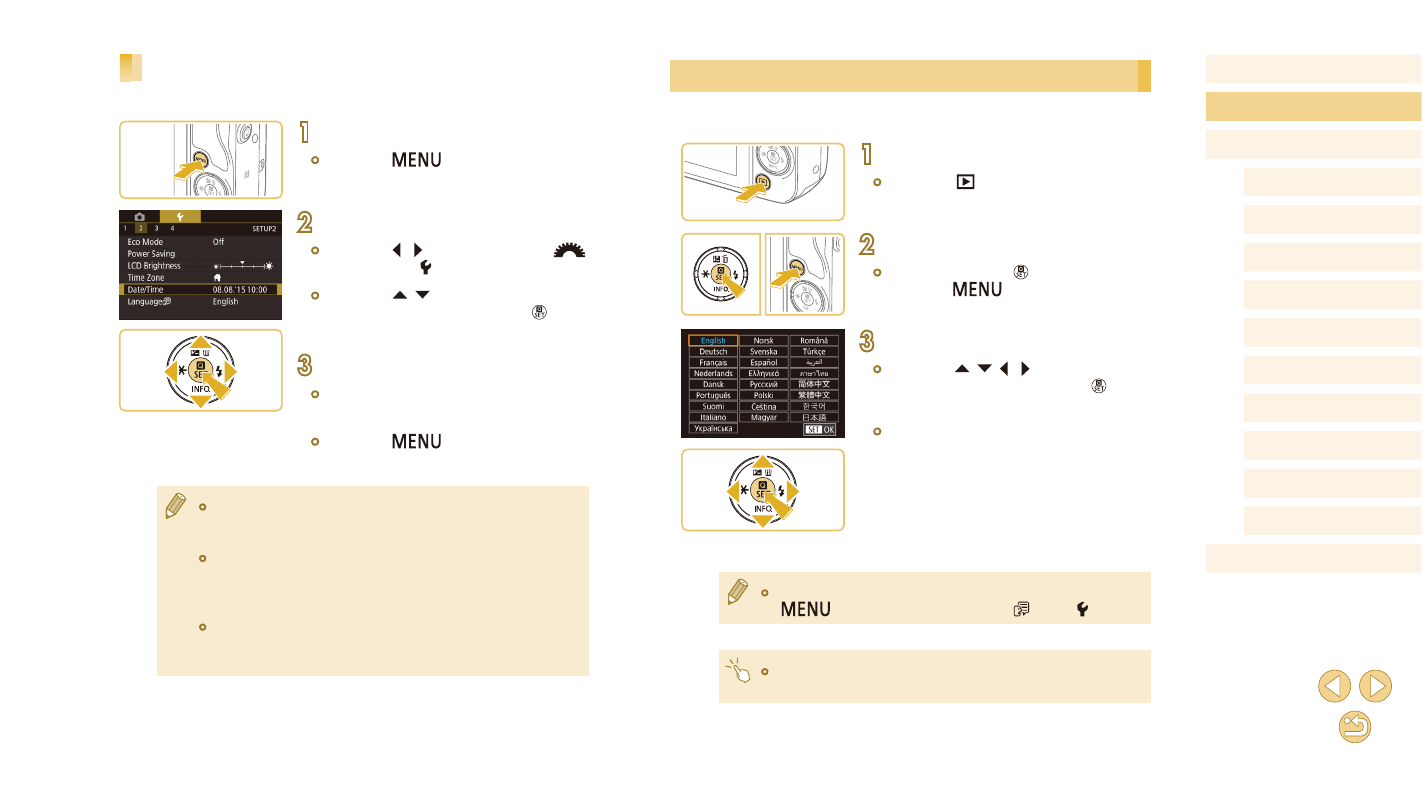
21
Before Use
Basic Guide
Advanced Guide
Camera Basics
Auto Mode /
Hybrid Auto Mode
Other Shooting Modes
Tv, Av, and M Mode
Playback Mode
Wi-Fi Functions
Setting Menu
Accessories
Appendix
Index
P Mode
Display Language
Change the display language as needed.
1
Enter Playback mode.
●
Press the [
] button.
2
Access the setting screen.
●
Press and hold the [ ] button, and then
press the [
] button.
3
Set the display language.
●
Press the [ ][ ][ ][ ] buttons to choose
a language, and then press the [ ]
button.
●
Once the display language has been set,
the setting screen is no longer displayed.
●
You can also change the display language by pressing the
[
] button and choosing [Language ] on the [ 2] tab.
●
You can also set the display language by touching a language on
the screen in step 3 and then touching it again.
Changing the Date and Time
Adjust the date and time as follows.
1
Access the menu screen.
●
Press the [
] button.
2
Choose [Date/Time].
●
Press the [ ][ ] buttons or turn the [
]
dial to choose [ 2] tab.
●
Press the [ ][ ] buttons to choose
[Date/Time], and then press the [ ]
button.
3
Change the date and time.
●
Follow step 2 in “Setting the Date and
Time” (= 20) to adjust the settings.
●
Press the [
] button to close the
menu screen.
●
Date/time settings can be retained for about 3 weeks by the
camera’s built-in date/time battery (backup battery) after the
battery pack is removed.
●
The date/time battery will be charged in about 4 hours once you
insert a charged battery pack or connect the camera to an AC
adapter kit (sold separately, = 148), even if the camera is left
off.
●
Once the date/time battery is depleted, the [Date/Time] screen will
be displayed when you turn the camera on. Set the correct date
and time as described in “Setting the Date and Time” (= 20).