Canon EOS M10 User Manual
Page 114
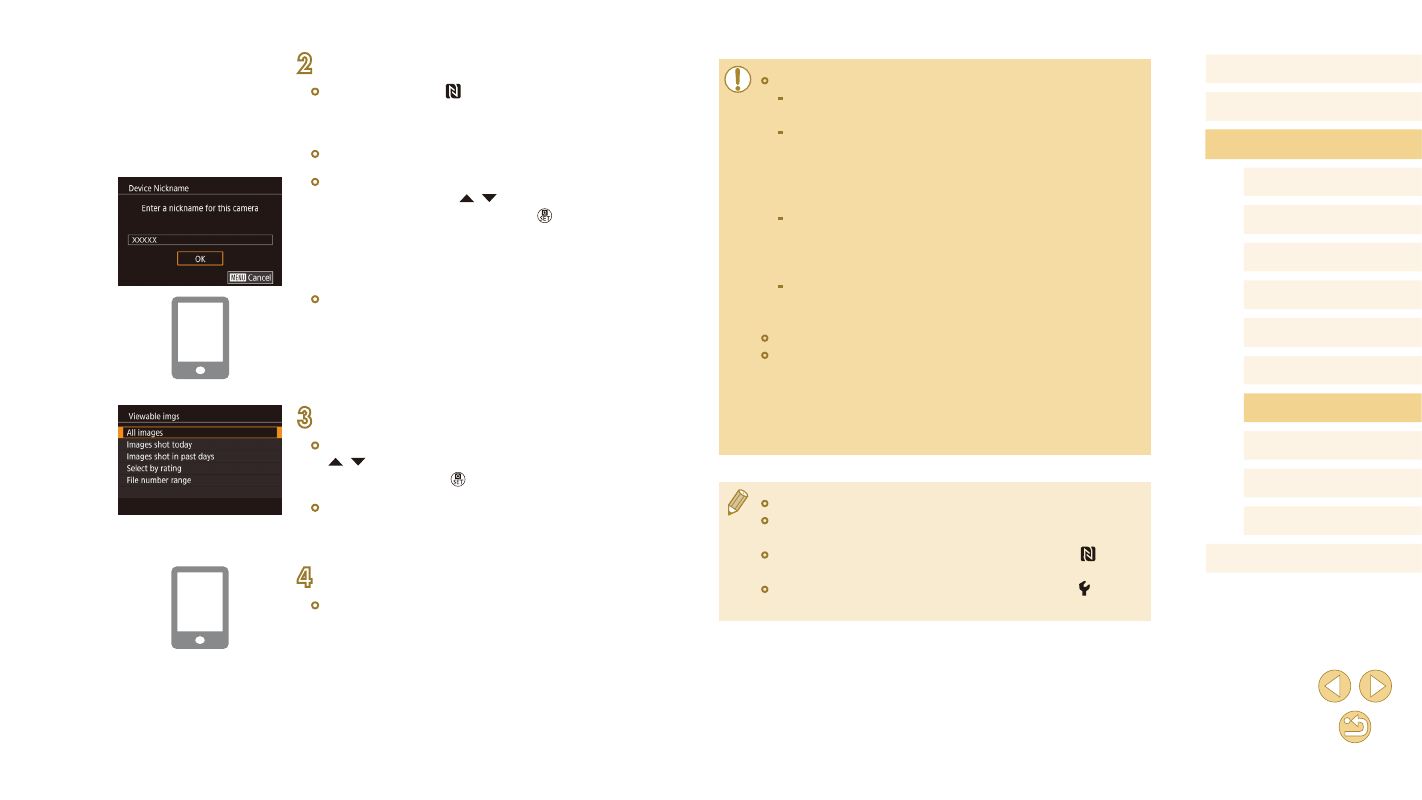
114
Before Use
Basic Guide
Advanced Guide
Camera Basics
Auto Mode /
Hybrid Auto Mode
Other Shooting Modes
Tv, Av, and M Mode
Playback Mode
Wi-Fi Functions
Setting Menu
Accessories
Appendix
Index
P Mode
●
When using NFC, keep the following points in mind.
-
Avoid strong impact between the camera and smartphone. This
may damage the devices.
-
Depending on the smartphone, the devices may not recognize
each other immediately. In this case, try holding the devices
together in slightly different positions. If connection is not
established, keep the devices together until the camera screen
is updated.
-
If you attempt connection when the camera is off, a message
may be displayed on the smartphone reminding you to turn on
the camera. If so, turn the camera on and touch the devices
together again.
-
Do not place other objects between the camera and
smartphone. Also, note that camera or smartphone covers or
similar accessories may block communication.
●
When shooting remotely, choose [All images] in step 3.
●
All images in the camera can be viewed from the connected
smartphone when you choose [All images] in step 3. To restrict
camera images that can be viewed from the smartphone, choose
a different option in step 3 (= 136). Once you have registered a
smartphone, you can change privacy settings for it on the camera
(= 136).
●
Connections require that a memory card be in the camera.
●
You can also change the camera nickname on the screen in
step 2 (= 137).
●
Not all NFC-compatible smartphones have an N-Mark ( ). For
details, refer to the smartphone user manual.
●
To disable NFC connections, choose MENU (= 32) > [ 4] tab
> [Wi-Fi Settings] > [NFC] > [Off].
2
Establish the connection.
●
Touch the N-Mark ( ) on the smartphone
with Camera Connect installed against
the camera’s N-Mark.
●
The camera starts up automatically.
●
If the [Device Nickname] screen is
displayed, press the [ ][ ] buttons to
choose [OK], and then press the [ ]
button.
●
Camera Connect starts up on the
smartphone, and the devices are
connected automatically.
3
Adjust the privacy setting.
●
When this screen is displayed, press the
[ ][ ] buttons to choose [All images],
and then press the [ ] button.
●
This screen is no longer displayed about
a minute after the devices have been
connected.
4
Import images.
●
Use the smartphone to import images
from the camera to the smartphone.