Using optional accessories, Playback on a tv – Canon EOS M10 User Manual
Page 150
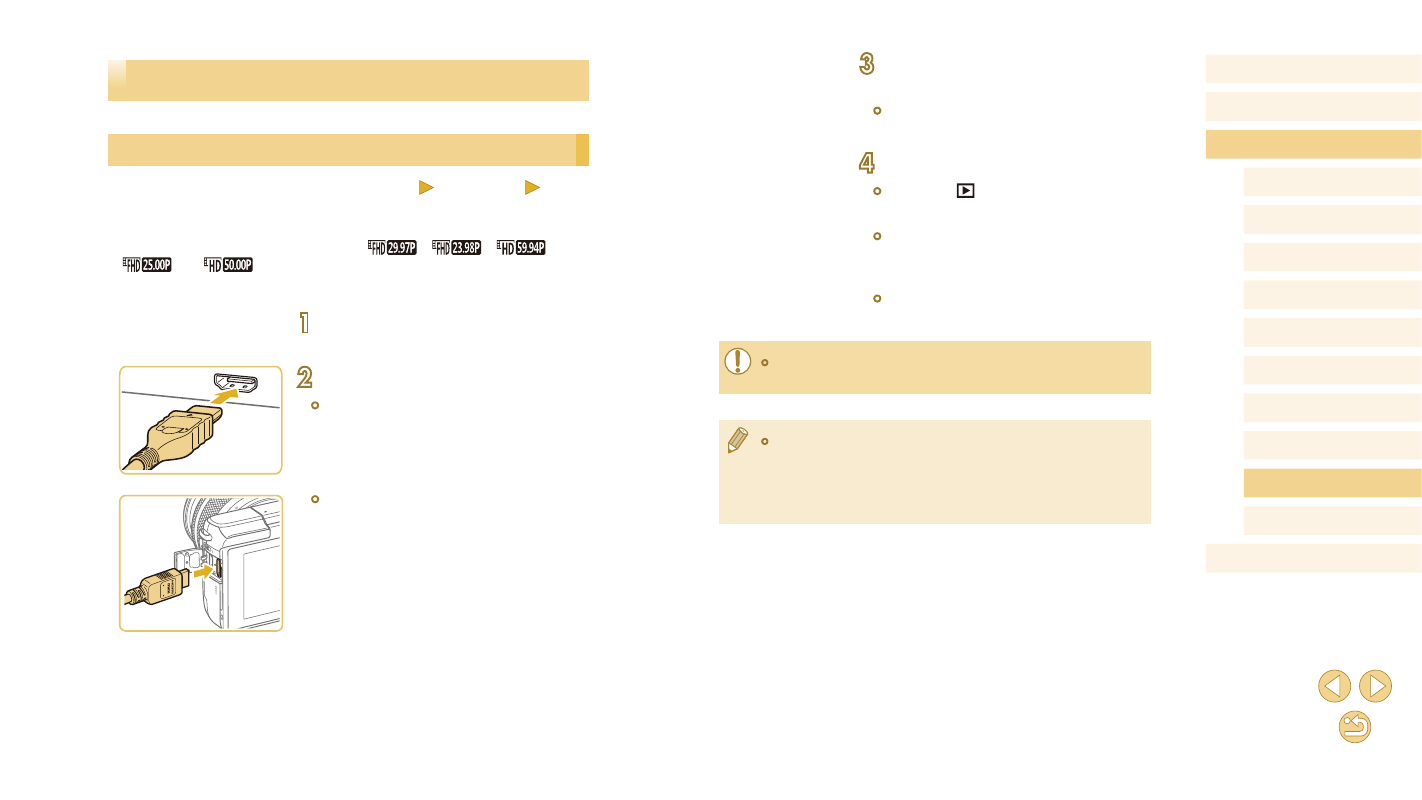
150
Before Use
Basic Guide
Advanced Guide
Camera Basics
Auto Mode /
Hybrid Auto Mode
Other Shooting Modes
Tv, Av, and M Mode
Playback Mode
Wi-Fi Functions
Setting Menu
Accessories
Appendix
Index
P Mode
3
Turn the TV on and switch to
external input.
●
Switch the TV input to the external input
you connected the cable to in step 2.
4
Turn the camera on.
●
Press the [
] button to turn the camera
on.
●
Images from the camera are now
displayed on the TV. (Nothing is
displayed on the camera screen.)
●
When finished, turn off the camera and
TV before disconnecting the cable.
●
Touch-screen operations are not supported while the camera is
connected to a television.
●
When the camera and TV are connected, you can also shoot
while previewing shots on the larger screen of the TV. To shoot,
follow the same steps as when using the camera screen.
However, MF-Point Zoom (= 75) and MF Peaking (= 76)
are not available.
Using Optional Accessories
Playback on a TV
Still Images
Movies
Connecting the camera to an HDTV with the HDMI Cable HTC-100 (sold
separately) enables you to view your shots on the larger screen of the
TV. Movies shot at an image quality of [
], [
], [
],
[
], or [
] can be viewed in high definition.
For details on connection or how to switch inputs, refer to the TV manual.
1
Make sure the camera and TV are
off.
2
Connect the camera to the TV.
●
On the TV, insert the cable plug fully into
the HDMI input as shown.
●
On the camera, open the terminal cover
and insert the cable plug fully into the
camera terminal.