Canon EOS M10 User Manual
Page 94
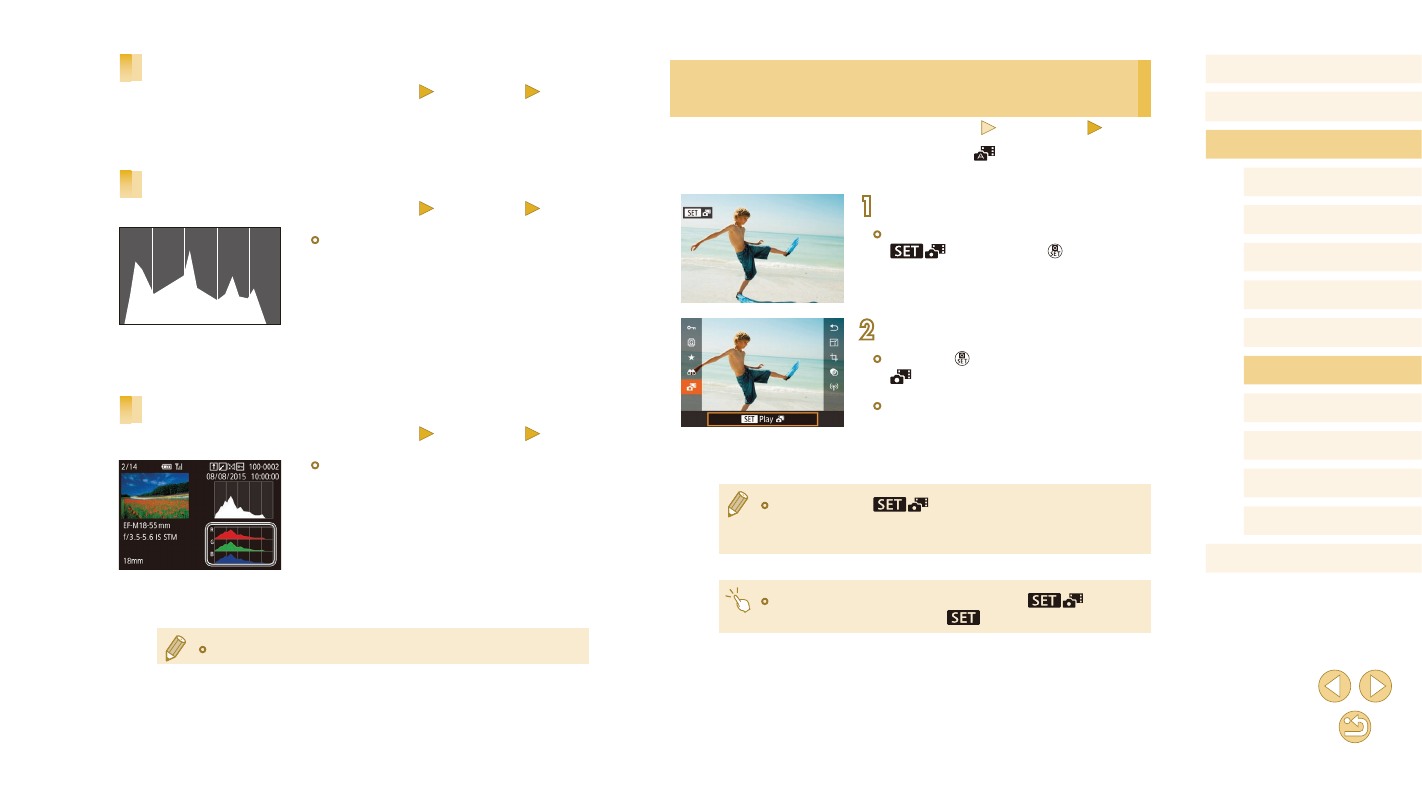
94
Before Use
Basic Guide
Advanced Guide
Camera Basics
Auto Mode /
Hybrid Auto Mode
Other Shooting Modes
Tv, Av, and M Mode
Playback Mode
Wi-Fi Functions
Setting Menu
Accessories
Appendix
Index
P Mode
Viewing Short Movies Created When Shooting
Still Images (Digest Movies)
Still Images
Movies
View digest movies recorded automatically in [
day of still image shooting as follows.
1
Choose an image.
●
Choose a still image labeled with
[
] and press the [ ] button.
2
Play the movie.
●
Press the [ ] button, and then choose
[
] in the menu (= 31).
●
The movie recorded automatically on the
day of still image shooting is played back,
from the beginning.
●
After a moment, [
] will no longer be displayed when
you are using the camera with information display deactivated
(= 93).
●
You can also play digest movies by touching [
] on the
screen in step 1 and touching [
] on the screen in step 2.
Overexposure Warning (for Image Highlights)
Still Images
Movies
Information displays 2 – 6 (= 93) can help you avoid washed-out
highlights, which blink as a warning.
Brightness Histogram
Still Images
Movies
●
Information displays 2 – 6 include a graph
on the top called a brightness histogram,
which shows the distribution of brightness
in images. The horizontal axis represents
the degree of brightness, and the vertical
axis, how much of the image is at each
level of brightness. Viewing the histogram
is a way to check exposure.
RGB Histogram
Still Images
Movies
●
Information display 3 includes an RGB
histogram, showing the distribution
of reds, greens, and blues in images.
The horizontal axis represents R, G,
or B brightness, and the vertical axis,
how much of the image is at that level
of brightness. Viewing this histogram
enables you to check image color
characteristics.
●
The histogram can also be accessed while shooting (= 167).