Capturing in raw format – Canon EOS M10 User Manual
Page 44
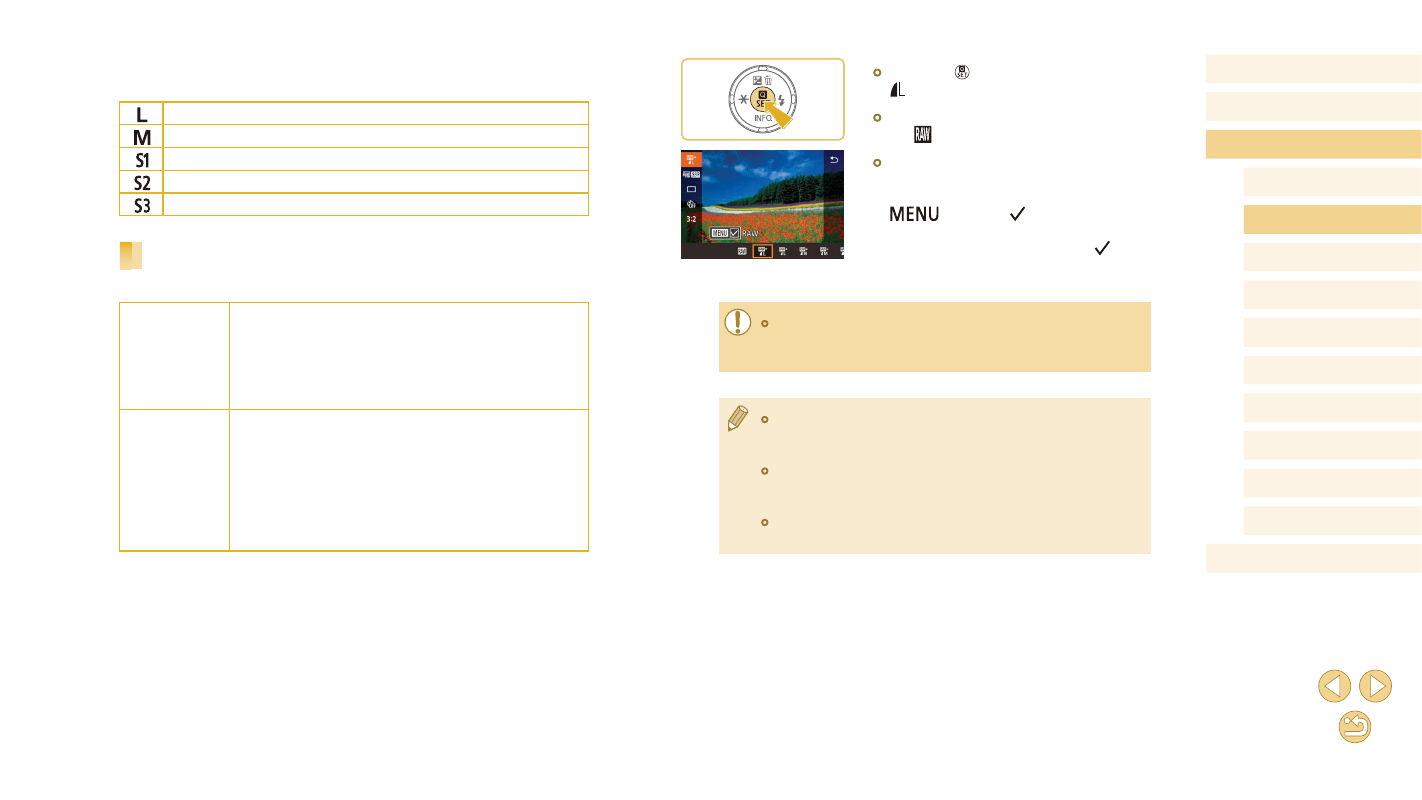
44
Before Use
Basic Guide
Advanced Guide
Camera Basics
Auto Mode /
Hybrid Auto Mode
Other Shooting Modes
Tv, Av, and M Mode
Playback Mode
Wi-Fi Functions
Setting Menu
Accessories
Appendix
Index
P Mode
●
Press the [ ] button, and then choose
●
To capture in RAW format only, choose
the [ ] option.
●
To capture images in both JPEG and
RAW format simultaneously, choose the
JPEG image quality, and then press the
[
] button. A [ ] mark is displayed
next to [RAW]. To undo this setting, follow
the same steps and remove the [ ] mark
next to [RAW].
●
When transferring RAW images (or RAW and JPEG images
recorded together) to a computer, always use the dedicated
software “EOS Utility” (= 152).
●
For details on the relationship between the number of recording
pixels and the number of shots that will fit on a card, see “Number
of Shots per Memory Card” (= 189).
●
The file extension for JPEG images is .JPG, and the extension
for RAW images is .CR2. File names of JPEG and RAW images
captured together have the same image number.
●
For details on Digital Photo Professional and EOS Utility
applications, see “Software” (= 152).
When deciding the number of pixels based on print size, use the following
table as a guide for images with a 3:2 aspect ratio.
A2 (16.5 x 23.4 in.)
A3 (11.7 x 16.5 in.)
A4 (8.3 x 11.7 in.)
3.5 x 5 in., 5 x 7 in., Postcard
For e-mailing and similar purposes
Capturing in RAW Format
The camera can capture images in JPEG and RAW format.
JPEG
Images
Processed in the camera for optimal image quality
and compressed to reduce file size. However, the
compression process is irreversible, and images
cannot be restored to their original, unprocessed
state. Image processing may also cause some loss
of image quality.
RAW Images
“Raw” (unprocessed) data, recorded with essentially
no loss of image quality from the camera’s image
processing. The data cannot be used in this state for
viewing on a computer or printing. You must first use
the software (Digital Photo Professional, = 152)
to convert images to ordinary JPEG or TIFF files.
Images can be adjusted with minimal loss of image
quality.