Using wps-compatible access points, Supports wi-fi protected setup (wps, = 119) or not – Canon EOS M10 User Manual
Page 119
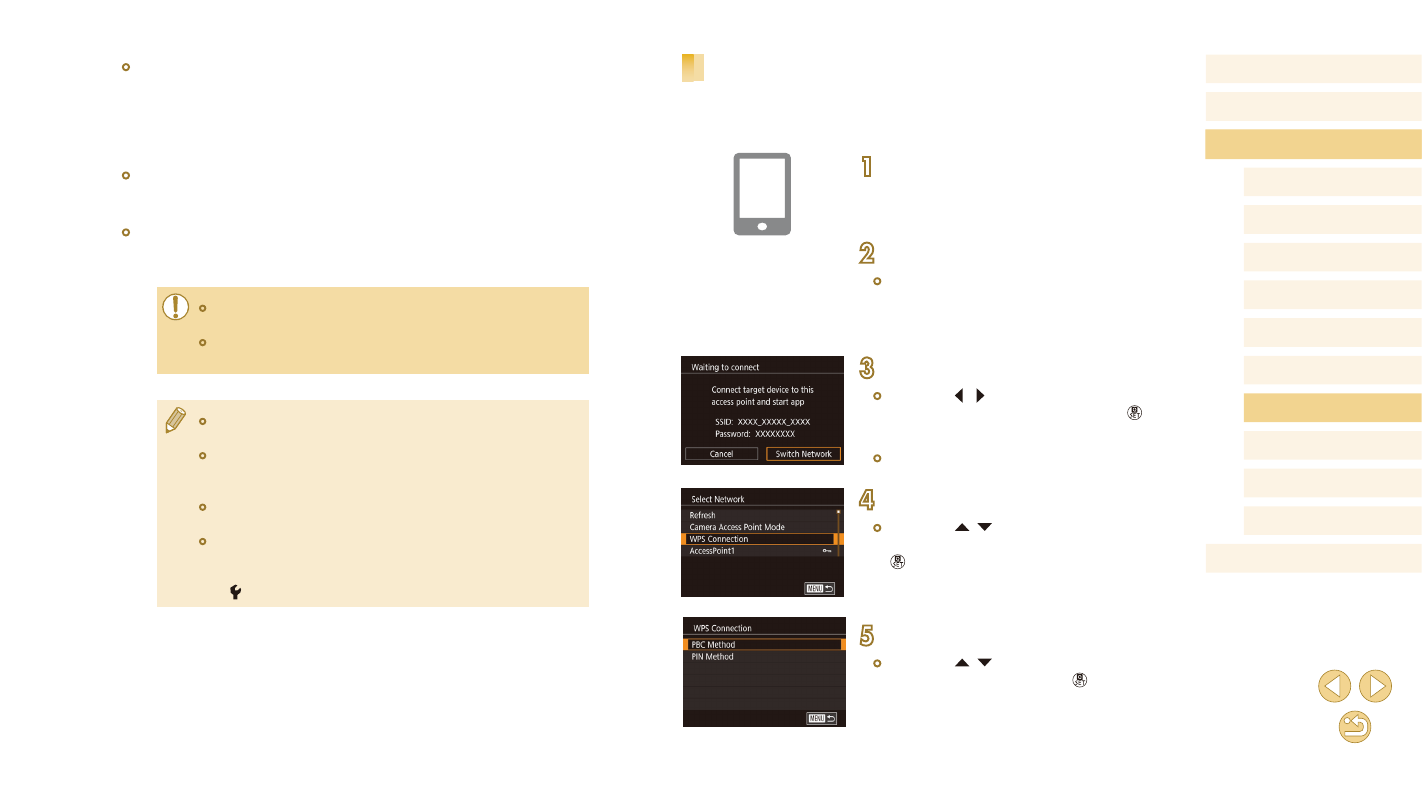
119
Before Use
Basic Guide
Advanced Guide
Camera Basics
Auto Mode /
Hybrid Auto Mode
Other Shooting Modes
Tv, Av, and M Mode
Playback Mode
Wi-Fi Functions
Setting Menu
Accessories
Appendix
Index
P Mode
Using WPS-Compatible Access Points
WPS makes it easy to complete settings when connecting devices over
Wi-Fi. You can use either Push Button Configuration Method or PIN
Method for settings on a WPS supported device.
1
Connect the smartphone to the
access point.
2
Prepare for the connection.
●
Access the [Waiting to connect] screen
by following steps 1 – 4 in “Adding a
Smartphone Using the Wi-Fi Menu”
3
Choose [Switch Network].
●
Press the [ ][ ] buttons to choose
[Switch Network], and then press the [ ]
button.
●
A list of detected access points will be
displayed.
4
Choose [WPS Connection].
●
Press the [ ][ ] buttons to choose
[WPS Connection], and then press the
[ ] button.
5
Choose [PBC Method].
●
Press the [ ][ ] buttons to choose [PBC
Method], and then press the [ ] button.
●
Network authentication / data encryption (encryption method /
encryption mode)
The method for encrypting data during wireless transmission. Check
which security setting is used: WPA2-PSK (AES), WPA2-PSK
(TKIP), WPA-PSK (AES), WPA-PSK (TKIP), WEP (open system
authentication), or no security.
●
Password (encryption key / network key)
The key used when encrypting data during wireless transmission. Also
called the “encryption key” or “network key”.
●
Key index (transmit key)
The key set when WEP is used for network authentication / data
encryption. Use “1” as the setting.
●
If system administrator status is needed to adjust network
settings, contact the system administrator for details.
●
These settings are very important for network security. Exercise
adequate caution when changing these settings.
●
For information on WPS compatibility and for instructions on
checking settings, refer to the access point user manual.
●
A router is a device that creates a network (LAN) structure for
connecting multiple computers. A router that contains an internal
Wi-Fi function is called a “Wi-Fi router”.
●
This guide refers to all Wi-Fi routers and base stations as “access
points”.
●
If you use MAC address filtering on your Wi-Fi network, be sure
to add the camera’s MAC address to your access point. You can
check your camera’s MAC address by choosing MENU (= 32)
> [ 4] tab > [Wi-Fi Settings] > [Check MAC Address].