Touch-screen operations double-touch magnification, Finding images matching specified conditions – Canon EOS M10 User Manual
Page 96
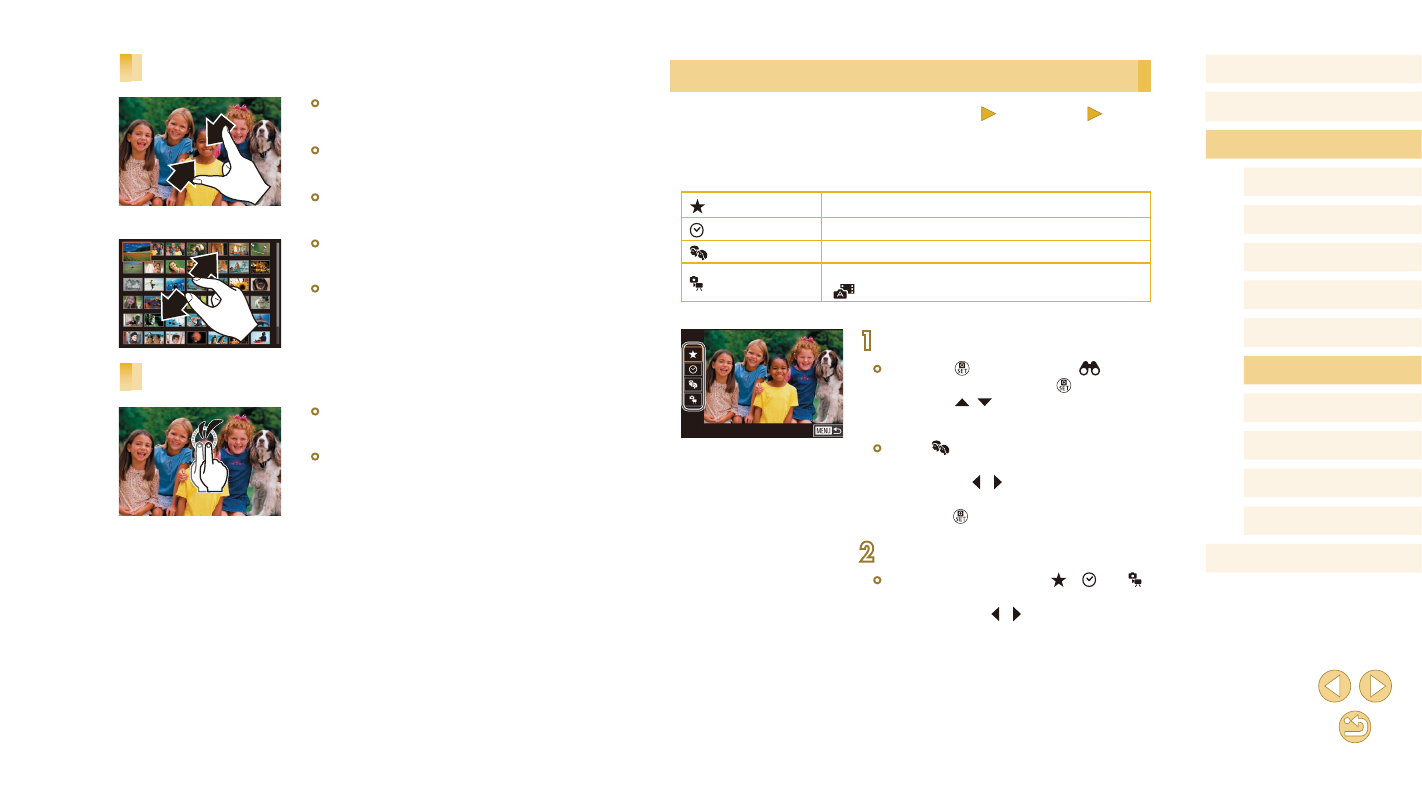
96
Before Use
Basic Guide
Advanced Guide
Camera Basics
Auto Mode /
Hybrid Auto Mode
Other Shooting Modes
Tv, Av, and M Mode
Playback Mode
Wi-Fi Functions
Setting Menu
Accessories
Appendix
Index
P Mode
Finding Images Matching Specified Conditions
Still Images
Movies
Find desired images quickly on a memory card full of images by filtering
image display according to your specified conditions. You can also protect
(= 99) or delete (= 102) these images all at once.
Rating
Displays images you have rated (= 105).
Shot Date
Displays the images shot on a specific date.
People
Displays images with detected faces.
Still image/Movie Displays still images, movies, or movies shot in
[
] mode (= 37).
1
Choose the first condition.
●
Press the [ ] button, choose [
] in the
menu, and then press the [ ] button.
Press the [ ][ ] buttons to choose a
condition.
●
When [ ] is selected, you can view
only images matching this condition by
pressing the [ ][ ] buttons. To perform
an action for all of these images together,
press the [ ] button and go to step 3.
2
Choose the second condition.
●
When you have selected [ ], [ ], or [ ]
as the first condition, choose the second
by pressing the [ ][ ] buttons.
Touch-Screen Operations
●
Pinch in to switch from single-image
display to index display.
●
To view more thumbnails per screen,
pinch in again.
●
Drag up or down on the screen to scroll
through displayed images.
●
To view fewer thumbnails per screen,
spread your fingers apart.
●
Touch an image to choose it, and touch it
again to view it in single-image display.
Double-Touch Magnification
●
Quickly touch the screen twice to magnify
the image about 3x.
●
To return to single-image display from
magnified display, quickly touch the
screen twice.