Tracking, Choosing subjects to focus on (touch af) – Canon EOS M10 User Manual
Page 72
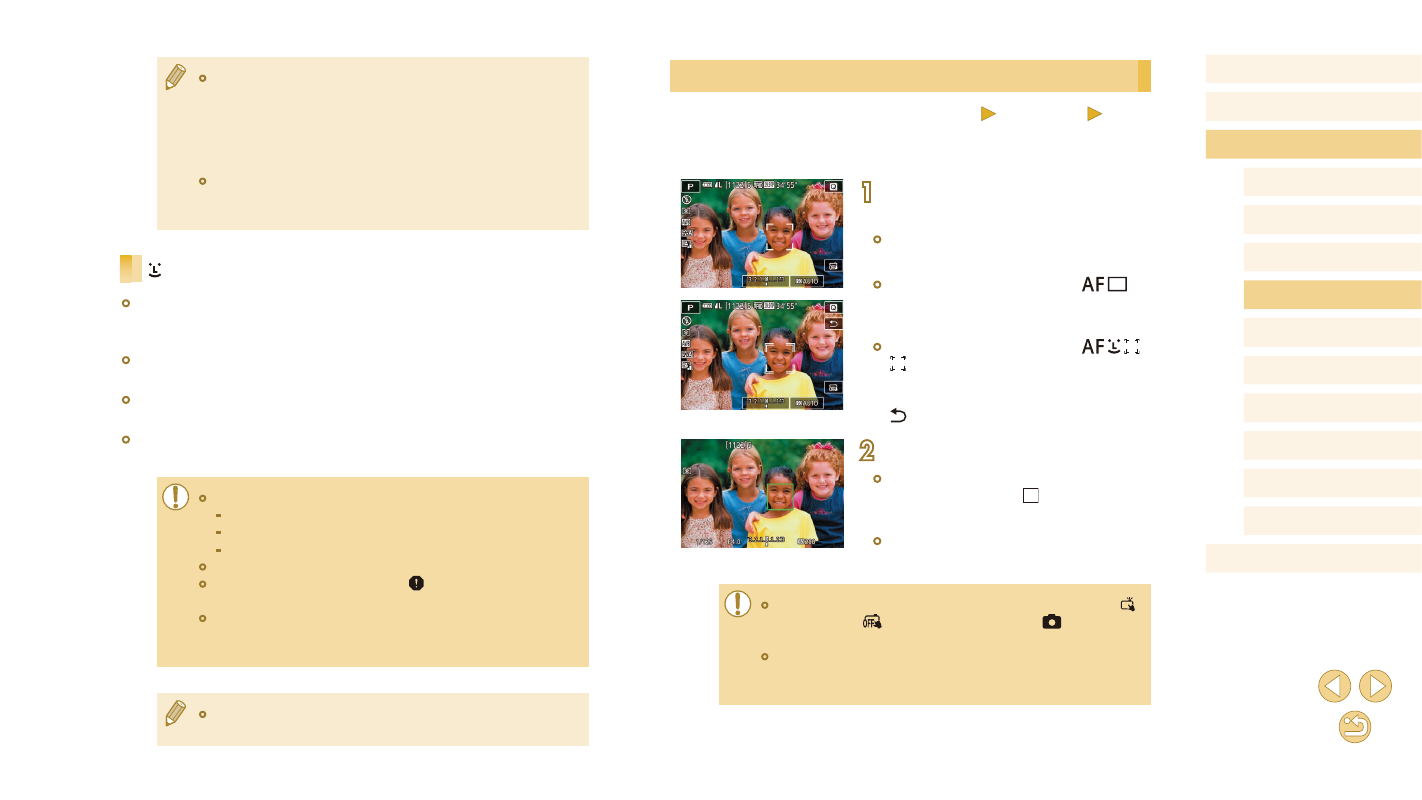
72
Before Use
Basic Guide
Advanced Guide
Camera Basics
Auto Mode /
Hybrid Auto Mode
Other Shooting Modes
Tv, Av, and M Mode
Playback Mode
Wi-Fi Functions
Setting Menu
Accessories
Appendix
Index
P Mode
Choosing Subjects to Focus On (Touch AF)
Still Images
Movies
You can shoot after the camera focuses on your selected subject,
person’s face, or location shown on the screen.
1
Choose a subject, a person’s face,
or a location to focus on.
●
Touch the subject or person on the
screen.
●
When the AF method is set to [
],
an AF frame is displayed where you
touched.
●
When the AF method is set to [
],
[ ] is displayed once a face is detected,
and focus is maintained even if the
subject moves. To cancel Touch AF, touch
[ ].
2
Shoot.
●
Press the shutter button halfway. After
the camera focuses, [ ] is displayed in
green.
●
Press the shutter button all the way down
to shoot.
●
If the camera shoots when you touch the screen, either touch [ ]
to change it to [
] or choose MENU (= 32) > [
1] tab >
[Touch Shutter] > [Disable].
●
Tracking may not be possible when subjects are too small or
move too rapidly, or when there is inadequate contrast between
subjects and the background.
●
Move the frame as needed (= 72). To compose shots with
subjects on the edge or in a corner without moving the frame, first
aim the camera to bring the subject into an AF frame, and then
hold the shutter button halfway down. Keep the shutter button
halfway down as you recompose the shot, and then press the
shutter button all the way down (Focus Lock).
●
To magnify the position of the AF frame, follow steps 2 – 4 in
“Shooting in Manual Focus Mode” (= 75). Note that Touch
Shutter is not available at this time.
+Tracking
●
After you aim the camera at the subject, a white frame is displayed
around the face of the main subject as determined by the camera. You
can also choose subjects yourself (= 72).
●
When the camera detects movement, frames will follow moving
subjects, within a certain range.
●
Frames turn green after you press the shutter button halfway and the
camera focuses.
●
When no faces are detected, pressing the shutter button halfway
displays green frames around other areas in focus.
●
Examples of faces that cannot be detected:
-
Subjects that are distant or extremely close
-
Subjects that are dark or light
-
Faces in profile, at an angle, or partly hidden
●
The camera may misinterpret non-human subjects as faces.
●
An orange frame is displayed with [ ] if the camera cannot focus
on subjects when you press the shutter button halfway.
●
Focusing is not possible on faces detected at the edge of the
screen (which are displayed with gray frames), even when you
press the shutter button halfway.
●
The maximum number of frames depends on the aspect ratio
(= 45).