Installing the arm ds-5 altera edition toolkit, Installing the arm ds-5 altera edition toolkit -2 – Altera SoC Embedded Design Suite User Manual
Page 12
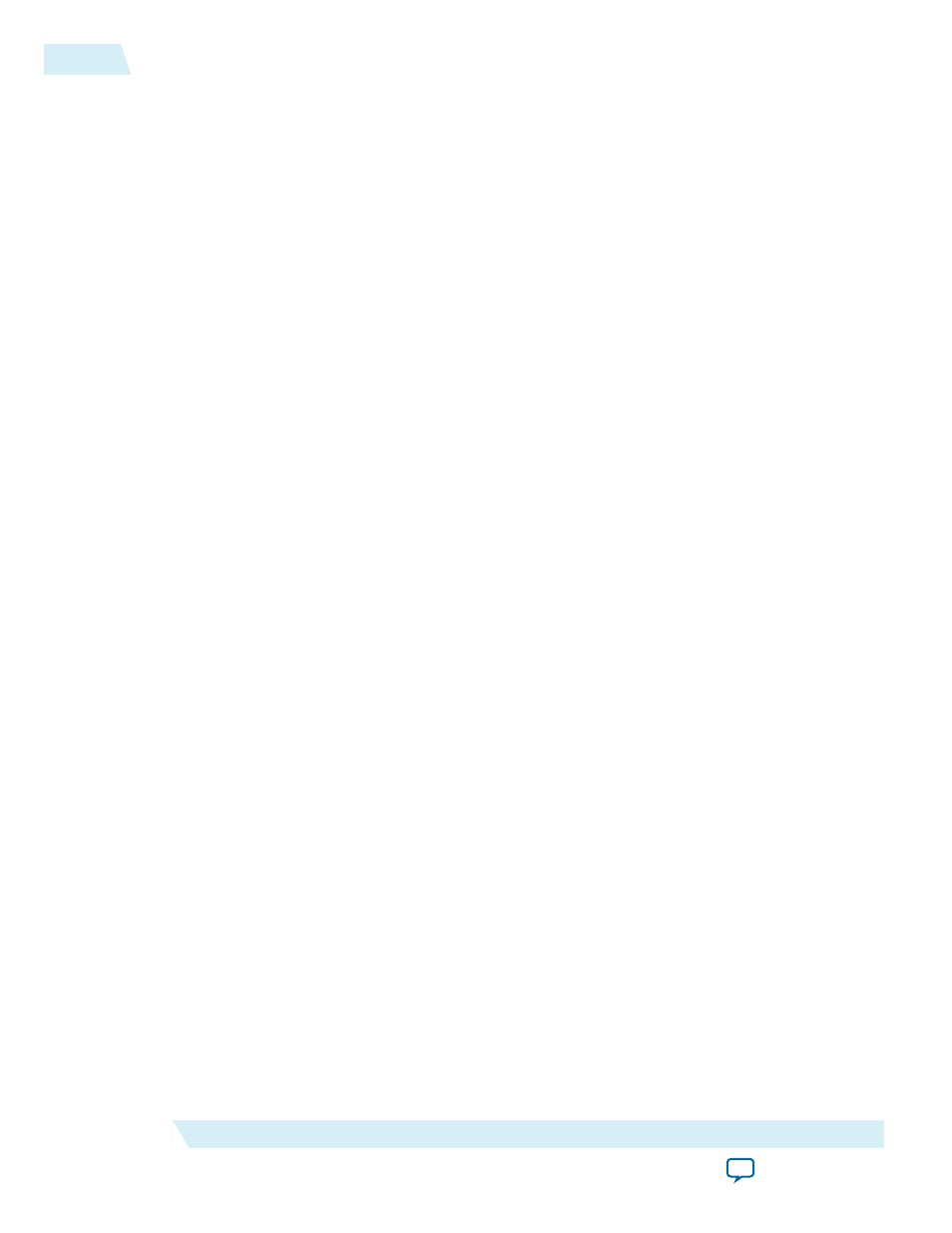
5. Select All the components to be installed, and click Next. The installer displays a summary of the
installation.
6. Click Next to start the installation process. The installer displays a separate dialog box with the
installation progress of the component installation.
7. When the installation is complete, turn on Launch DS-5 Installation to start the ARM DS-5 installa‐
tion, and click Finish.
Note: On some Linux-based machines, you can install the SoC EDS with a setup GUI similar to the
Windows-based setup GUI. Because of the variety of Linux distributions and package require‐
ments, not all Linux machines can use the setup GUI. If the GUI is not available, use an equivalent
command-line process. Download the Linux installation program from the
page on the Altera website.
Installing the ARM DS-5 Altera Edition Toolkit
For the last step of the SoC EDS installation process, start the ARM DS-5 AE Toolkit installer.
Note: Make sure you have the proper setting to access the internet.
1. When the Welcome message is displayed, click Next.
2. Accept the license agreement and click Next.
3. Accept the default installation path, to ensure proper interoperability between SoC EDS and
ARM DS-5 AE, and click Next.
4. Click Install to start the installation process. The progress bar is displayed.
5. When a driver installation window appears, click Next.
6. Accept the driver installation and click Install.
7. After successful installation, click Finish. ARM DS-5 AE installation is complete.
8. Click Finish.
2-2
Installing the ARM DS-5 Altera Edition Toolkit
ug-1137
2014.12.15
Altera Corporation
Installing the Altera SoC Embedded Design Suite