Starting eclipse with the embedded command shell – Altera SoC Embedded Design Suite User Manual
Page 98
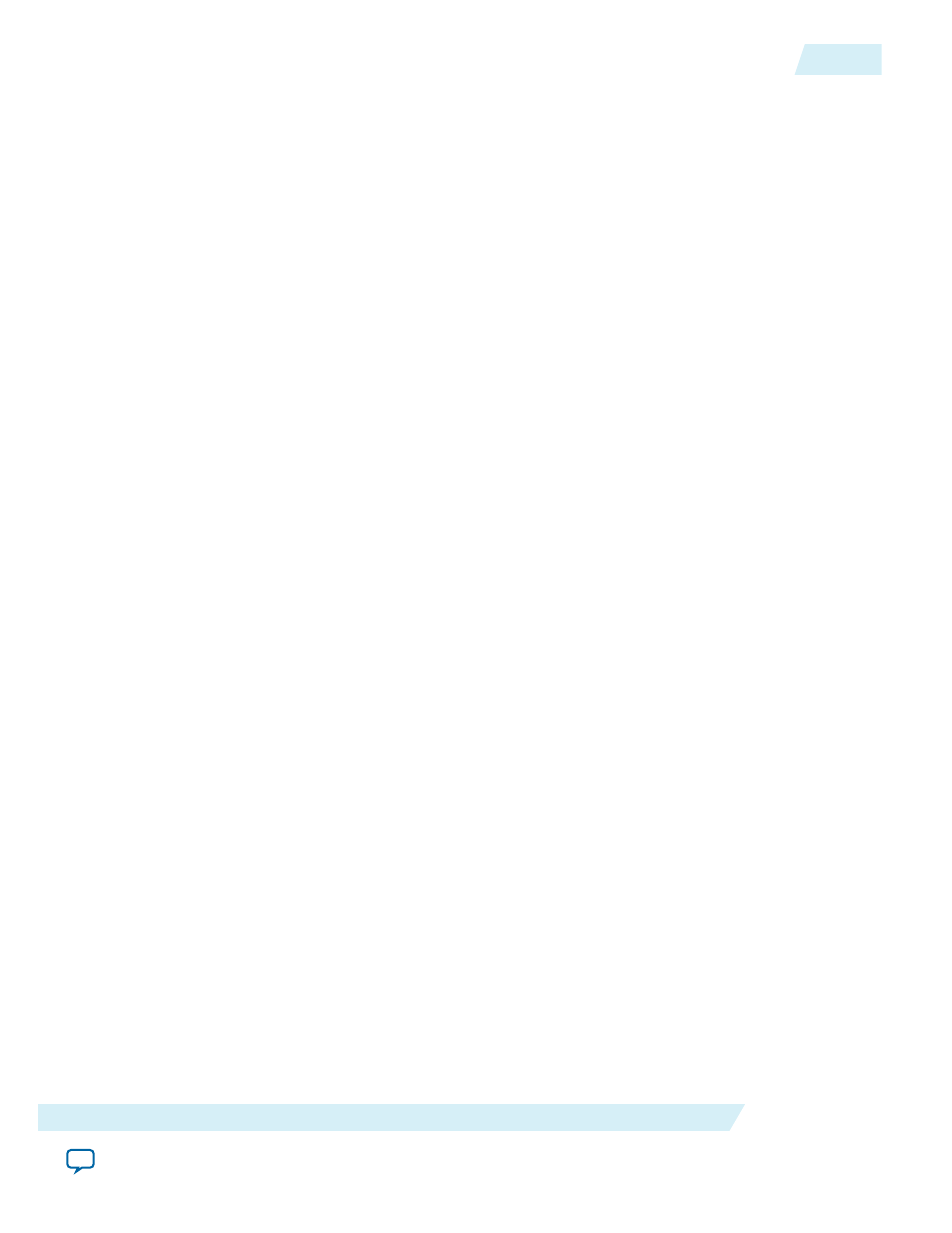
The required steps are:
1. Setup the board as described in the Getting Started with Board Setup section; and connect the HPS
Ethernet Connector J2 to the local network.
2. Start Linux on the target board, as described in the Getting Started with Running Linux section.
3. On the Linux console, run the command
ifconfig
to determine the IP address of the board.
4. On the Linux console, change the root password by running the
passwd
command. Ignore the
warnings about a weak password.
Related Information
•
Getting Started with Board Setup
on page 4-1
For more information, refer to the Getting Started with Board Setup section.
•
Getting Started with Running Linux
For more information, refer to the Getting Started with Running Linux section.
Starting Eclipse with the Embedded Command Shell
1. Start an Embedded Command Shell by running
<SoC EDS installation directory>/embedded_command_
shell.sh
.
2. Start Eclipse by running the
eclipse
command from the Embedded Command Shell.
3. The Eclipse tool, part of the ARM DS-5 AE, prompts for the workspace folder to be used. Accept the
suggested folder and click OK.
4. The ARM DS-5 AE "Welcome" screen appears. It can be used to access documentation, tutorials, and
videos.
5. Select Window > Open Perspective > DS-5 Debug to open the Workbench. Alternatively, you can
Click on the link Go to the Workbench located under the list of "DS-5 Resources".
Importing the Linux Application Debugging Sample Application
1. In Eclipse, select File > Import. The Import dialog box displays.
2. In the Import dialog box, select
General > Existing Projects into Workspace
and click Next. This will open
the Import Projects dialog box.
ug-1137
2014.12.15
Starting Eclipse with the Embedded Command Shell
4-79
Getting Started Guides
Altera Corporation