Starting the eclipse ide, Importing the hardware library sample application, Starting the eclipse ide -59 – Altera SoC Embedded Design Suite User Manual
Page 78
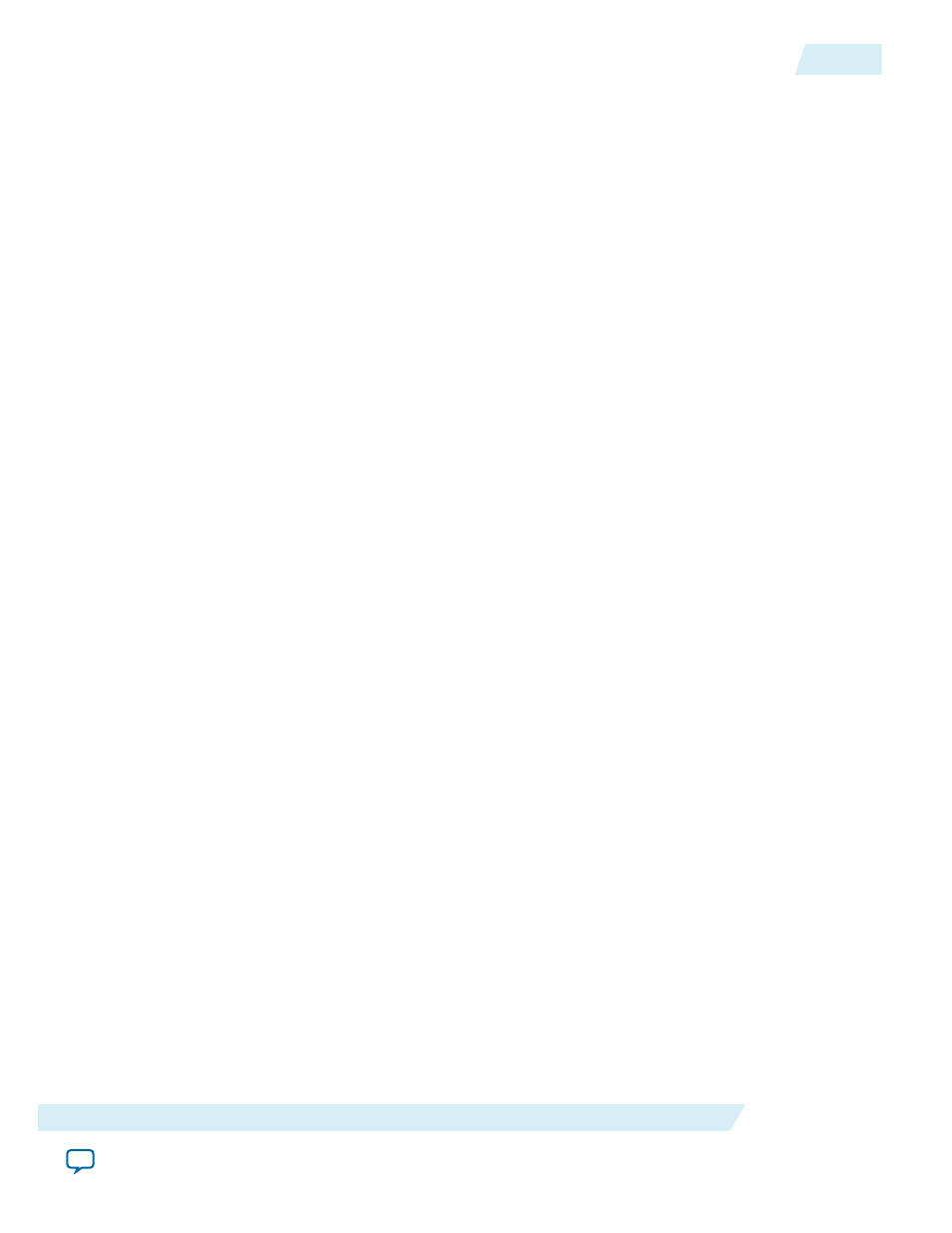
The sample application is built with a makefile that performs the following steps:
1. Copies Hardware Libraries source code from installation folder to the current project folder.
2. Compiles the example C source code files with the GNU Compiler Collection (GCC) tool chain from
Mentor Graphics
3. Copies the
.sof
file from the GSRD folder
4. Converts the
.sof
file to a compressed Raw Binary File (
.rbf
) format with the
quartus_cpf
utility
available in the Altera Complete Design Suite or the Quartus II software programmer.
5. Converts the
.rbf
to an equivalent Executable and Linking Format File (
.elf
) object file with the GCC
objcopy
utility.
6. Links the example program and the FPGA configuration resource object files into the HWLIB example
executable file.
A debugger script performs the following steps to help execute the sample application:
1. Loads the preloader image and places a breakpoint at the end of the image
2. Runs the preloader image until it reaches the breakpoint. This properly configures the HPS component
according to the GSRD
3. Loads the HWLIB sample application
Related Information
•
on page 8-1
For more information, refer to the Hardware Libs Overview section in this document.
•
For more information about the Sourcery CodeBench Lite Edition including ARM GCC IDE, refer to
the Embedded Software page on the Mentor Graphics website.
•
The ARM DS-5 Altera Edition reference material can be accessed online on the documentation page of
the ARM website (www.arm.com); and from Eclipse by navigating to Help > Help Contents > ARM
DS-5 Documentation.
Starting the Eclipse IDE
1. Select Start Menu > Programs > ARM DS-5 > Eclipse for DS-5 to start Eclipse. Alternatively, you can
run
eclipse
command from the Embedded Command Shell.
2. The Eclipse tool, part of ARM DS-5 AE, prompts for the workspace folder to be used. Use the
suggested folder and click OK.
3. The ARM DS-5 AE "Welcome" screen appears. It is instructive, and can be used to access documenta‐
tion, tutorials and videos.
4. Select Window > Open Perspective > DS-5 Debug to open the Workbench. Alternatively, you can
Click on the link Go to the Workbench located under the list of "DS-5 Resources".
Importing the Hardware Library Sample Application
1. In Eclipse, select File > Import. The Import dialog box displays.
2. In the Import dialog box, select
General > Existing Projects into Workspace
and click Next. This will open
the Import Projects dialog box.
ug-1137
2014.12.15
Starting the Eclipse IDE
4-59
Getting Started Guides
Altera Corporation