7 displaying device status, Displaying device status – CIRCUTOR PowerStudio Series User Manual
Page 21
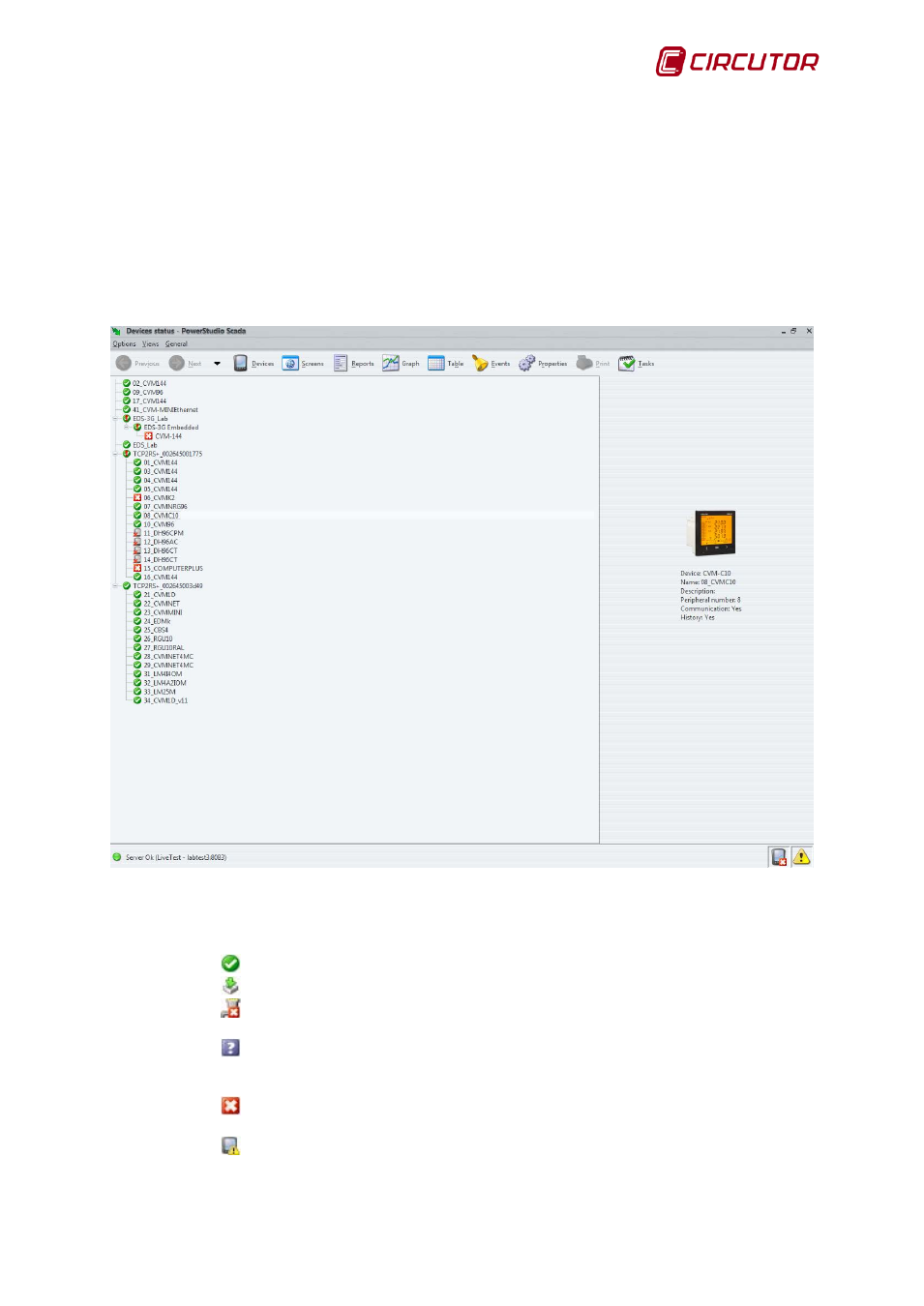
PowerStudio
User Manual 21
1.2.7 Displaying device status
Local and remote device communications status may be checked using the client application.
To view device status use the "Views" menu option and then "Device status". It is also possible to
access this view using the status bar by clicking on the icon that indicates that there are errors in
communications, only when there are incidents.
This view consists of a tree which details the status of all the devices connected to the engine.
The default representation of this tree is a series of father nodes that represent the equipment
connected directly to the PC where the search engine is running, from which a series of sons nodes
representing the equipment connected to the device are rooted.
View device status by connection
Each node has an icon representing the communication status of the equipment. The following
statuses are possible:
•
OK: Equipment communicating properly.
•
Device downloading: Currently downloading device data.
•
Connection error: The connection where the device can be found presents
problems.
•
Device not started up: Currently attempting to establish initial communication with
the equipment. This process is necessary initially to ascertain the configuration of the
equipment.
•
Failed communications: Unable to establish communication with the equipment;
response time exceeded.
•
Incorrect version: Equipment communicates correctly but it is a version the
program does not support. It may be an old version.