CIRCUTOR PowerStudio Series User Manual
Page 76
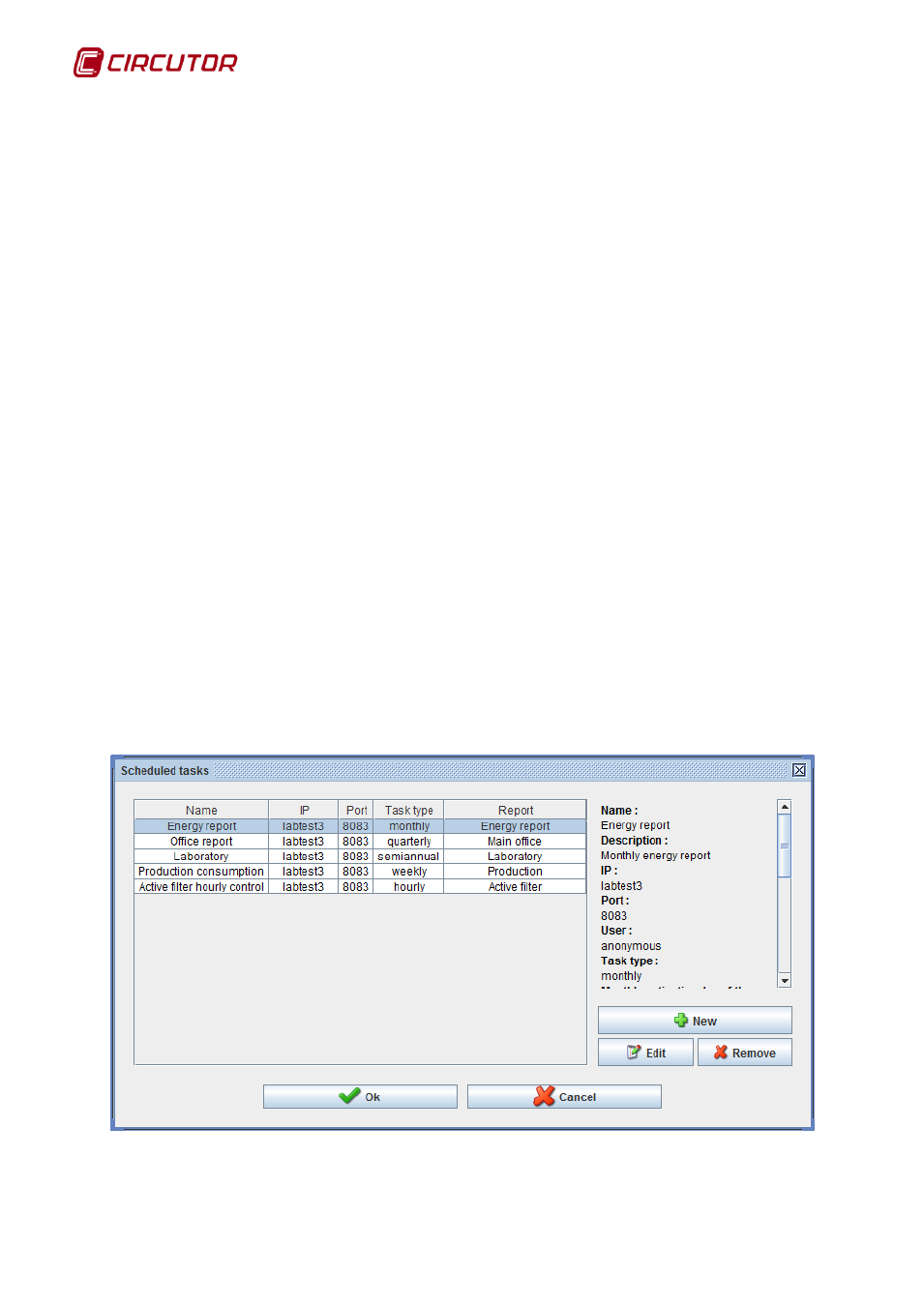
PowerStudio
76 User Manual
o
Hourly: The task will be executed every hour at the minute selected by the
user.
o
Daily: The task will be executed on a daily basis, at the hour and minute
selected by the user.
o
Daily Inter-week: The task will be executed on a daily basis from Monday to
Friday.
o
Daily - Weekends: The task will be executed on a daily basis on Saturday and
Sunday.
o
Weekly: The task will be executed on a weekly basis, on the day and at the
hour and minute selected by the user.
o
Monthly: The task will be executed on a monthly basis, on the day and at the
hour and minute selected by the user.
o
Two-monthly: The task will be executed on a two-monthly basis, on the day
and at the hour and minute selected by the user.
o
Quarterly: The task will be executed on a quarterly basis, on the day and at the
hour and minute selected by the user.
o
Six-monthly: The task will be executed on a six-monthly basis, on the day and
at the hour and minute selected by the user.
o
Annually: The task will be executed on an annual basis, on the day and at the
hour and minute selected by the user.
• Validity period: The period during which the task will be activated can be established.
• Report: The selected report that will be sent when the task is activated.
• Type of report: The data interval with which the report will be created. The same
intervals as those established for the frequency explained above will be used.
• Period: Allows you to select the current period or a previous period.
• Save copy in: Allows you to enter the route where the report will be saved in PDF
format in your computer.
• Send email to: Allows you to enter the email address to which the report will be sent in
PDF format.
• The report will be sent even if the programmed time has expired: Allows you to send a
task when the application is opened, even if the “Tasks” have not been activated when
the task has to be sent.
Click on ‘Accept’ and the task will be included in the list of “Programmed tasks”. You can create
new tasks, edit tasks that have already been created or delete tasks on this screen.
Scheduled tasks view