6 making graphs, Making graphs – CIRCUTOR PowerStudio Series User Manual
Page 94
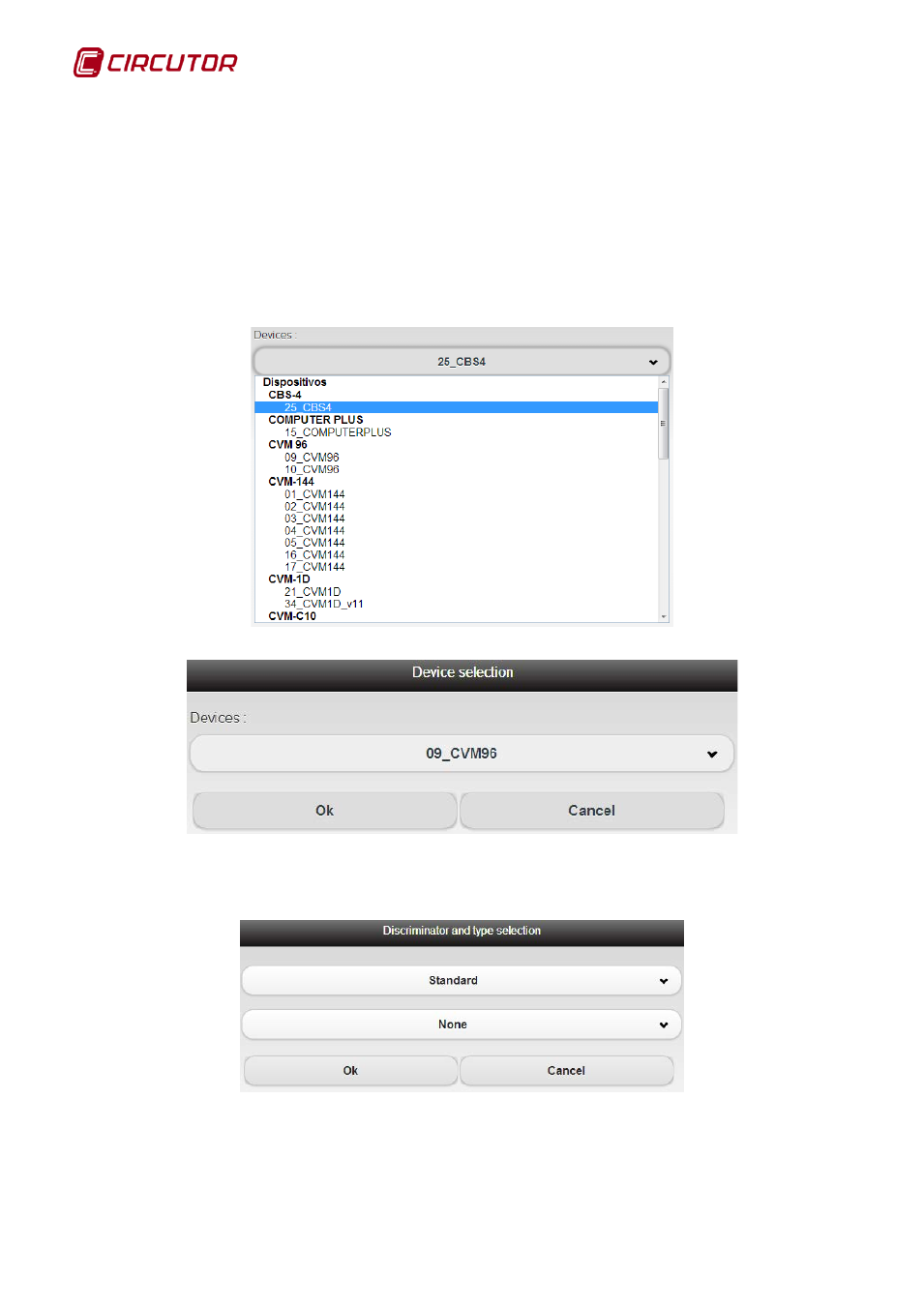
PowerStudio
94 User Manual
1.3.6 Making graphs
One of the most powerful tools of the client is the possibility of making graphs of the device
variables (trends). This view can be accessed directly from the “Graph” button on the toolbar. Graphs
can be made from a predefined SCADA screen where the graph control has been added or, as
mentioned in the previous chapter, from the buttons defined for this purpose in some types of device
monitoring views (e.g. a QNA monitoring view).
Typically, to make a graph the variables of the device that will be part of it need to be chosen.
Thus, when accessing the “Graph option” from the toolbar, first a dialogue will appear which allows
selection of the device from which the variables will be chosen, and that will be part of the graph.
Device’s tree
Device selection
After selecting the device, click on ‘Accept’ and a graphical selection screen and the
discriminator to be applied will be displayed, depending on the device that has been selected.
Discriminator and type selection
Note only certain types of graphs can be filtered, usually the standard type, if the graph type
chosen cannot be filtered the “filter” option will be disabled. If a default filter has been defined for the
equipment, it may still be modified or another one chosen or it may be disabled. It is also possible that
the equipment does not allow more than one type of graph, and that there are no filters defined, or they