4 displaying scada screens, Displaying scada screens – CIRCUTOR PowerStudio Series User Manual
Page 91
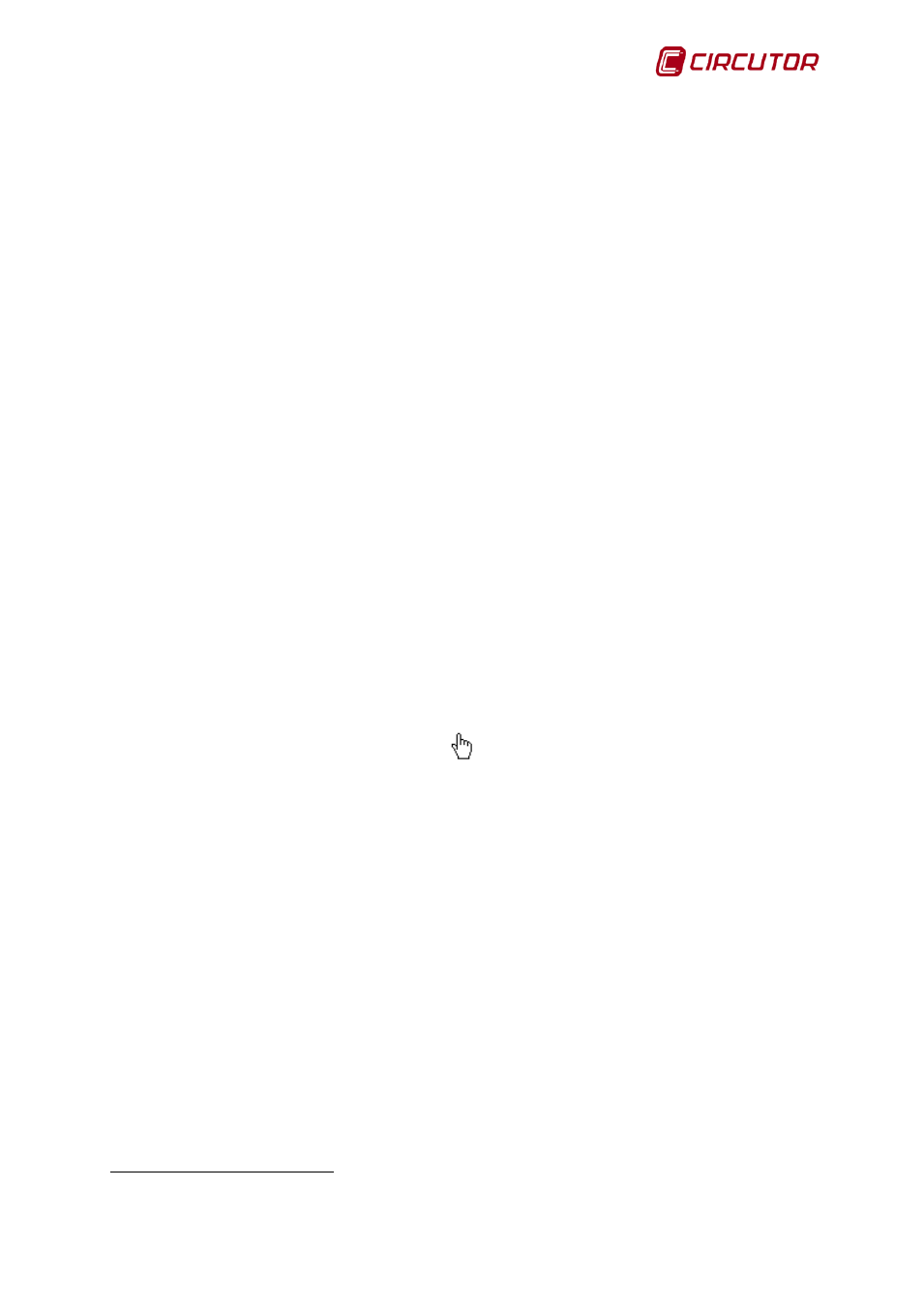
PowerStudio
User Manual 91
1.3.4 Displaying SCADA screens
One of the most important features of the client is its ability to display SCADA screens defined
and designed in the editor, both local and remote. You can display any SCADA screen defined directly
from the "Screens" button on the toolbar.
SCADA screens basically consist of a background image (which may or may not exist and is
therefore white) and a series of controls placed on it. The information provided by a SCADA screen is
updated on an ongoing basis. It acts on the basis of two main types of controls, those displaying some
kind of data and those which require or allow user intervention.
The display controls simply show information on the screen. There are various types of
information which may or may not vary over time depending on the type of control. For example, a
formula varies over time depending on the values of the variables that make it up, and conversely a
static image is always fixed. Display controls are:
• Text control
• Image control
• Date control
• Formula control
• Filler control
• Conditioned control
• Flood fill control
• Dynamic image control
• Analogue bar control
• Embedded graphic control
• Primitive control
For scope and detailed operation of these controls see the SCADA screens editing manual
section.
Click on the action controls to use them. When on a control action since the cursor will change
to a hand with the index finger extended, rather than the typical arrow.
The typical action control lets you change your SCADA screen and provides a simple and
intuitive way to navigate through the designed application. Action controls are:
• Screen control
• Report control
• Device control
• Graph / table Control
• Active events control
• Event view control
• Execution Control
• Forcing variables control
For scope and detailed operation of these controls see the SCADA screens editing manual
section.
All SCADA features are shown on the screen and are fully dependent on the design used when
defining the controls.
7
Only in SCADA and Deluxe versions