2 panning mode, Panning mode – CIRCUTOR PowerStudio Series User Manual
Page 42
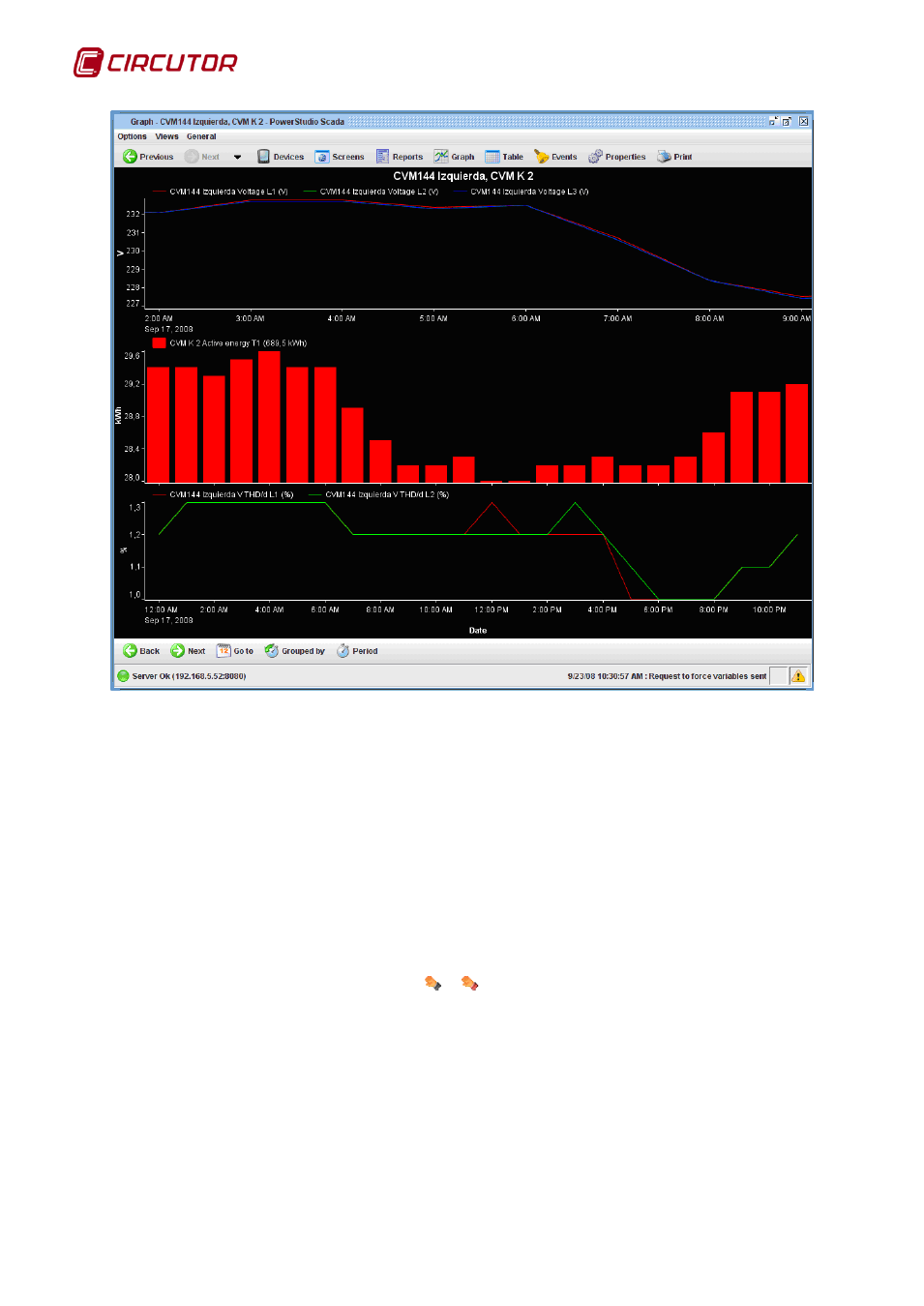
PowerStudio
42 User Manual
Graph with areas with different X axes (the first zone has an X-axis different from the other two)
The “Shift" key forces the enlargement to only affect the X-axis, even in the area where the
expansion is taking place, but keeps the enlargement of all the areas maintaining the X-axis, as in the
default behaviour. Note that if a graph consists of a single area this change in behaviour causes the
non-selection of the new viewing window not to affect the Y-axis
The combination of behaviours, Clicking the "Control" key and the "Shift" key at the same time
will enable enlargement of graphs with more than one representation area, a single area depending on
their X-axis. The user can freely combine the various behaviours in successive enlargements.
1.2.9.2 Panning mode
“Panning mode” is available when an enlargement is in effect, enabling viewing window
movement using the drag and drop technique. In this mode the cursor looks like a hand.
Appearance of the cursor in the pan mode (when it is possible to start the pan and when not)
As you can see the cursor indicates whether or not it is possible to move the viewing window
(typically not when out of the drawing zone). To start a movement left click on the point of the drawing
desired as an anchor and, without releasing the button, drag the cursor to move the window to the
desired location. Note that the window moves in real time with cursor movement.
It is interesting to see that once the anchor is positioned the cursor will change to indicate the
viewing window may be moved.