Initializing tpm, Turning on the tpm, 86 chapter 05: securing your sahara slate pc – TabletKiosk Sahara Slate PC i575/i535 User Manual
Page 112
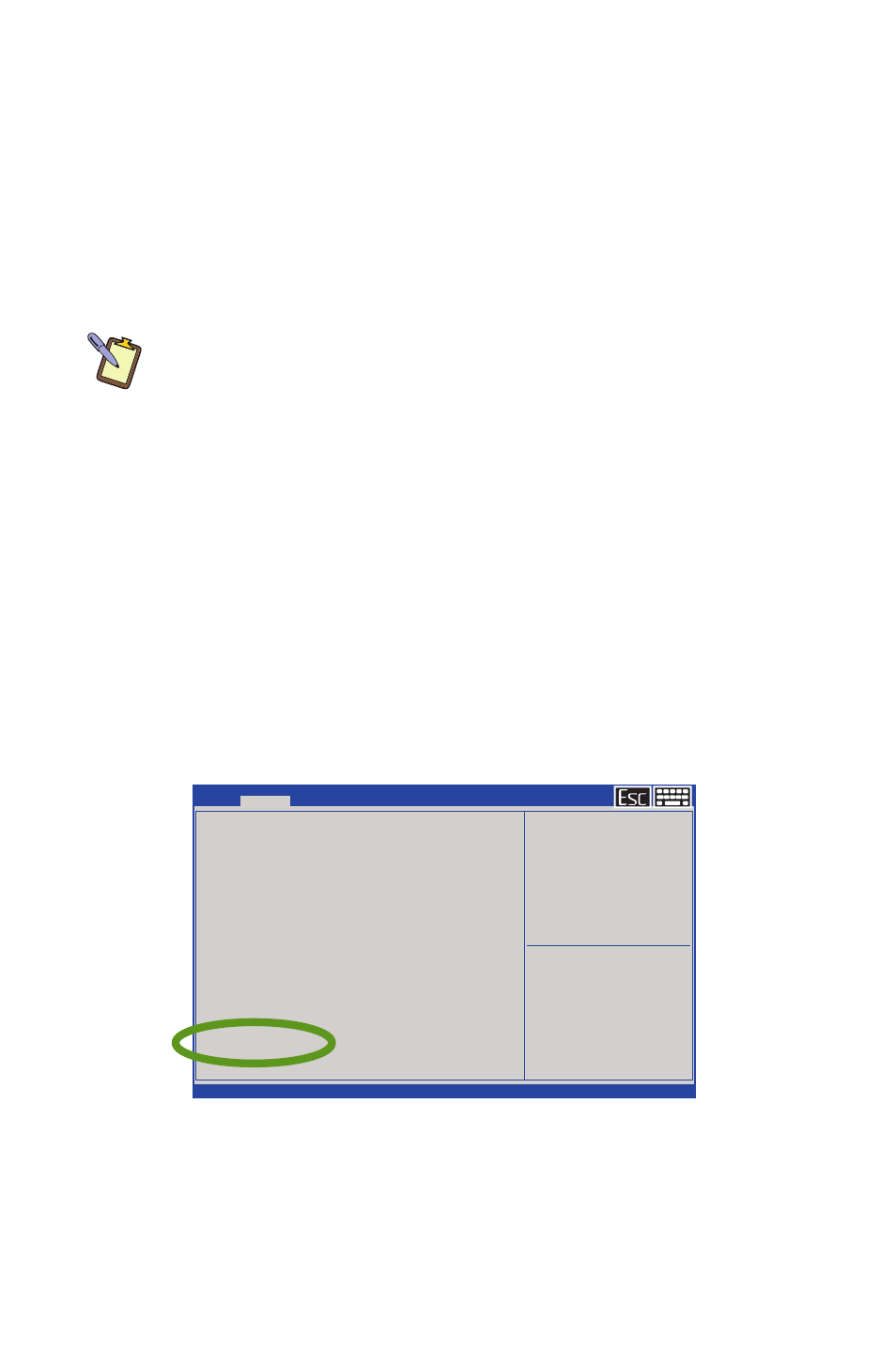
86
Chapter 05: Securing Your Sahara Slate PC
Initializing TPM
The first thing you must do in order to begin securing your
computer is to initialize the TPM. This requires first turning on
the TPM and then taking ownership of the TPM.
Turning on the TPM
The first step is to turn on the TPM in the system’s BIOS.
NOTE: The function keys on your Sahara Slate PC act as navigation
keys in the BIOS. To make the instructions easier to follow, the keys
will be shortened to L1-4 and R1-4 to represent the first through fourth
buttons on both the left and right sides of the system, with 1 being
the top most button on a given side and 4 being the bottom. So, L1 is
the top button on the left side of the Tablet PC, while R4 would be the
bottom button on the right side. You may also tap on the screen with
your finger or navigate using an attached USB mouse or keyboard.
1. Power on or restart your Sahara Slate PC.
2. As soon as the TabletKiosk logo appears on the screen
press the Screen Rotation (L2) button on the left side of the
system.
3. When the BIOS appears, press L3 to go to the Advanced
Menu and then go down to the Trusted Computing item.
4. Enter the Trusted Computing screen by pressing R2.
5. With the Security Device Support option highlighted, press
R2. Highlight “Enable” by pressing L4 and then R2. The TPM
SUPPORT entry should now read “Enable”.
Aptio Setup Utility - Copyright (c) 2012 American Megatrends, Inc.
Version 2.15.1236. Copyright (c) 2012 American Megatrends, Inc.
→←: Select Screen
↑↓/Click: Select Item
Enter/Dbl Click: Select
+/-: Change Opt.
F1: General Help
F2: Previous Value
F3: Optimized Defaults
f4: Save ESC: Exit
Esc/Right Click: Exit
Main
Advanced
Boot Security Save & Exit
Advanced Setting
Bootup NumLock State
[Off]
SATA Mode Selection
[AHCI]
Enter Mebx
Enable vPro
Fan Calibration
Battery Calibration
Enable/Disable CCD
[Enable Both Side CCD]
Enable/Disable G sensor
[Enable]
Wake up function
Wake on LAN from S4/S5 mode
[Enable]
Programmable Button Setting
Disable/Enable Programmable Buttons [Enable]
3rd Programmable button
[Brightness up]
4th Programmable button
[Brightness down]
Intel(R) Rapid Start Technology
Trusted Computing
►
►
►
►
►
►
Trusted Computing Settings