Step 4: powering on the sahara slate pc – TabletKiosk Sahara Slate PC i575/i535 User Manual
Page 31
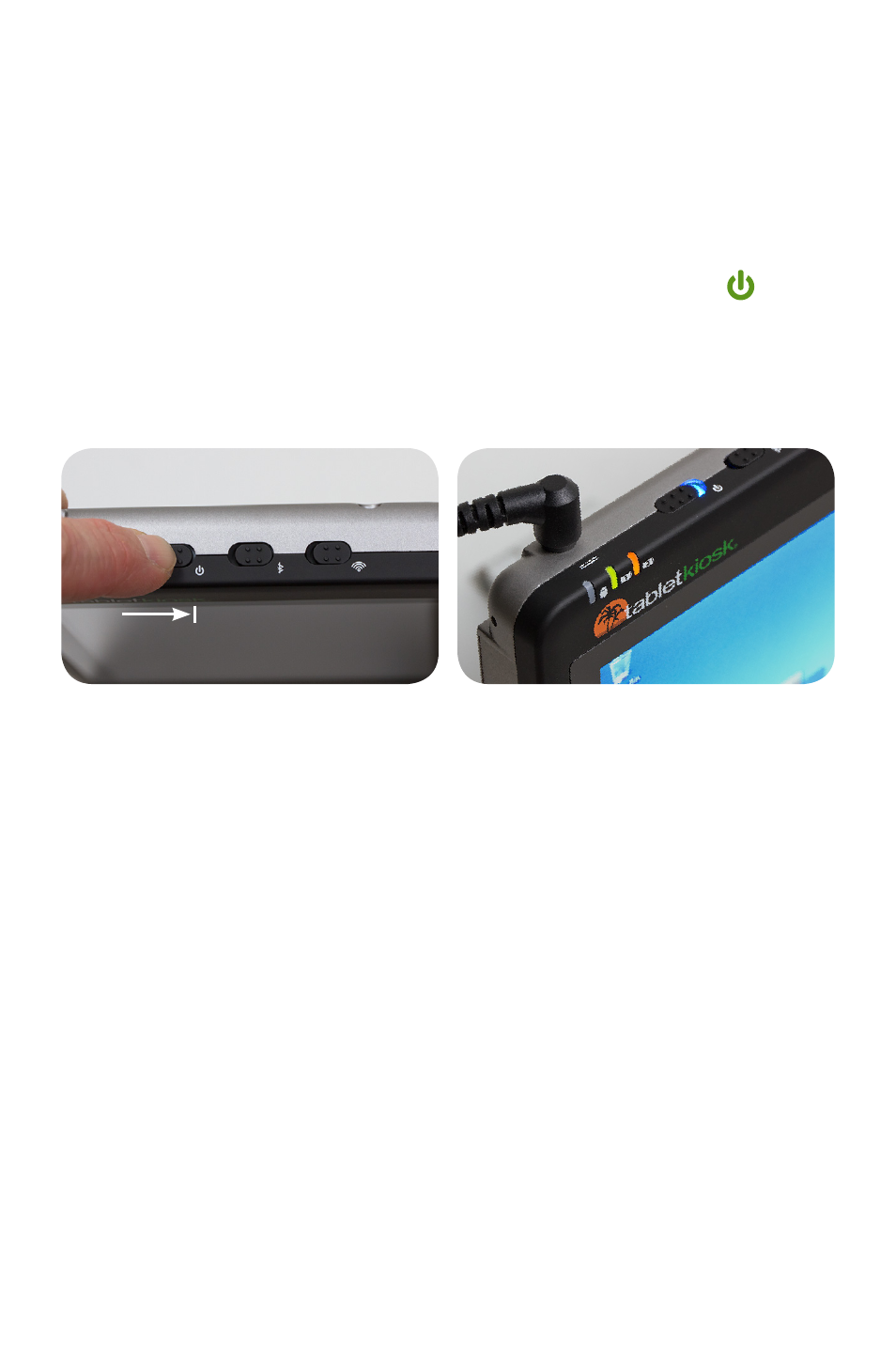
Chapter 01: Getting Started
5
to the Internet and/or a corporate LAN using a wired connection
as opposed to wirelessly, connect the external peripheral or
cable now. See the chapter entitled Touring Your Sahara Slate
PC, to identify which ports to use.
Step 4: Powering on the Sahara Slate PC
Locate the three switches on the top of the Tablet PC. The
switch (closest to the power port) is the computer’s main power
toggle. Slide it to the right and hold it there for three (3) seconds
and release. The switch will then emit a blue glow and the
Sahara Slate PC will boot up.
Step 5: Completing the Operating System Installation
When your system powers on for the first time, Windows will
have a few questions for you to answer in order to localize your
installation. If you are planning on using the Fingerprint Reader
to assist you in securing your system and logging in, you should
create a password when you make your initial user account.
Refer to your operating system’s manual for information on any
of the questions you are unsure how to answer.
Step 6: Navigating with the Touch Screen and Digitizer (pen)
Unlike a regular laptop or desktop PC, standard navigational
activities on a Tablet PC are typically completed using your
Press and hold the power switch on the
top of the Tablet PC for three seconds
or until the switch glows blue. The
system should then boot up.
Once the system is powered on, the
power switch will glow blue and the
battery indicators will light up (green if
the battery is fully charged, orange if it
is charging).