Connecting to the internet, Using a wired lan – TabletKiosk Sahara Slate PC i575/i535 User Manual
Page 86
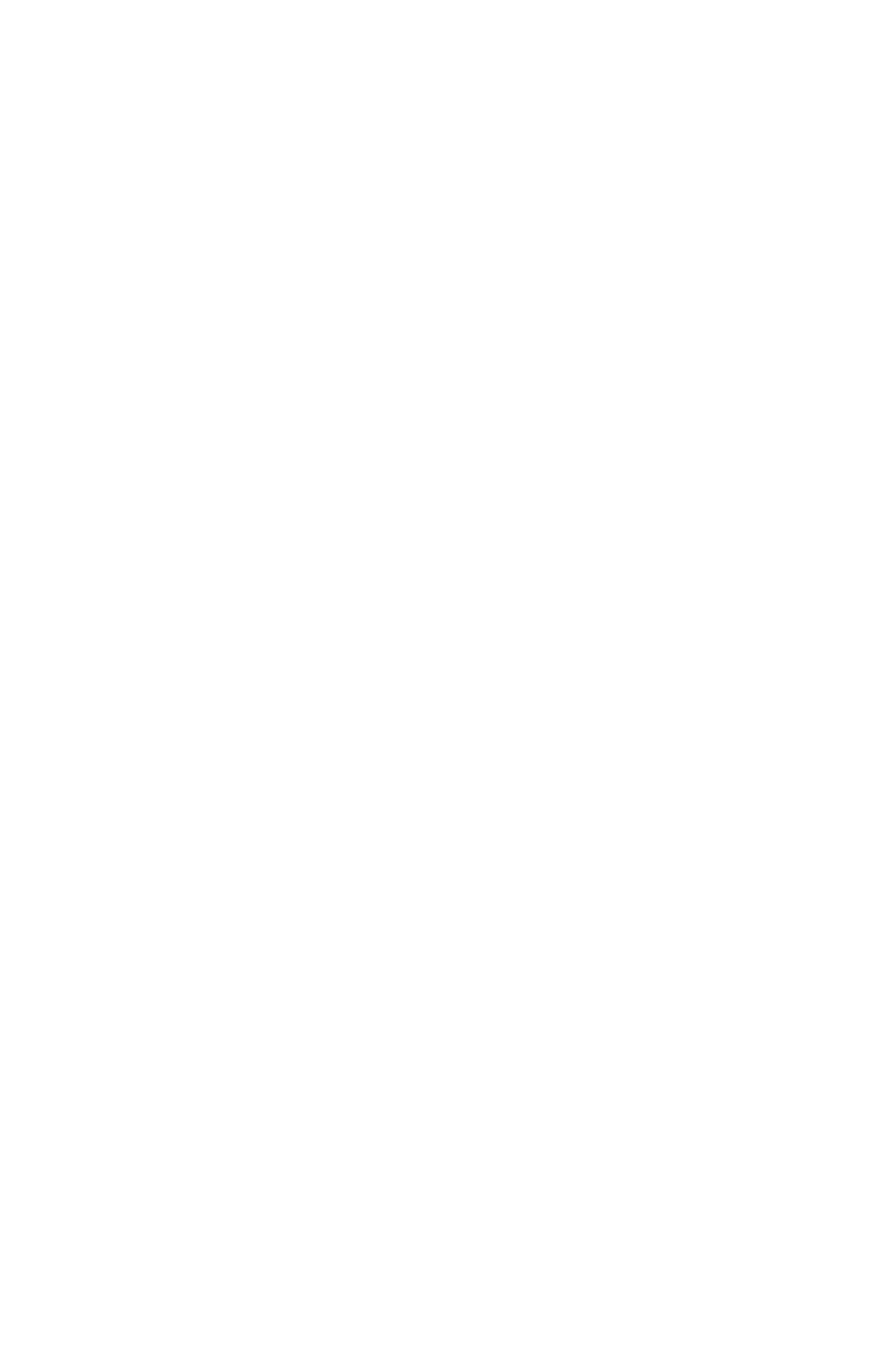
60
Chapter 04: Using Your Sahara Slate PC with Microsoft® Windows® 7
To accept the changes you have made, simply close the control
panel. If at any point you wish to return the buttons to their
default states, tap on the link in the lower right corner of the
interface "Reset all buttons to default".
Connecting to the Internet
Your Sahara Slate PC allows you to connect to the Internet in
different ways. The ways vary depending on the user’s network-
ing environment as well as personal preference and available
equipment. This section outlines two of the most common ways:
1. Using a wired LAN (Local Area Network)
2. Using a wireless LAN
Using a Wired LAN
To connect to the Internet via a wired LAN environment, typi-
cally an Ethernet port or a broadband modem must be within
the reach of the networking cable you are using.
1. Connect an Ethernet networking cable into the LAN port of
your Sahara Slate PC and then connect the other end into
your broadband modem or the appropriate LAN port as
instructed by your network administrator.
2. If your network or Internet Service Provider (ISP) uses a
Dynamic Host Control Protocol (DHCP) server (as many do)
you should find that you can already connect to the internet.
If not, continue to the next step.
3. Tap on START g Control Panel and then tap on “View
network status and tasks” under the “Network and Internet”
category.
4. Under “View your active networks” in the window, look
for “Access type Connections” and make sure that the
“Local Area Connection” is visible. If not, recheck that your
networking cable is properly connected, or contact your
network administrator.