Using a wireless lan – TabletKiosk Sahara Slate PC i575/i535 User Manual
Page 89
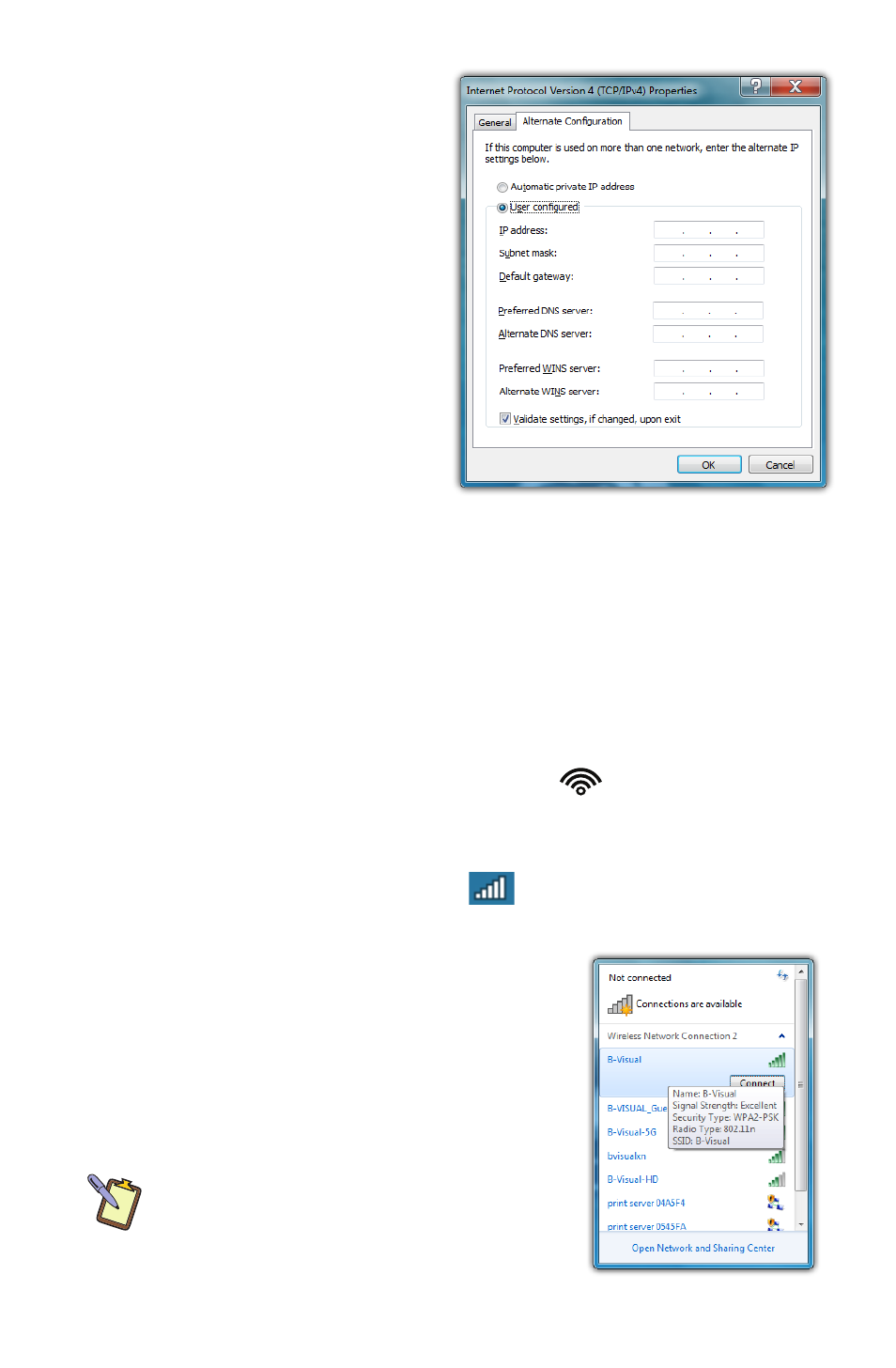
Chapter 04: Using Your Sahara Slate PC with Microsoft® Windows® 7
63
2. Tap on the “Alternate Con-
figuration” tab and select
the “User configured”
option. Enter the correct
values in the appropriate
fields. If you are unsure of
which values or options to
use, contact your network
administrator or the
technical support line of
your ISP.
3. When you have completed
the entire configuration,
tap “OK” to accept the
settings and close the panel.
Using a Wireless LAN
The WiFi wireless network adapter built into your Sahara Slate
PC i500 is compatible with 802.11a/b/g/n wireless networks, and
therefore can connect to wireless routers or access points that
support any of these standards.
1. Turn on the WiFi transmitter using the
toggle switch on
the top of your tablet.
2. In the System Tray on the Windows Task bar find the wireless
networking connection icon (
) and tap on it to bring up
the Wireless Network Connection list.
3. From the list that appears, choose
the network you wish to connect to
and tap the “Connect” button. If no
wireless networks appear after a few
moments, tap on “Refresh” icon above
the network list on the right side of the
panel.
NOTE: If you want to connect to this network
automatically whenever Windows detects
it, make sure the “Connect Automatically”
check box has a check in it.