Using gestures to improve productivity, Pen gestures, Navigational flicks – TabletKiosk Sahara Slate PC i575/i535 User Manual
Page 80
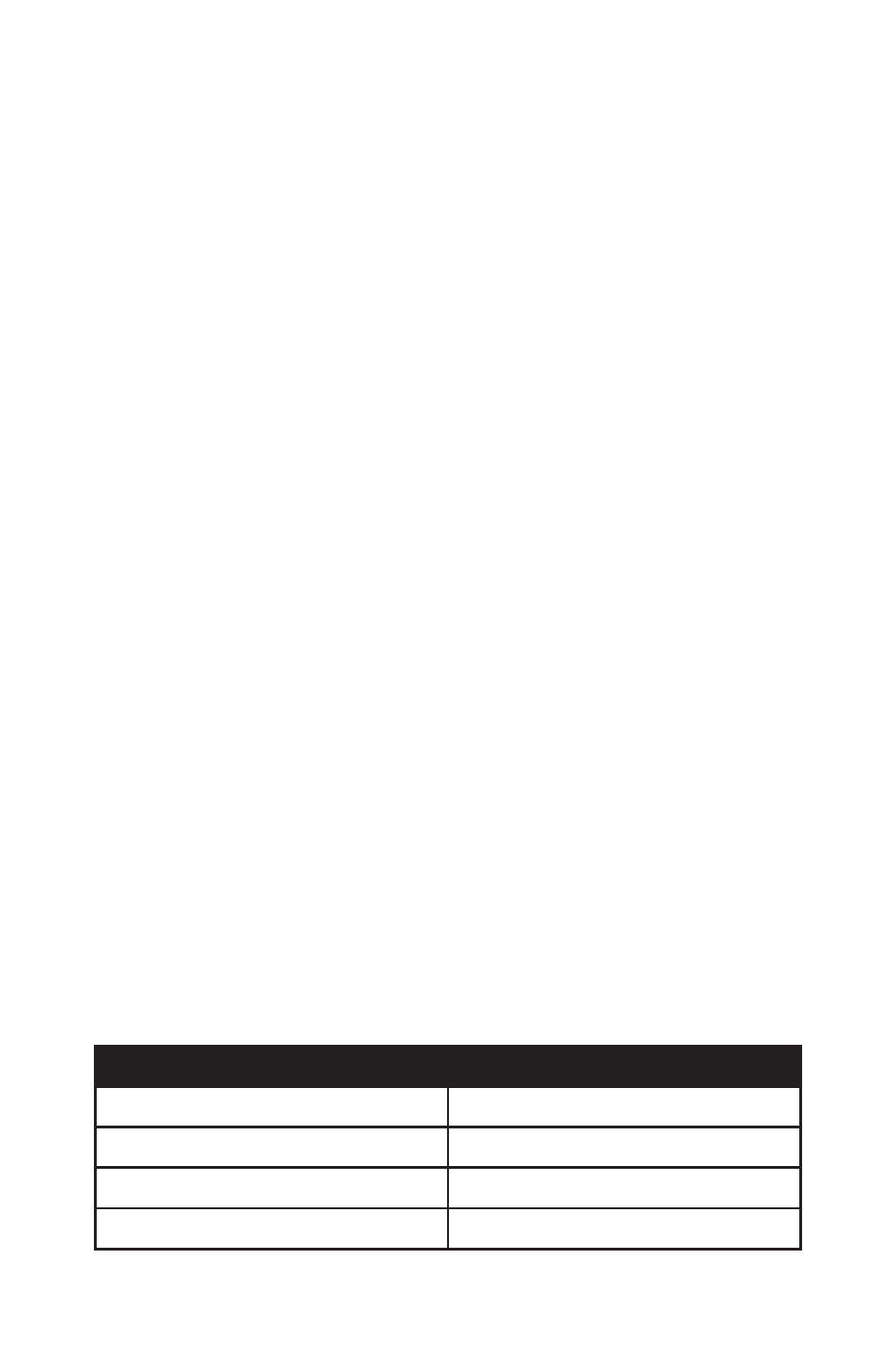
54
Chapter 04: Using Your Sahara Slate PC with Microsoft® Windows® 7
Using Gestures to Improve Productivity
When using Windows® 7 on a standard laptop or desktop PC,
many people take advantage of added efficiency provided
by keyboard short-cuts. Tablet PC users have another way to
improve efficiency while working by using Windows® 7 built-in
screen gestures to open applications, close applications, move
data between applications, and navigate within applications.
Windows has two different types of gestures depending on the
type of input screen used: pen gestures and touch gestures.
Pen Gestures
In the world of pen computing, a gesture is a quick movement
of the pen that invokes specific short-cut actions normally
completed by the press of a key on a keyboard. For example, you
can enter a space, you can delete text and you can enter a line
return. These actions are accomplished in the Input Panel.
At the top on the input panel, just to the left of the close button,
is a button that shows how to accomplish a series of gestures.
Tap on an individual gesture to display a short movie that
demonstrates how to perform the gesture.
Another series of gestures you can invoke with a pen are known
as “flicks”. There are two categories of flicks, navigational flicks
and editing flicks and are used independently of the input panel
anywhere in Windows.
Navigational Flicks
There are four default navigational pen flicks in Windows® 7:
Flick Direction
Action Performed
Up
Page Up
Right
Back
Down
Page Down
Left
Forward