Turning on bitlocker – TabletKiosk Sahara Slate PC i575/i535 User Manual
Page 124
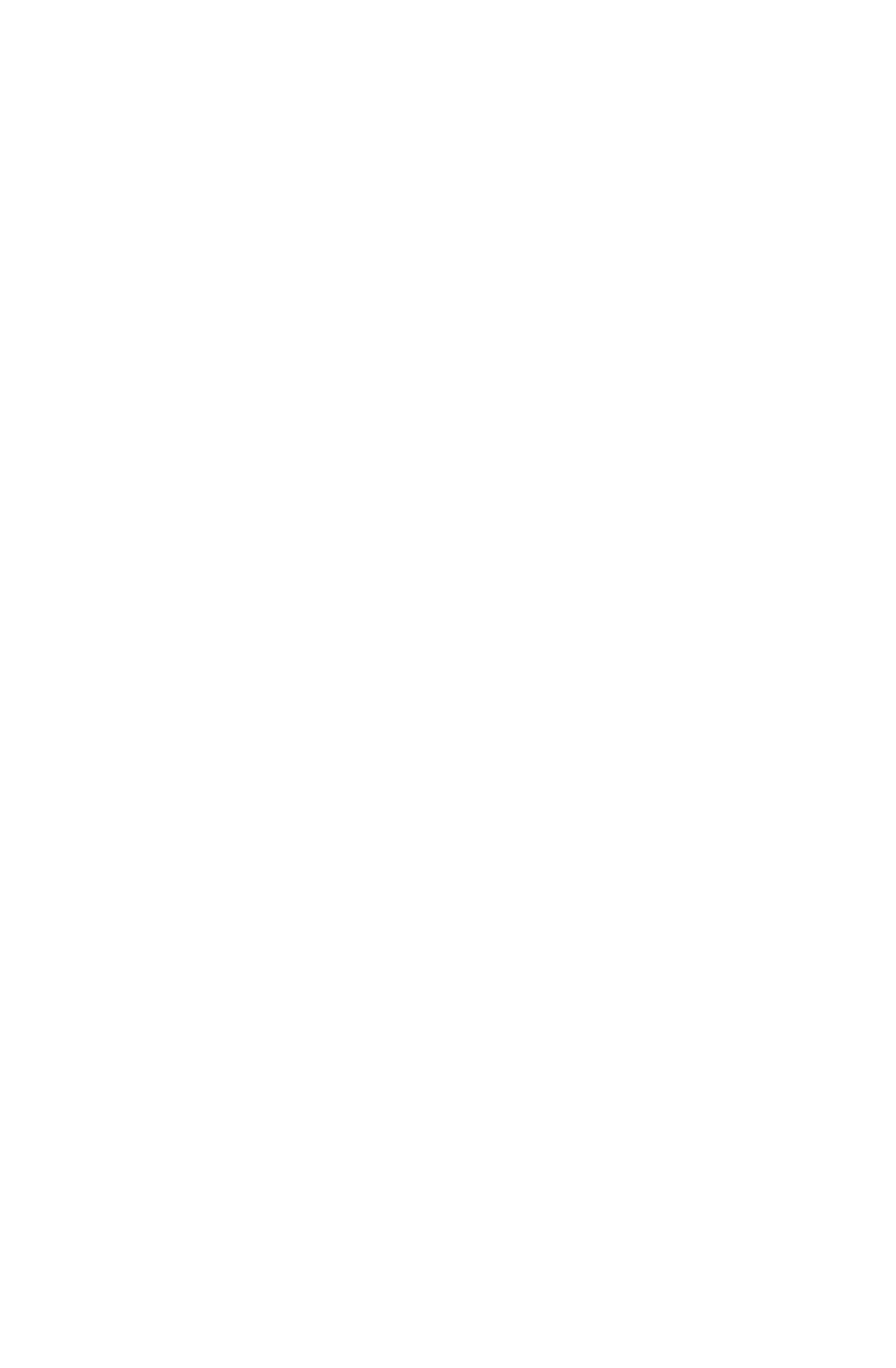
98
Chapter 05: Securing Your Sahara Slate PC
Protecting Your Files Using BitLocker Drive Encryption
BitLocker is a feature available only in Microsoft Windows 7 Ulti-
mate edition (and Enterprise edition) that protects the files and
folders on your data storage drive. You can also use BitLocker To
Go to help protect all files stored on removable data drives such
as external hard drives and USB flash drives.
Unlike BioExcess that encrypts individual files and a virtual
drive, BitLocker encrypts the entire actual drive. You can log on
and work with your files normally, but BitLocker can help block
hackers from not only reading your private data, but also from
accessing the system files they rely on to discover your Windows
password or from accessing your data even when they remove it
from your computer and install it in one of theirs.
When you encrypt your system drive with BitLocker, it checks the
computer during start-up for any conditions that could represent
a security risk (for example, a change to the BIOS or any start-up
files). If a potential threat is discovered, BitLocker will lock down
the drive until a special recovery key is used to unlock it. So, make
sure to create this key when you turn on BitLocker for the first time.
If you have initialized the TPM before using BitLocker for the first
time, BitLocker will use it to seal the keys that are used to unlock
the encrypted operating system drive. When you start your
Sahara Slate PC, BitLocker asks the TPM for the keys to the drive
and unlocks it. This provides a very strong extra layer of protec-
tion that makes it virtually impossible for unauthorized users to
access your data.
If you encrypt data drives with BitLocker, you can unlock them
with a password, fingerprint swipe or a smart card. You can also
set them to unlock automatically when you log on to the system.
Turning on BitLocker
To get started using BitLocker, you must first turn it on:
1. Go to START g Control Panel g System and Security g
BitLocker Drive Encryption.