Getting started with bioexcess, Initializing bioexcess – TabletKiosk Sahara Slate PC i575/i535 User Manual
Page 118
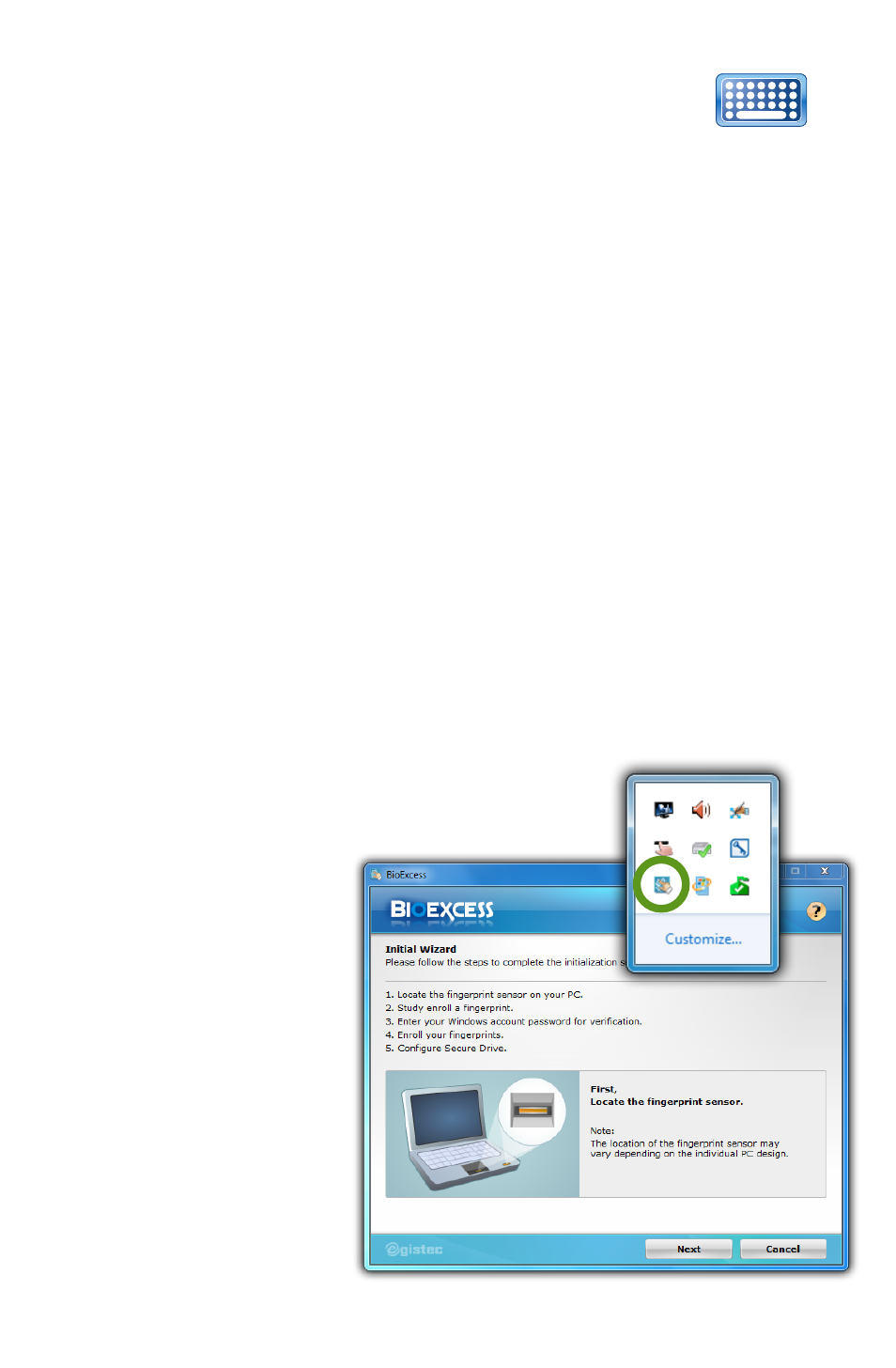
92
Chapter 05: Securing Your Sahara Slate PC
After creating your password, if you try and log into
Windows but the on-screen keyboard doesn’t appear,
tap on the keyboard button located in the lower left
corner of the login screen.
Getting Started with BioExcess
Now that you have initialized the TPM and created a Windows
password, you can begin using your own security management
software to more safely manage your passwords, encrypt your
data and protect your identity. Included on your Sahara Slate PC
with Windows 7 is the biometric security application, BioExcess.
BioExcess allows you to store important passwords in its Online
Accounts Management Password Bank, conduct effortless auto-
launching and login of websites via SwipeOne, and save time by
launching applications with a finger swipe via the Application
Launcher. Additionally, BioExcess includes the ability to encrypt
and decrypt files on an individual basis, as well as provide an
invisible, secure, and encrypted private storage space for your
most valuable documents in its Secure Drive.
Initializing BioExcess
To begin using BioExcess, you must initialize
it and register your fingerprints using the
BioExcess Initial
Wizard. To start the
wizard, either swipe
a finger across the
fingerprint reader
on the front of your
Sahara Slate PC, or
tap on the BioExcess
icon in the Windows
Taskbar System Tray.
When the Wizard
launches you will
be presented with a
This button toggles
the visibility of the
on-screen keyboard