Pen configuration, Pen pop-up menu – TabletKiosk Sahara Slate PC i575/i535 User Manual
Page 68
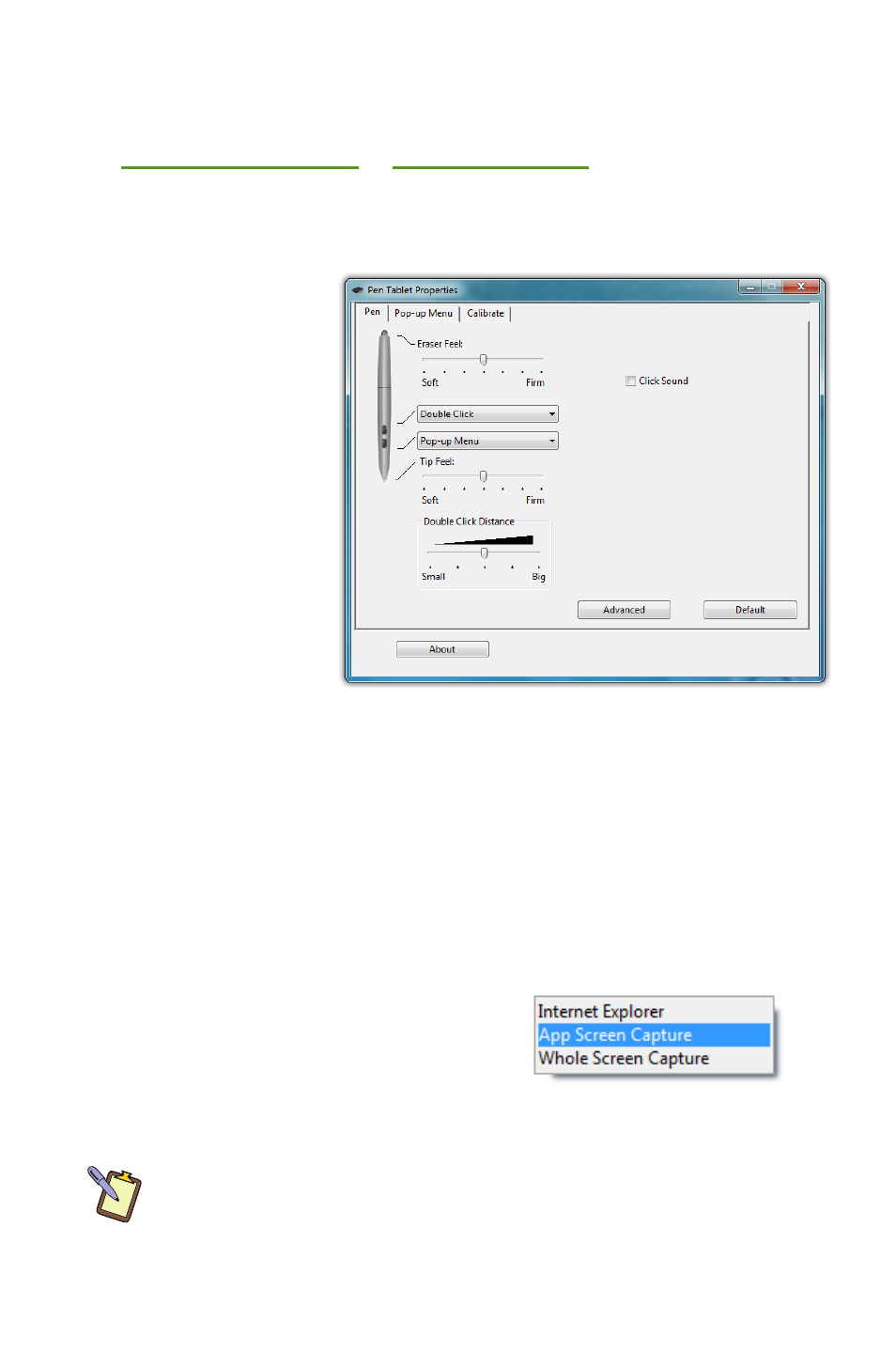
42
Chapter 04: Using Your Sahara Slate PC with Microsoft® Windows® 7
Pen Configuration
Using the optional Pen Tablet Properties control panel available
at
ou can adjust:
How hard you must press the eraser and pen tip to adjust
the width of the lines they draw and erase (this is known
as pressure
sensitivity)
What action
the pen but-
ton performs
(if your stylus
has only one
button, it is
programmed
with the lower
button on the
control panel)
How close
together you
must click on
screen to perform
a double-click (same as “Double-tap” setting in the “Pen and
Touch” control panel)
Whether or not your system alerts you each time you tap on
the screen with the stylus by making a clicking sound.
Pen Pop-up Menu
The pen pop-up menu is a handy
little feature where you can set up a
menu of keyboard commands and
program short-cuts that will appear
near the tip of your stylus when invoked.
NOTE: You can also set the digitizer to work in either pen (absolute
positioning coordinates) or mouse (relative positioning coordinates)
behavior mode, but we recommend leaving your digitizer in pen mode
as mouse mode can be a bit confusing for most people.
The Pen Tablet Properties control panel gives you access
to the stylus pen’s advanced functionality provided by
Wacom® digitizers.