Adding a program short-cut to the menu – TabletKiosk Sahara Slate PC i575/i535 User Manual
Page 70
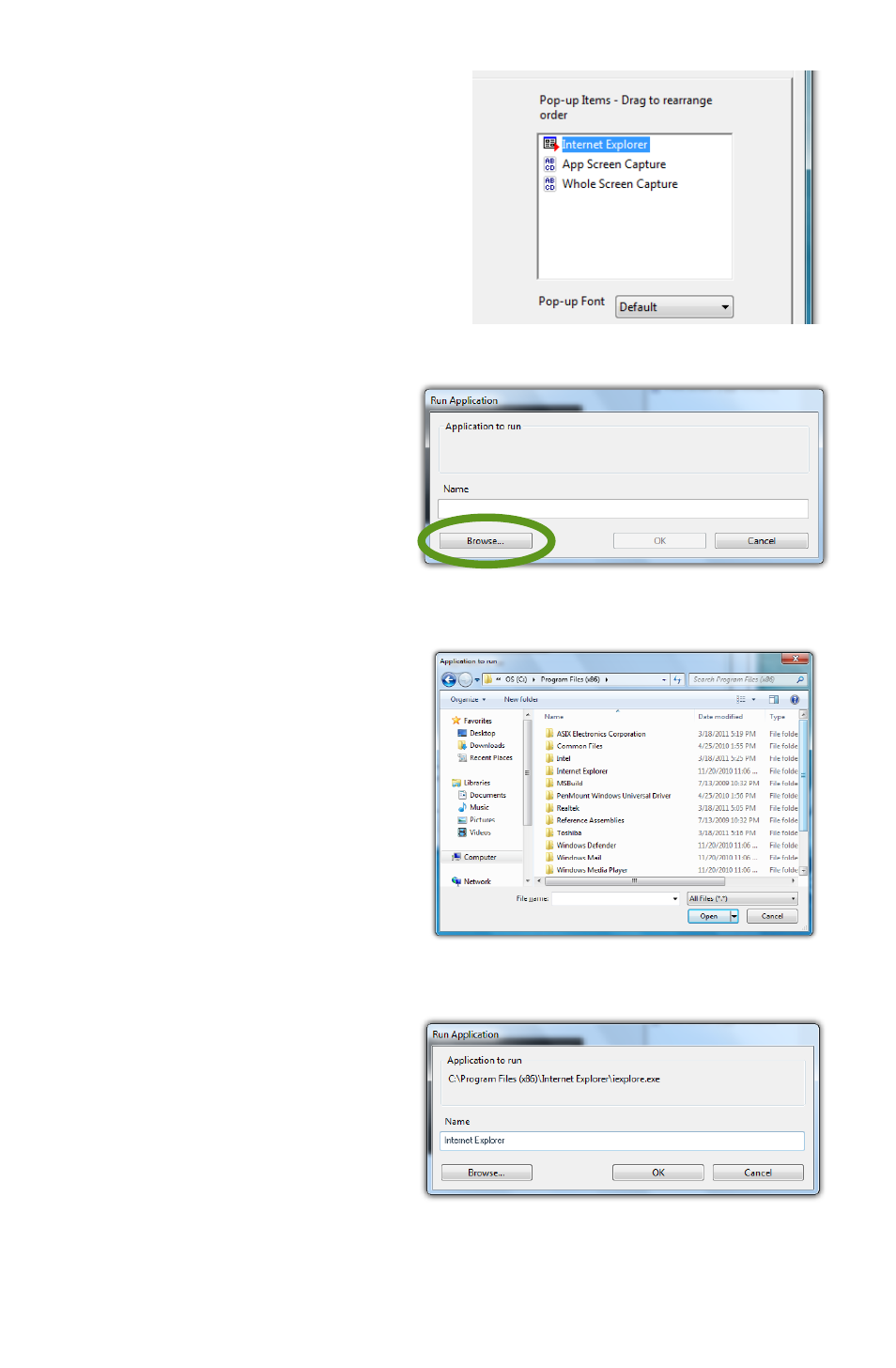
44
Chapter 04: Using Your Sahara Slate PC with Microsoft® Windows® 7
4. Repeat as many combina-
tions as you like and then
go to the “Pop-up Items”
field and drag them into the
order you would like them
to display in the menu.
Adding a Program Short-Cut to the menu
1. Tap on the “Add”
drop down menu and
select “Open/Run...”
2. Tap on the “Browse...”
button to open the
“Application to run”
dialog box and then
navigate to the appli-
cation you which to
add and double-tap
on it.
3. Enter the name, as
you would like it to
appear in the pop-up
menu, into the
“Name” field. Tap the
“OK” button to add it
to the pop-up menu.
4. Repeat for as many
short-cuts you want
to add and then go
to the “Pop-up Items”
field and drag them
into the order you
would like them to
display in the menu.
Tap the “Browse...” button to open the
“Application to Run” dialog box.
Navigate to the application you wish to add
and then double-tap on it.
Change the program’s name in the “Name” field to
whatever you’d like it to display as in the menu.