3d performance, Media, Power – TabletKiosk Sahara Slate PC i575/i535 User Manual
Page 99: Hot keys, Media 73 power 73 hot keys
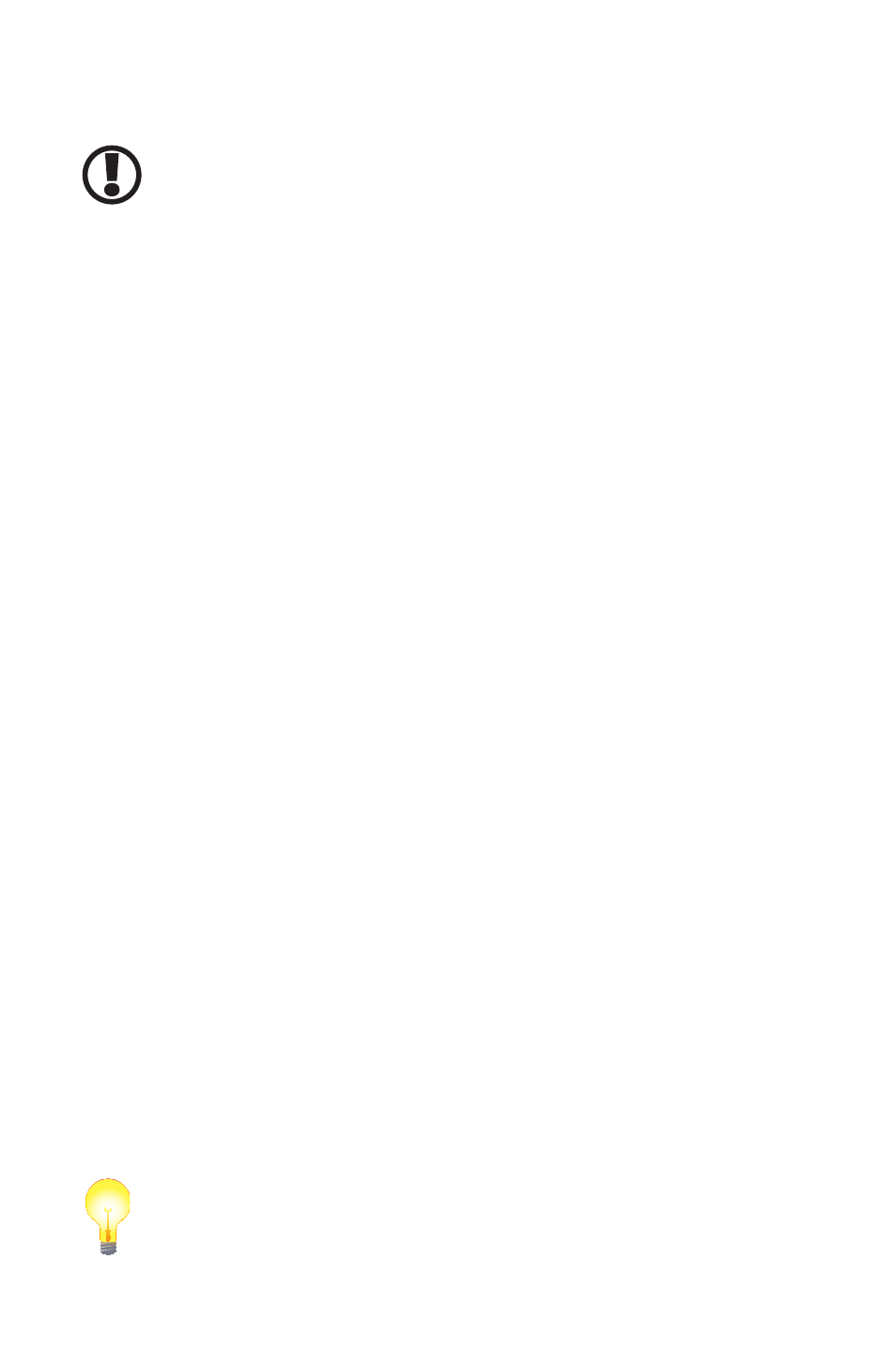
Chapter 04: Using Your Sahara Slate PC with Microsoft® Windows® 7
73
to display may cause damage to the Tablet PC’s graphics accel-
erator and is therefore not supported.
IMPORTANT: If the settings on this panel are not familiar to you, we
recommend not creating a custom setting to prevent damaging the
graphics chipset or your display.
3D Performance
The 3D Performance section is where you can adjust the 3D
settings for better 3D performance (higher frame rates) or better
display quality (less screen tearing and better image smoothing).
You can simply use the performance slider at the top of the
panel to decide which way is more important to you, or you can
choose to manually adjust each different setting.
Media
The Media section is where you can adjust how video looks
when played back on your screen independently of the Win-
dows desktop settings. You can use these settings if a movie you
are watching looks too dark, for example.
Power
The Power section allows you to adjust how the graphics acceler-
ator in your Sahara Slate PC will perform when plugged into and
external power source or running on battery power. Use these
settings to decide whether to favor maximum performance or
longer battery life.
Hot Keys
Options and Support g Hot Key Manager will allow you to
enable and disable keyboard short-cuts for opening this control
panel, rotating the screen, scaling the display, and enabling/
disabling the display(s). Using keyboard short-cuts are much
quicker than having to open the control panel by tapping on the
desktop, opening the panel, navigating to the proper section,
etc. in order to make a commonly used settings adjustment.
TIP: Map these keyboard short-cuts to a pen/touch gesture to enable
changes with a simple flick of the pen or your finger.