Energy star 5.2 compliance information – TabletKiosk Sahara Slate PC i575/i535 User Manual
Page 34
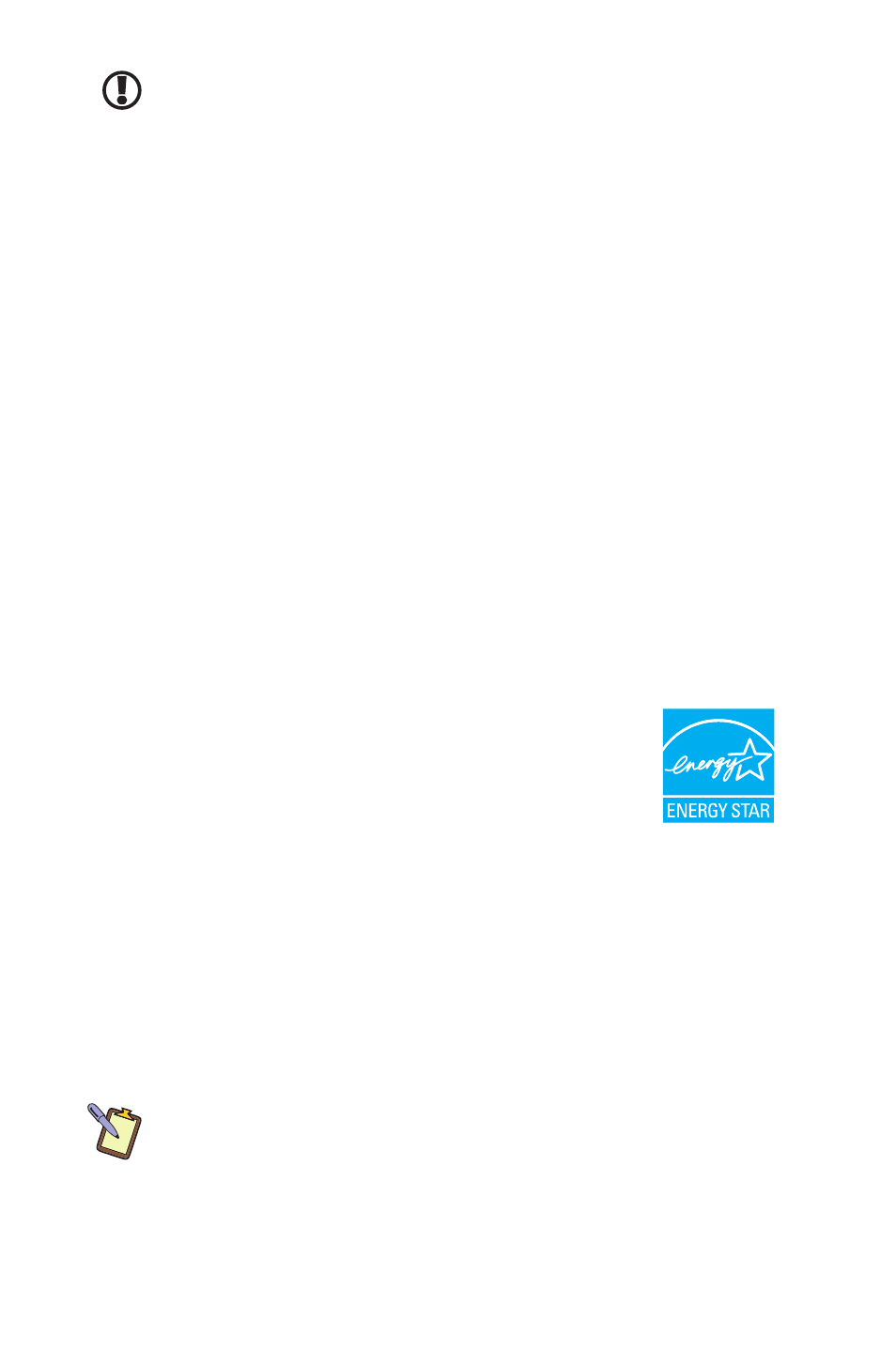
8
Chapter 01: Getting Started
TIP: When trying to select or activate something on the screen with
the stylus pen, pay attention to the position of the pointer icon instead
of the tip of the pen.
Tapping lightly on the screen with the tip of the stylus will
perform a standard left mouse button click. Tapping twice in
succession will perform a double-click. If you want to perform
a right mouse button click, press and hold down the tip of the
stylus lightly on the screen. In a moment, an animated circle will
draw around the pointer similar to when in touch screen mode.
Lift the stylus from the screen to complete the button press.
Dragging the stylus around while touching the screen is equiva-
lent to holding down the left mouse button and dragging.
Similar to when in touch screen mode, Windows 7 supports pen
gestures as a way to invoke short-cuts to aid you while working.
You can learn more about pen gestures in the chapter Using
Your Sahara Slate PC with Windows 7.
Energy Star 5.2 Compliance Information
This PC is ENERGY STAR® compliant. The power
management settings enabled by default on this
PC have been selected for compliance with the
current ENERGY STAR requirements. For optimal
energy savings, ENERGY STAR recommends that
sleep mode is entered within 30 minutes of user inactivity, and
the display is turned off within 15 minutes of user inactivity.
The default power management settings on this PC are:
Go into sleep mode within 30 minutes of inactivity.
Turn off the display within 10 minutes of inactivity.
Hold the Power Toggle switch, located on the top of the Sahara Slate
PC, to the right for two (2) seconds to wake it from Sleep mode.
To learn more about effective power management for comput-
ers and the financial savings potential, energy savings potential,