Configuring and calibrating the digitizer, Calibrating the digitizer – TabletKiosk Sahara Slate PC i575/i535 User Manual
Page 64
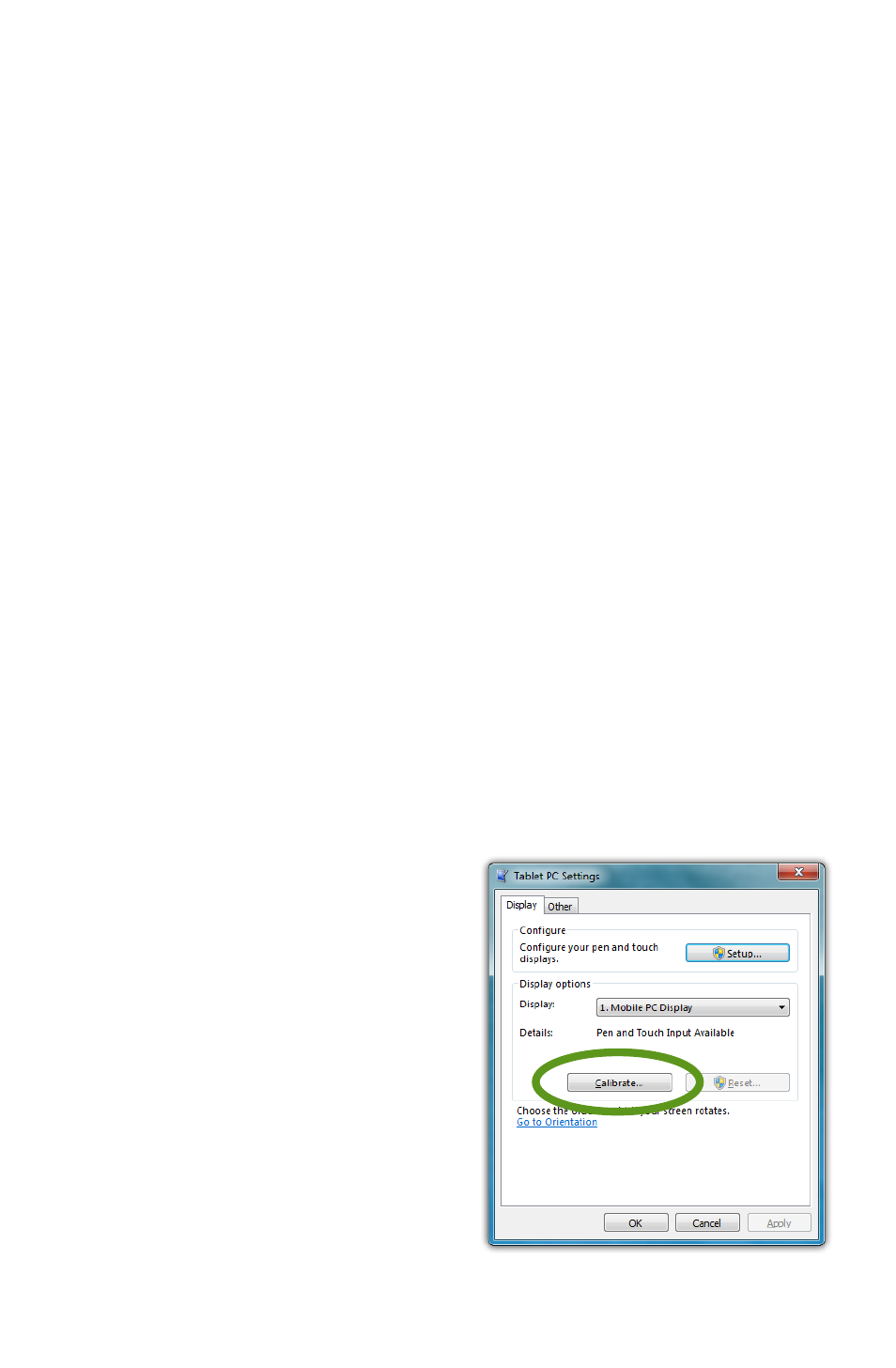
38
Chapter 04: Using Your Sahara Slate PC with Microsoft® Windows® 7
Configuring and Calibrating the Digitizer
The Electromagnetic Active Digitizer by Wacom® is the highest
resolution input panel available on the Sahara Slate PC. In order
to switch to it, all you need to do is bring the tip of the stylus
pen to within about 10 mm of the screen’s surface and it will
automatically activate. Move the stylus away and, if your system
also features a touch screen (either capacitive or resistive) it will
automatically switch back.
There are a few different control panels in Windows® 7 that
configure the way the digitizer functions. The Tablet PC Settings
control panel is where you specify your handedness and where
you can go to calibrate the digitizer. The Pen and Touch control
panel is where you can configure tap settings, pen flicks and
handwriting recognition. Finally, the Pen Tablet Properties con-
trol panel is where you customize the pen settings and behavior,
customize the pen pop-up menu, and also calibrate the digitizer.
All three control panels can be accessed by going to “START g
Control Panel g Hardware and Sound”.
Calibrating the Digitizer
There are two ways of getting to the calibration routine for the
digitizer:
1. In the Tablet PC Settings
control panel, tap on the
“Display” tab and then tap
on the “Calibrate...” button.
If your Sahara Slate PC only
has a digitizer panel the
digitizer calibration screen
will appear.