Configuring bluetooth settings – TabletKiosk Sahara Slate PC i575/i535 User Manual
Page 92
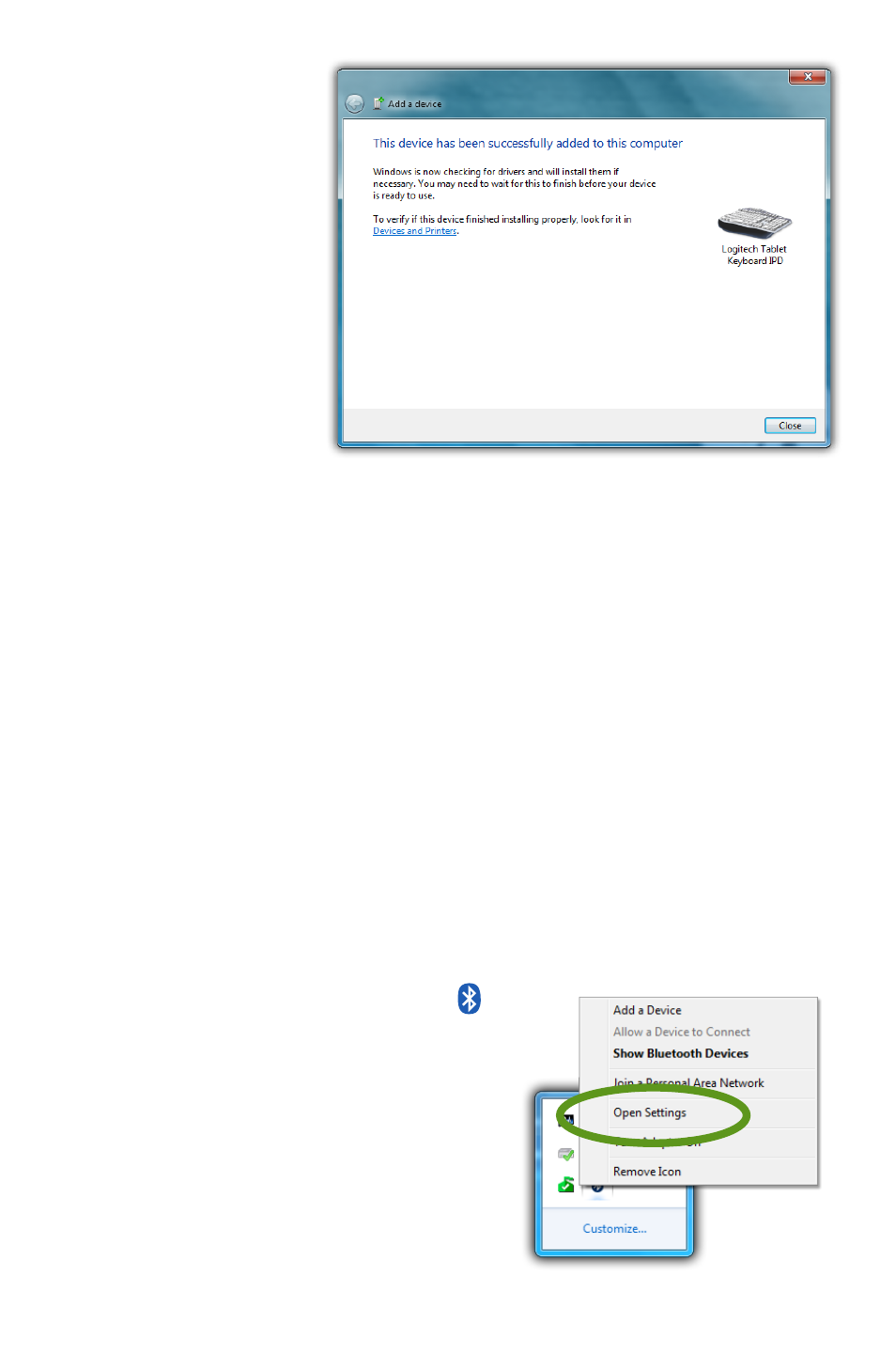
66
Chapter 04: Using Your Sahara Slate PC with Microsoft® Windows® 7
6. Windows
should
complete the
pairing process
and inform
you that your
device is now
paired and
that Windows
is installing
any required
drivers. Your
device should
be available for use as soon as the drivers are installed. Tap
on "Close" to exit the process.
7. To connect additional devices, simply repeat the "Add a
Device" process. If an additional device is not found, place
the target Bluetooth device into pairing mode again and the
device should appear in the "Add a device" window. Since
pairing mode broadcasts an active signal, it draws additional
power and therefore is set to last only a short period of time
in order to conserve battery power.
Your device(s) should now be connected to your tablet and
available for use.
Configuring Bluetooth Settings
To configure the way that your Tablet PC interacts with Blue-
tooth devices, open the Bluetooth
Settings panel by tapping on the
icon in the System Tray's icon palette
and choosing "Open Settings" from
the pop-up menu.
The Bluetooth Settings panel
contains options that determine
whether Bluetooth devices can
connect to the tablet, allows the