TabletKiosk Sahara Slate PC i575/i535 User Manual
Page 117
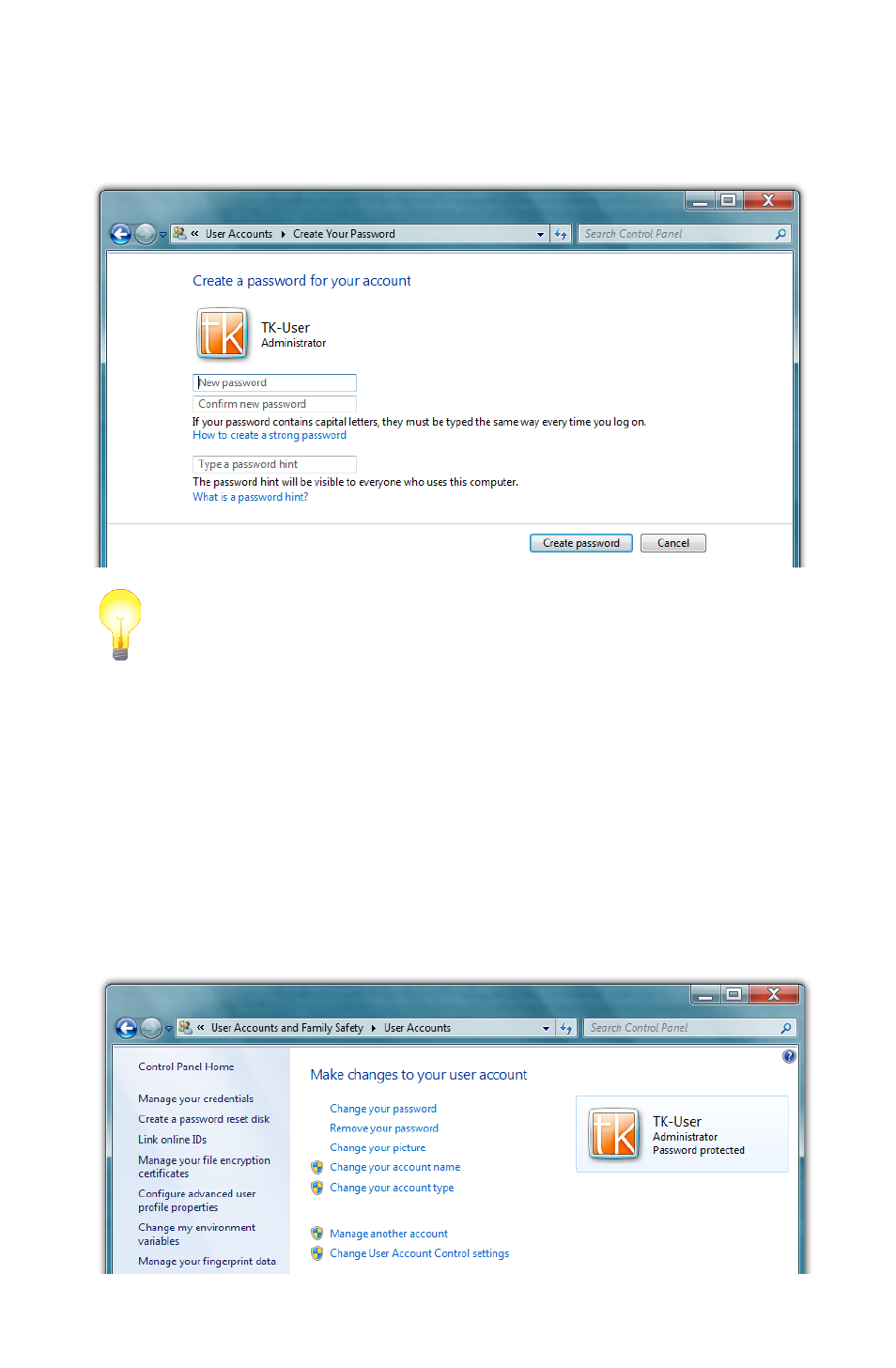
Chapter 05: Securing Your Sahara Slate PC
91
3. The Create Your Password window should open and the cur-
sor will be in a field labeled “New Password”. Enter your new
password. Keep in mind that passwords are case sensitive.
TIP: Try and create a password that mixes letters, numbers and at least
one special character (! _ $, etc.) to make it more difficult for someone
attempting to access your system to guess it.
4. Confirm your password by typing it again and then enter a
hint to help you remember it in case you ever forget. Don’t
use the password itself as the hint as that will allow anyone
to gain easy access to your system.
5. Tap the “Create password” button to save your password
and be returned to the User Accounts window. You should
now see “Password protected” listed under your user
account badge.