Chapter 03: battery usage and care 21 – TabletKiosk Sahara Slate PC i575/i535 User Manual
Page 47
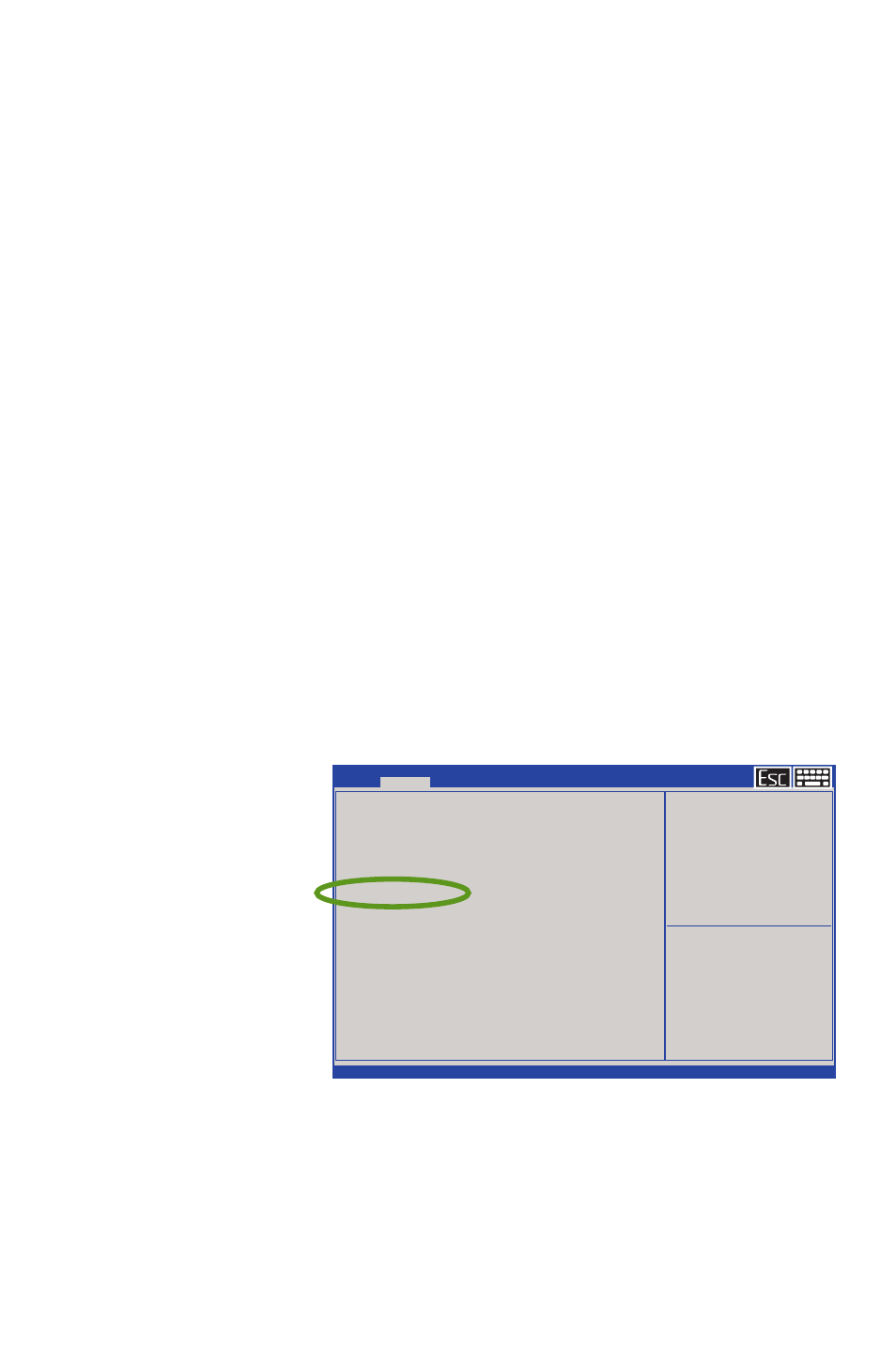
Chapter 03: Battery Usage and Care
21
2. Disconnect the AC adapter and power on the tablet. Let the
batteries run down until the system automatically enters the
Suspend/Hybernation mode and shuts down.
3. Reconnect the AC adapter, let the batteries fully charge
(so both battery indicators glow green) and then run the
computer with the external power still connected for at
least a few hours before unplugging and running on battery
power.
The battery packs should now be properly calibrated. If you
find that battery life doesn’t correspond to the battery status as
reported by your operating system, repeat steps 2 -3 again.
If after performing a calibration for a second time you still find
you are having a problem with the battery life, you will need to
go into the BIOS and perform a hardware battery calibration.
1. To enter the BIOS, power on or restart your Sahara Slate PC
and press the L2 (Screen Rotation) button as soon as you see
the TabletKiosk logo.
2. Once in the BIOS, use the L3 button to navigate over to the
Advanced menu screen.
3. Use the L4
button to
go down to
the Battery
Calibration
item.
4. Press the R2
button to enter
the Calibration
routine. Make
sure the Sahara
Slate PC is attached to the AC Adapter and that the AC
adapter is plugged into an external power source and then
press any function button (except L1 and R1) to begin the
calibration.
Aptio Setup Utility - Copyright (c) 2012 American Megatrends, Inc.
Version 2.15.1236. Copyright (c) 2012 American Megatrends, Inc.
→←: Select Screen
↑↓/Click: Select Item
Enter/Dbl Click: Select
+/-: Change Opt.
F1: General Help
F2: Previous Value
F3: Optimized Defaults
f4: Save ESC: Exit
Esc/Right Click: Exit
Main
Advanced
Boot Security Save & Exit
Advanced Setting
Bootup NumLock State
[Off]
SATA Mode Selection
[AHCI]
Enter Mebx
Enable vPro
Fan Calibration
Battery Calibration
Enable/Disable CCD
[Enable Both Side CCD]
Enable/Disable G sensor
[Enable]
Wake up function
Wake on LAN from S4/S5 mode
[Enable]
Programmable Button Setting
Disable/Enable Programmable Buttons [Enable]
3rd Programmable button
[Brightness up]
4th Programmable button
[Brightness down]
Intel(R) Rapid Start Technology
Trusted Computing
►
►
►
►
►
►
Select the keyboard NumLock
state