Panning gesture settings, Disable single finger panning, Inertia – TabletKiosk Sahara Slate PC i575/i535 User Manual
Page 59: Inertia 33
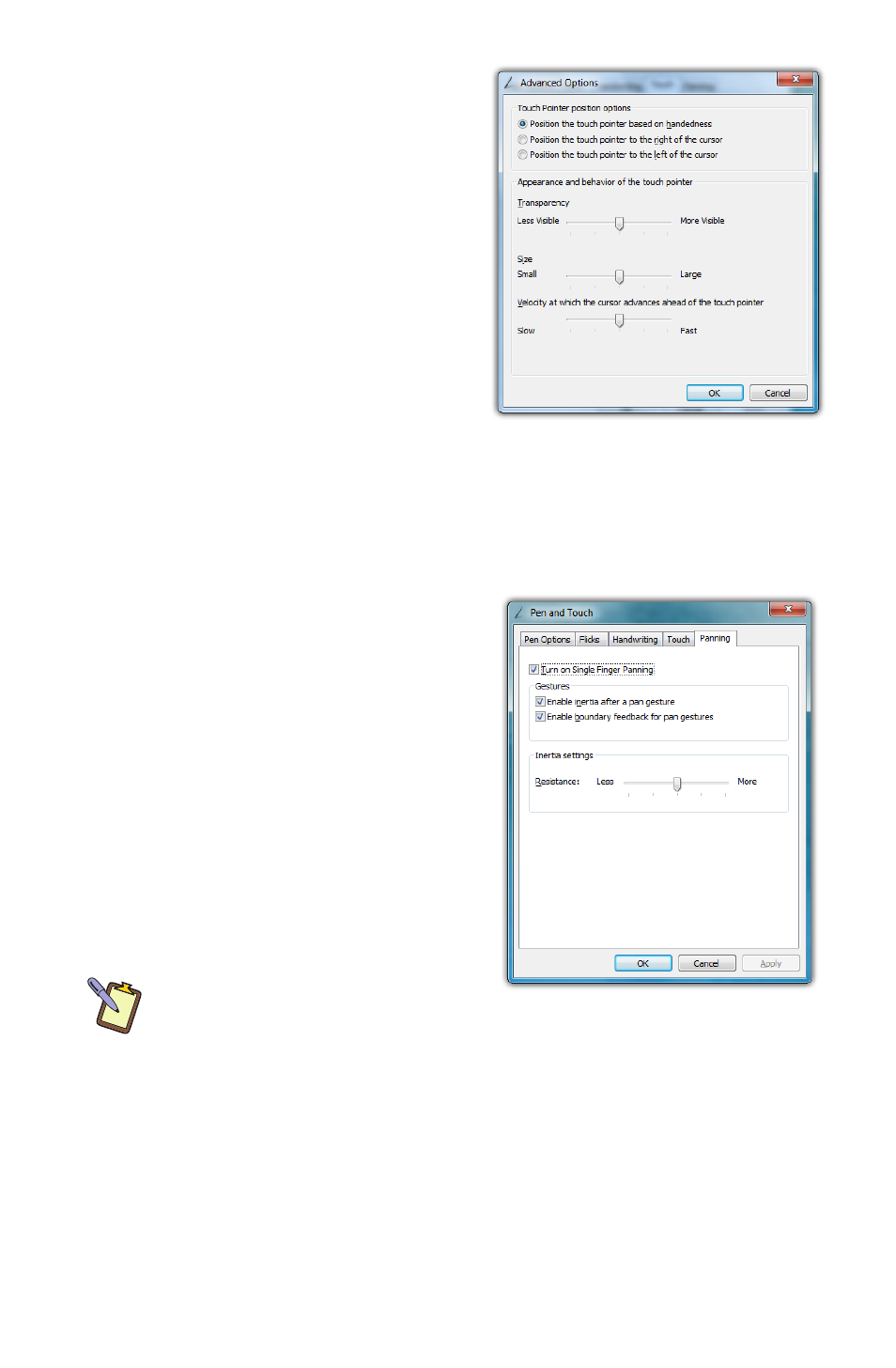
Chapter 04: Using Your Sahara Slate PC with Microsoft® Windows® 7
33
The “Advanced Options...” button
opens a panel that allows the
positioning (relative to the
pointer arrow), appearance and
velocity behavior of the Touch
Pointer to be adjusted.
Panning Gesture Settings
Windows allows you to move—
or pan—around in a document
or window simply by placing two
fingers on the screen and then
sliding them around. This is the most prevalent and often used
touch gesture in Windows® 7.
Disable Single Finger Panning
Because sliding a single finger
around on the screen is also used
to select text and objects, you
might find it less confusing to
only allow panning by using two
fingers.
To disable panning with a single
finger, uncheck the box “Turn on
Single Finger Panning”. Simply
check it again to re-enable single
finger panning.
NOTE: In order to pan left and
right with a single finger, you
must first pan a short distance up or down to enable single finger
panning left and right. This helps prevent accidental selecting and
dragging of text or objects around the screen.
Inertia
Inertia is a property of physics that allows for the continuation
of movement by an object in motion after the force that propels