Usb problems/solutions, Contacting your dealer – TabletKiosk Sahara Slate PC i575/i535 User Manual
Page 145
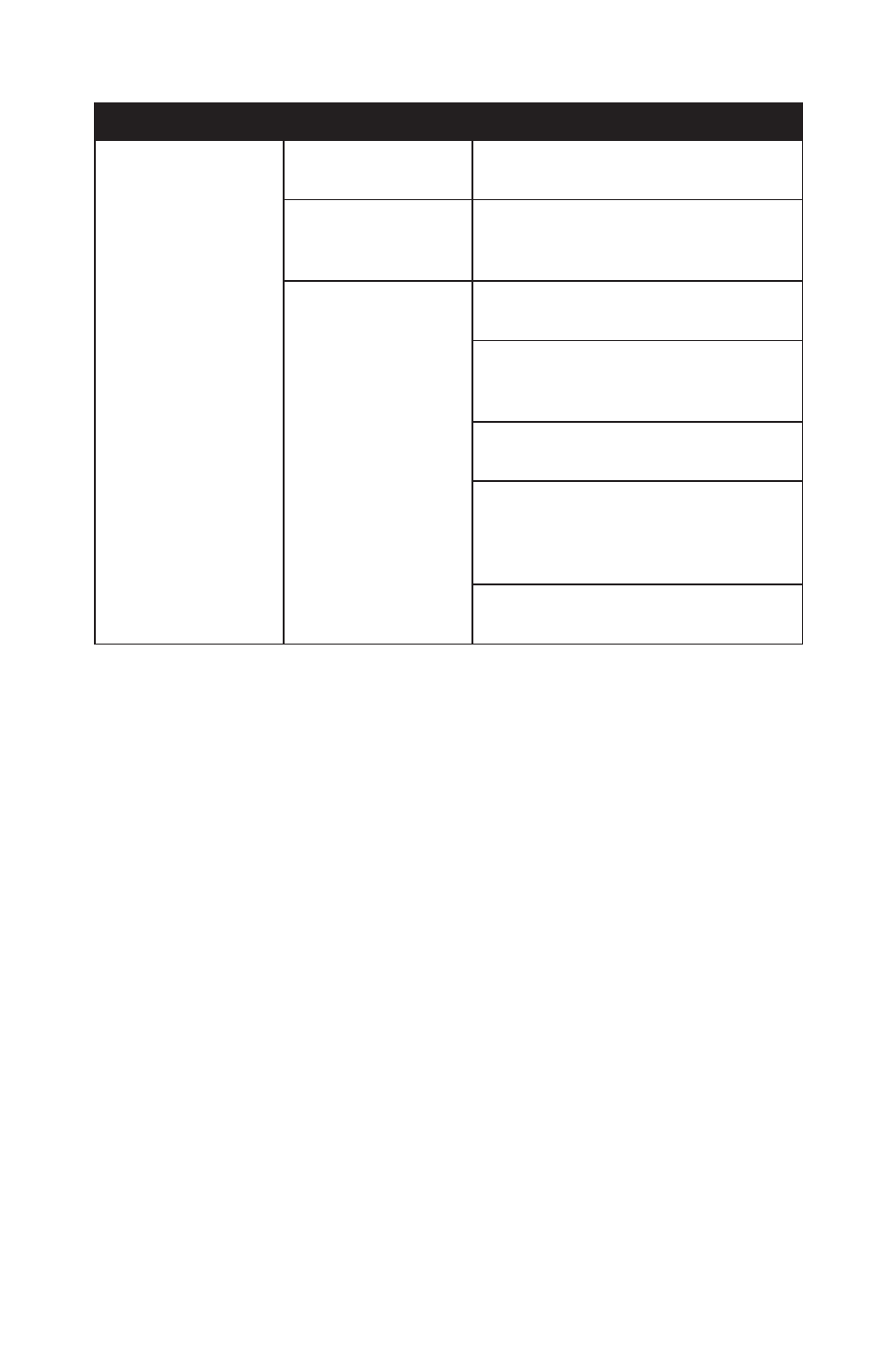
Chapter 07: Troubleshooting
119
USB Problems/Solutions
Problem
Possible Cause
Solution
An external device
does not work when
it is connected to one
of the USB ports.
The external device is
not receiving power.
Make sure that the external device is
plugged into an electrical outlet.
The external device is
defective.
Try connecting the external device to
another computer to determine if it
operates properly.
Windows is not rec-
ognizing the device
properly.
Disconnect the device, power it off, re-
connect the device and then turn it on.
Disconnect the device, power it off,
power it back on and then plug it back
into the computer.
Try the above two solutions, but plug
the device back into the other USB port.
Disconnect the device and power it off.
Shut off the Sahara Slate PC normally.
Power on the device and plug it in.
Power on the Sahara Slate PC.
Go into the BIOS and choose “Restore
Defaults”. Save and restart.
Contacting Your Dealer
If you still have a problem, the next step is to contact the dealer
where you purchased your Sahara Slate PC i500.
Your dealer can determine if the problem will require that the
computer be taken to a service center for repair. Before you call
your dealer, please have the following information available:
1. Which configuration of the Sahara Slate PC i500 do you have?
2. What is the serial number?
3. What peripheral devices are you using?
4. What error messages, if any, appear on the screen?
5. What software were you running at the time of the problem?
6. What have you done already to try to solve the problem? If
you have overlooked a troubleshootiong step, your dealer
may be able to solve the problem over the phone.