Two finger tap, Flicking, Programming the tablet buttons – TabletKiosk Sahara Slate PC i575/i535 User Manual
Page 85: Flicking 59
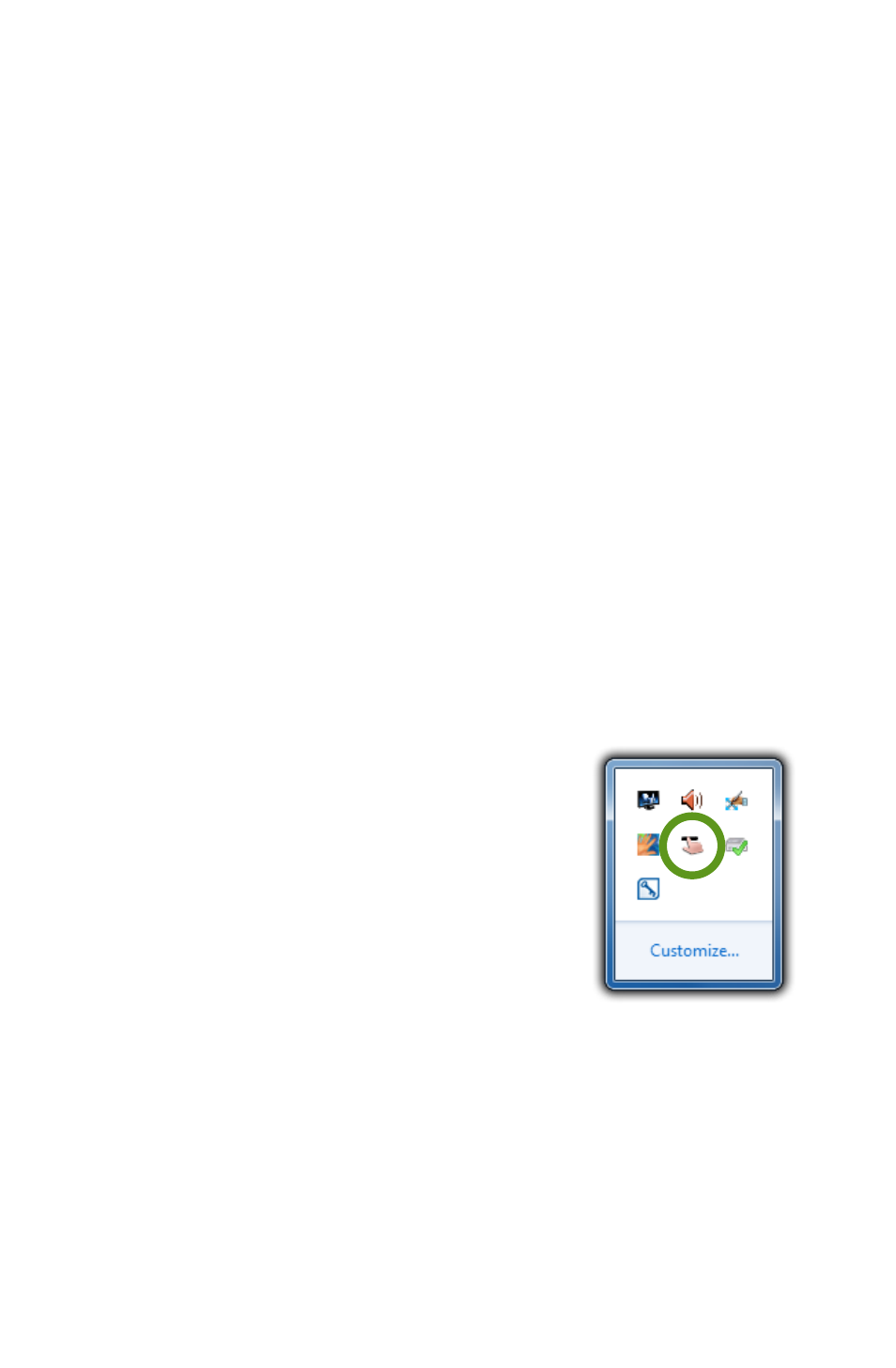
Chapter 04: Using Your Sahara Slate PC with Microsoft® Windows® 7
59
and then rotate one finger around the other in either a clockwise
or counter clockwise direction.
Two Finger Tap
Tap two fingers on the screen around where your intended target
is the midpoint in order to zoom into that area to perform actions
on small objects such as tapping on a text link in a web page.
Flicking
Flicking is a quick horizontal or vertical swipe to scroll up and
down or page forward or backward. To scroll down a web page,
for example, flick up on the page with one finger. To page
forward or backward, swipe to the left or right.
Programming the Tablet Buttons
The Sahara Slate PC has four function buttons on both the
left and right sides of the system. Most of them can be repro-
grammed to serve a variety of functions, including emulating
keyboard key presses, launching applications and taking a
picture with one of the built-in cameras.
To open the Tablet Button Settings Control
Panel, tap on its icon located in the System
Tray's pop-up palette.
To reprogram a specific button, tap on it
in the top half of the interface to activate
it. In the frame at the bottom, all available
functions for that button will appear in
color. Unavailable functions will be grayed
out. Hovering over a function will provide a
description below the row of icons.
Certain buttons have states based upon the system's configura-
tion. Their function icon will have their current state represented
in the icon as well as a state description listed on the button in
the top half of the interface.