Text completion, Advanced, Improving handwriting recognition – TabletKiosk Sahara Slate PC i575/i535 User Manual
Page 77: Advanced 51
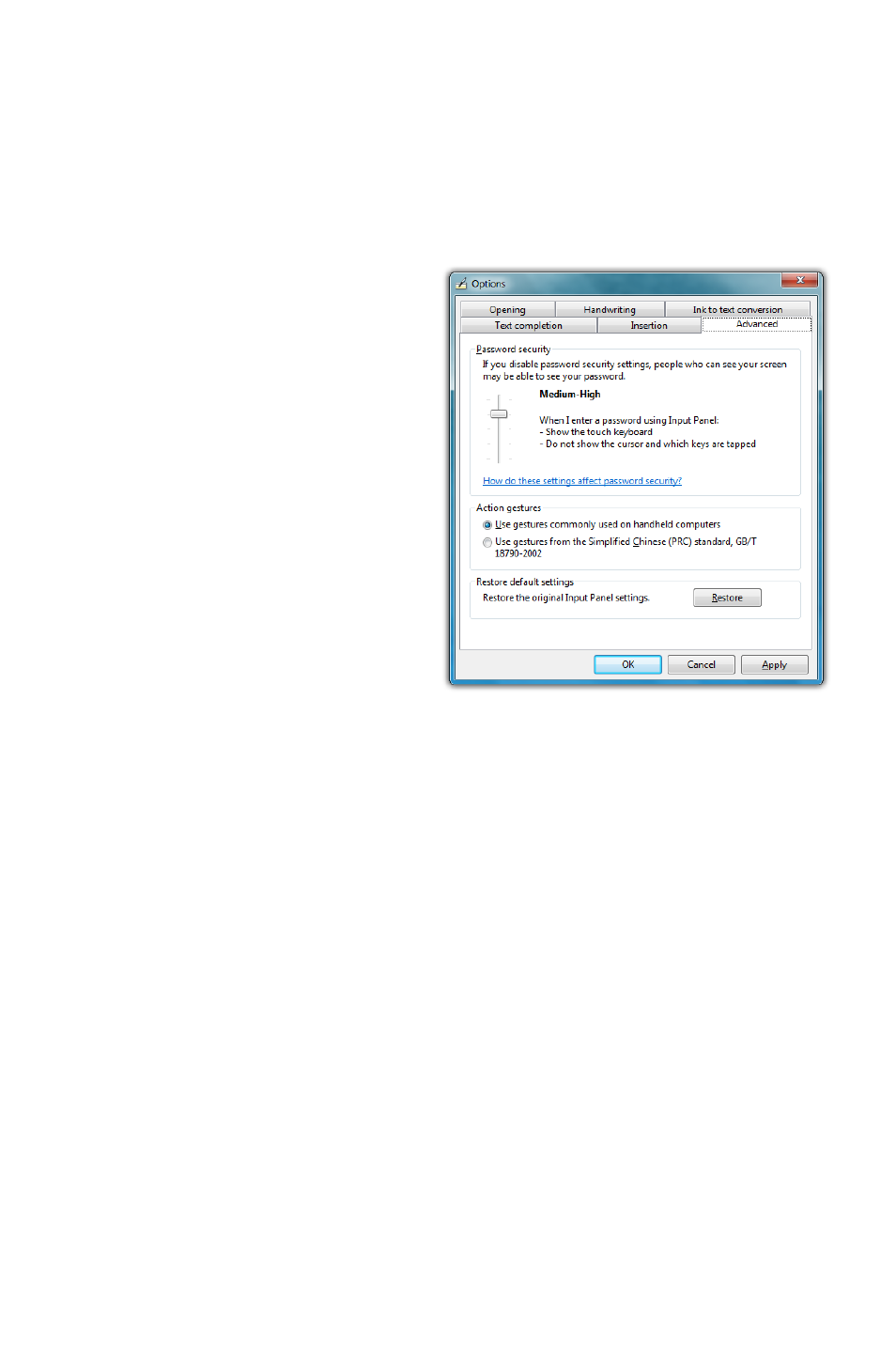
Chapter 04: Using Your Sahara Slate PC with Microsoft® Windows® 7
51
Text Completion
This tab allows you to turn off and on AutoComplete and Predic-
tive text options. These options work much the same way as
they do on smartphones.
Advanced
This tab lets you change
the Password security level,
altering the way the Tablet
PC Input Panel and the
on-screen keyboard displays
text and key presses when
inputting passwords. For
added security you can
choose to hide the input as
you write or type.
You can also choose to use
Action gestures as they are
used on common handheld
computers or gestures from
the Simplified Chinese (PRC)
standard, GB/T 18790-2002.
If, after experimenting with
any of the panel’s settings, you would like to return the Input
Panel to its default configuration, just tap the “Restore” button
located near the bottom of the “Advanced” tab.
Improving Handwriting Recognition
Windows® 7 includes several utilities designed to improve upon
its default handwriting recognition accuracy. To begin training
Windows to better recognize and translate your handwriting,
from the Input Panel, tap on “Tools g Personalize Handwrit-
ing Recognition” to open the “Handwriting Personalization”
application.
Password Security settings allow you to hide
your input on the writing pad and the on-
screen keyboard while typing in passwords.
The “Restore” button returns the Input Panel
to its default settings.