Setting up your display(s) manually, Changing display properties – TabletKiosk Sahara Slate PC i575/i535 User Manual
Page 96
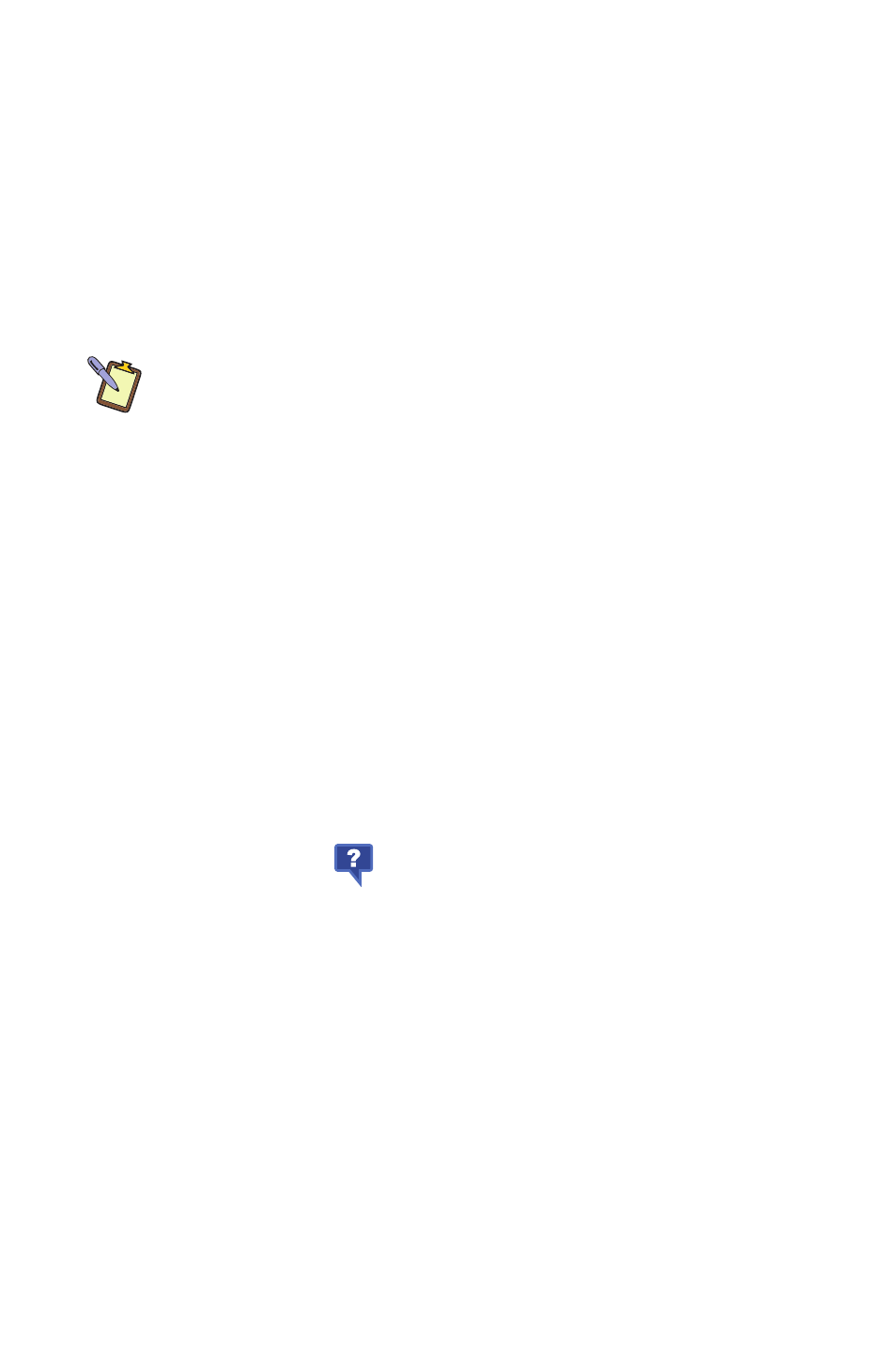
70
Chapter 04: Using Your Sahara Slate PC with Microsoft® Windows® 7
If you do not see a resolution or refresh setting you would
like to use, it is probably because your display device is not
communicating that option to the Tablet PC and therefore
may not be a compatible option via the DisplayPort or
display converter you are using. If you are certain your
monitor will display a resolution that is not appearing in
the drop down menu, you will need to switch to “Advanced
Mode” and go to Display g Custom Resolutions to create
that setting.
NOTE: If you are connected to a monitor that requires a Dual-Link
DVI connection and does not feature an internal scaler, you will likely
only be able to choose the native 2560x1600 resolution or one that is
one-half and/or one-quarter of the native display. This is a limitation of
the monitor, not of the Tablet PC or the DisplayPort.
5. You should now see a completion screen verifying if
everything is working the way you intended. If so, tap on
the “Close” button, if not, tap on “Start Over” to run through
this wizard again, or “Control Panel” to make the appropriate
settings manually.
Setting Up Your Display(s) Manually
The Basic Mode will allow you to make all of the appropriate set-
tings manually. Advanced Mode allows to save custom profiles
and create custom resolution settings.
Tap on the help icon (
) at the bottom of each panel to
display tool tips that will explain what each setting does.
Changing Display Properties
Display g General Settings is where you can set your display
resolution, color depth, refresh rate, default screen rotation and
scaling mode. “Scale Full Screen” will scale up the Windows
desktop to fill the monitor screen if the resolution of the monitor
is set higher than the resolution of the Primary display. “Center
Image” will center the desktop, without scaling, on the screen
surrounded by a black border.