Press and hold, Start tablet pc input panel – TabletKiosk Sahara Slate PC i575/i535 User Manual
Page 67
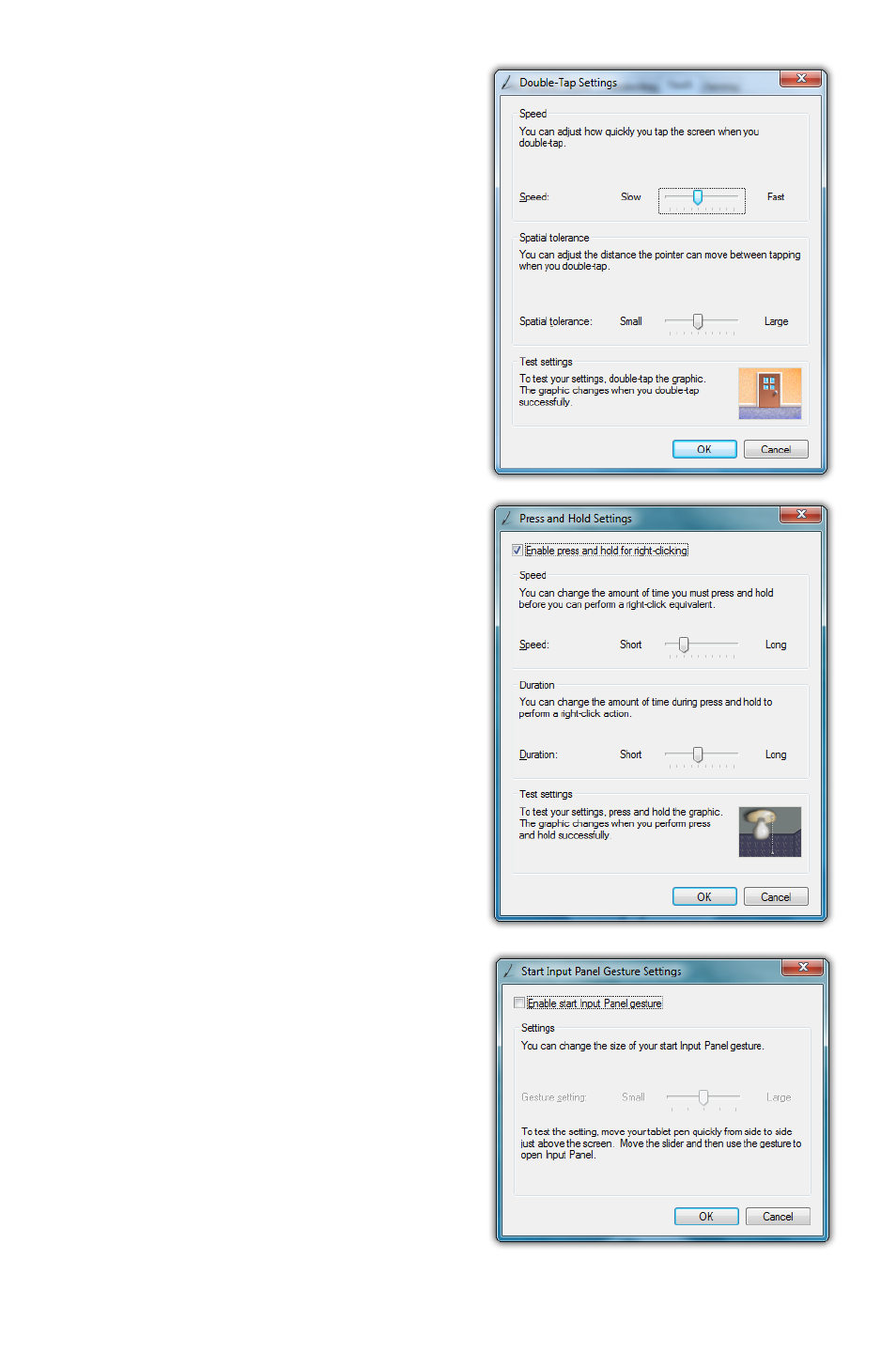
Chapter 04: Using Your Sahara Slate PC with Microsoft® Windows® 7
41
If you find you are often
double-tapping when you don’t
mean to, adjust the Speed slider
toward “Fast” and the Spatial
slider toward “Small”.
Double-tap on the picture
of the door to test your new
settings. You can continue
to adjust the sliders until you
feel comfortable opening and
closing the door.
Press and Hold
Enables and disables the abil-
ity to perform a right-click by
pressing on the screen and
holding. You can also adjust how
long you must keep your pen
pressed to the screen before the
circle appears and draws around
the tip of the stylus (Speed), and
how long you can keep the pen
pressed to the screen and still
perform the right-click when you
release (Duration).
Start Tablet PC Input Panel
Enables and disables the ability
to invoke (and subsequently
close) the Input Panels by
simply flicking your stylus
side-to-side, three times above
the screen. You can adjust how
long of a side-to-side motion
you must make with the
“Gesture setting” slider.